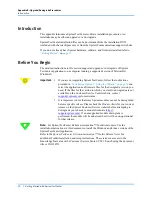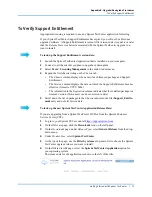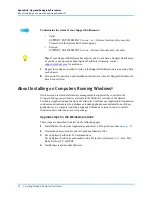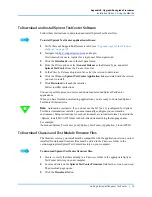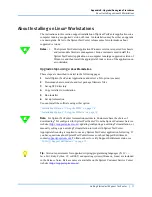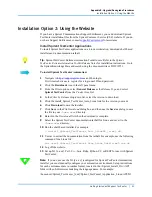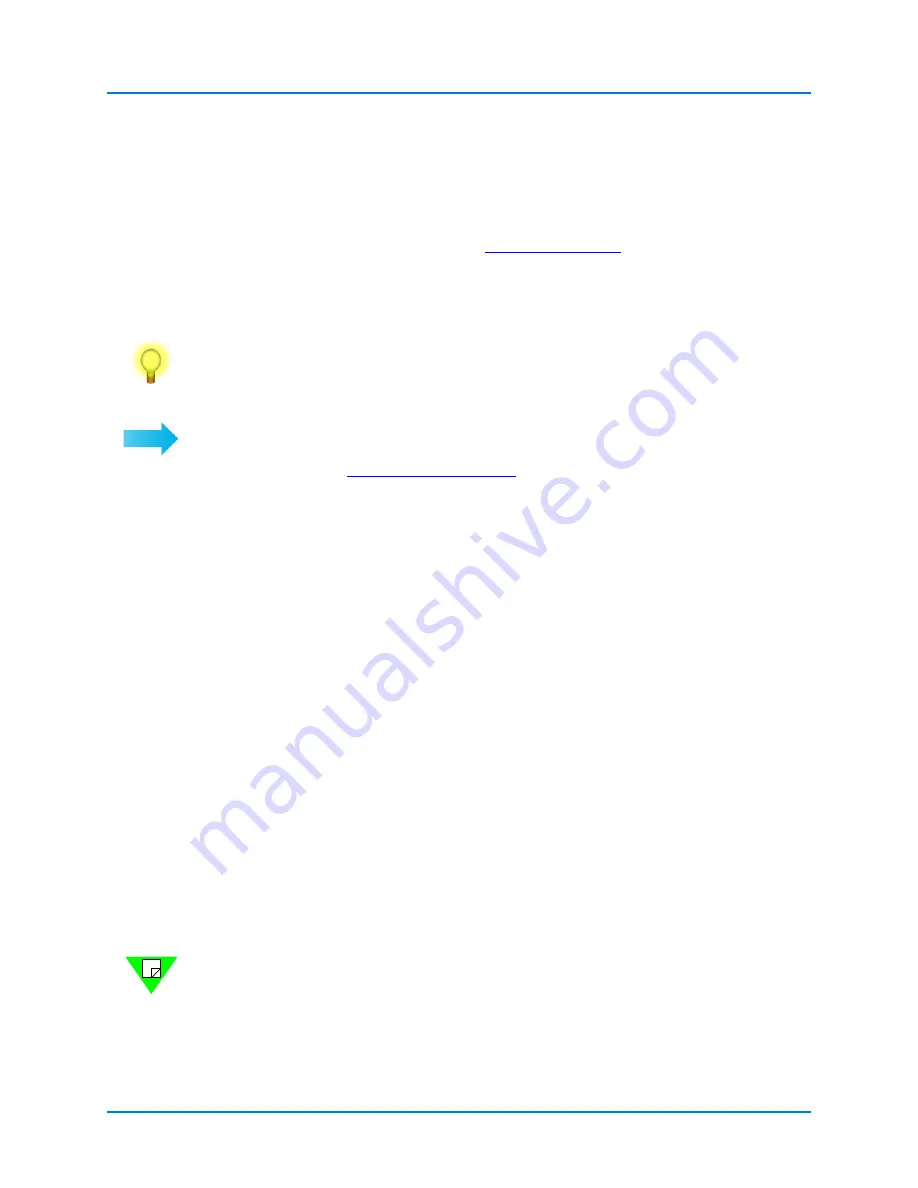
Appendix B: Upgrade/Downgrade Procedures
Installation Option 2: Using the Website
Getting Started with Spirent TestCenter
|
81
Installation Option 2: Using the Website
If you have a Spirent Communications Support Entitlement, you can download Spirent
TestCenter installation files from the Spirent Customer Service (CSC) website.
If you do
not have Support Entitlement, contact
for assistance.
Install Spirent TestCenter Applications
To install Spirent TestCenter applications on a Linux workstation, download shell-based
installers and a documentation tarball.
Tip:
Spirent TestCenter Extreme Automation Toolkit users: Refer to the
Spirent
TestCenter Extreme Automation Toolkit Release Notes
for installation instructions. Go to
the Spirent Knowledge Base and search using the document title or DOC10751.
To install Spirent TestCenter Automation:
1
Navigate to
and then login.
First time website users, register for a login user ID and password.
2
Click the
Downloads
icon in the left panel menu.
3
From the
Filter
options, select
General Release
as the
Release Type
, and select
Spirent TestCenter
from the
Product Line
list.
4
In the
Filter by Release
drop-down list, select the version to download.
5
Click the install_Spirent_TestCenter_Auto_Linux link for the version you want.
6
Click
Download
to save the installer.
7
Click
Save
in the
File Download
dialog box, and then use the
Save As
dialog to save
the file to your
/home/user
directory.
8
Return to the
Downloads
list when the download is complete.
9
Select the Spirent TestCenter documentation tarball for Linux and save it to the
/home/user
directory.
10
Run the shell-based installer. For example:
./install_Spirent_TestCenter_Auto_Linux64_[x.xx].sh
11
Use tar to extract the documentation from the tarball. For example, use the following
command for a Linux file:
tar -xzvf Spirent_TestCenter_Docs_Linux_Unix[x.xx].tar.gz
12
Log off the website.
13
Set up Tcl [x.x.xx], Perl, C++, Java, Ruby, Python, C#, or REST for use with Spirent
TestCenter.
Note:
If you do not use the Tcl [x.x.xx] (configured for Spirent TestCenter Automation)
installer, you must manually configure your automation environment. Setup instructions
for each environment are in readme format, located in the <Spirent_Install_Dir>/API
folder with sub-directories matching the language name. For example:
/home/user/Spirent_TestCenter_[x.xx]/Spirent_TestCenter_Application_Linux/API/Tcl