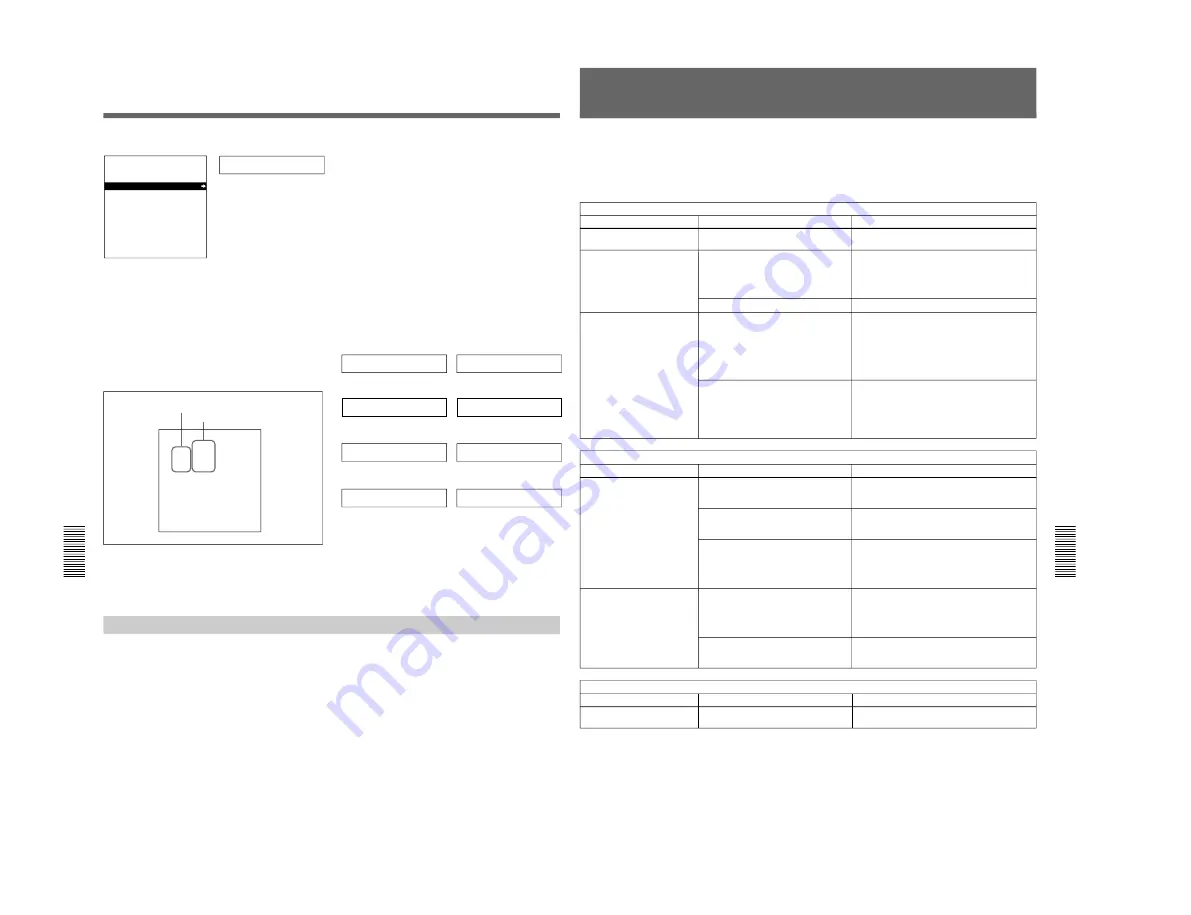
1-36
DSR-80/80P/60/60P
70
Chapter 6
Maintenance and Troubleshooting
Chapter 6
Maintenance and Troubleshooting
2
Press the
≥
button to select “HOURS METER”.
Hours meter
SYSTEM MENU
SETUP MENU
AUTO FUNCTION
HOURS METER
3
Press the
÷
button.
The cumulative counts by the digital hours meter
are indicated on the monitor screen and the time
counter display.
Digital hours meter indications on the monitor
screen
All four counts (T1, T2, T3, and CT) are indicated on
the monitor screen.
The four-digit value to the left of the slash is the
resettable trip count, and the right value is the
cumulative total from manufacture.
Digital hours meter indications on the time
counter display
One of the four indications appears on the time counter
display at a time. Use the
˘
and
≥
buttons to change
the item displayed.
Initially, only the trip value appears. Hold down the
÷
button to display also the cumulative total from
manufacture, which will appear to the right of the trip
value and the slash.
The following illustrates the digital hours meter
indications on the time counter display in all four
display modes. The right-hand indication for each
display mode is the indication you can view while
holding down the
÷
button on the menu control
panel.
T1 (OPERATION) mode:
Oper. 00000
T2 (DRUM ROTATION) mode:
0000/00000
Drum 0000
T3 (TAPE RUNNING) mode:
0000/00000
Tape 0000
CT (THREADING) mode:
0000/00000
Thread 0000
To end the digital hours meter display
Press the MENU button on the menu control panel.
Resetting the trip values
About this operation, consult your Sony dealer.
Monitor screen
Time counter display
Resettable trip counts
Unresettable counts
Head Cleaning
Always use the PDVM-12CL Cleaning Cassette to
clean the video and audio heads. You can run the
cleaning cassette for 10 seconds per cleaning
operation. Follow the instructions for the cleaning
cassette, as inappropriate use of the cleaning cassette
can damage the heads.
To clean the heads
Insert the cleaning cassette. This automatically starts
cleaning. You cannot operate any tape transport
control buttons other than the EJECT button during the
cleaning operation.
After about 10 seconds, the cleaning cassette will be
automatically ejected.
Maintenance
HOURS METER
T1 00000 X10 HOURS
T2 0000/00000 X10 HOURS
T3 0000/00000 X10 HOURS
CT 0000/00000 X10 COUNT
T1:OPERATION
T2:DRUM ROTATION
T3:TAPE RUNNING
CT:THREADING
Chapter 6
Maintenance and Troubleshooting
71
Chapter 6
Maintenance and Troubleshooting
Troubleshooting
If an alarm message appears on the monitor screen or
the time counter display, or if the unit appears to be
malfunctioning, please check the following before
contacting your Sony dealer.
a) In these states, an alarm message appears on the
monitor screen and on the time counter display.
Tape problems
Symptom
Cause
Remedy
Recording is not possible.
The cassette’s REC/SAVE switch is set
to SAVE.
a)
Set the REC/SAVE switch to REC.
The unit’s tape transport
control buttons (PLAY, F FWD,
REW, etc.) do not work.
The REMOTE/LOCAL switch is set to
REMOTE and “LOCAL ENABLE” under
the OPERATIONAL FUNCTION menu
item is set to “STOP & EJECT” or “ALL
DISABLE”.
a)
Set the REMOTE/LOCAL switch to LOCAL and
change the menu setting of “LOCAL ENABLE” to
“ALL ENABLE”.
(See page 42.)
No cassette is loaded.
a)
Insert a cassette.
(See page 24.)
The NOT EDITABLE indicator
on the front panel lights up.
The audio recording mode selected on
this unit does not coincides with that of
the loaded tape.
a)
• When your current purpose is editing, set the
REMOTE/LOCAL switch to LOCAL and set the
unit for the same audio recording mode as with
the tape, then reset the REMOTE/LOCAL switch
to REMOTE.
• When your current purpose is recording, you
can use the tape currently loaded in the unit.
The recording format of the currently
loaded tape is “DV”.
a)
• If you are using this unit as the recorder for
editing, you cannot use the currently loaded tape
as a record tape. Replace it with one recorded in
the “DVCAM” format.
• If you are using the unit as the player for editing,
you can use this tape as a source tape.
Time data problems
Symptom
Cause
Remedy
Cannot freely set the time
data’s initial value.
“TC MODE” under the TIME CODE
menu item has been set to “EXT
REGEN”.
a)
Change the menu setting of “TC MODE” to “INT
PRESET”.
(See page 45.)
The REMOTE/LOCAL switch is set to
REMOTE and “LOCAL ENABLE” under
the OPERATIONAL FUNCTION menu
item is set to “STOP & EJECT” or “ALL
DISABLE”.
a)
Set the REMOTE/LOCAL switch to LOCAL and
change the menu setting of “LOCAL ENABLE” to
“ALL ENABLE”.
(See page 42.)
The tape is running, but the
time data is not shown in the
time counter display.
The MENU button or TC PRESET button
on the menu control panel has been
pressed.
Press the button once again to exit the menu
control mode, time code preset mode, or digital
hours meter display mode. (In either of these
modes, the time data is not shown in the time
counter display.)
CNT is selected as the time data type to
be displayed. (The “COUNTER” time
data type indicator is lit.)
a)
Press the COUNTER SELECT button to make the
“TC” or “U-BIT” time data type indicator light up.
Press the COUNTER SELECT button to make the
“COUNTER” or “TC” time data type indicator light
up.
The “U-BIT” time data type indicator is lit.
Input problems
Symptom
Cause
Remedy
It is not possible to record a
QSDI signal.
No QSDI signal is input to the unit.
a)
Connect a QSDI signal to the QSDI INPUT
connector.
Summary of Contents for DVCAM DSR-60
Page 2: ......
Page 54: ......
Page 174: ......
Page 220: ......
Page 236: ......
Page 238: ...8 2 N DSR 80 80P 60 60P SY 241B 241 CV101 CHARA SIZE 10 1 N DSR 60 80 ...
Page 242: ...8 2 P DSR 80 80P 60 60P SY 241B 241 CV101 CHARA SIZE 10 1 P DSR 60P 80P ...
Page 284: ......






























