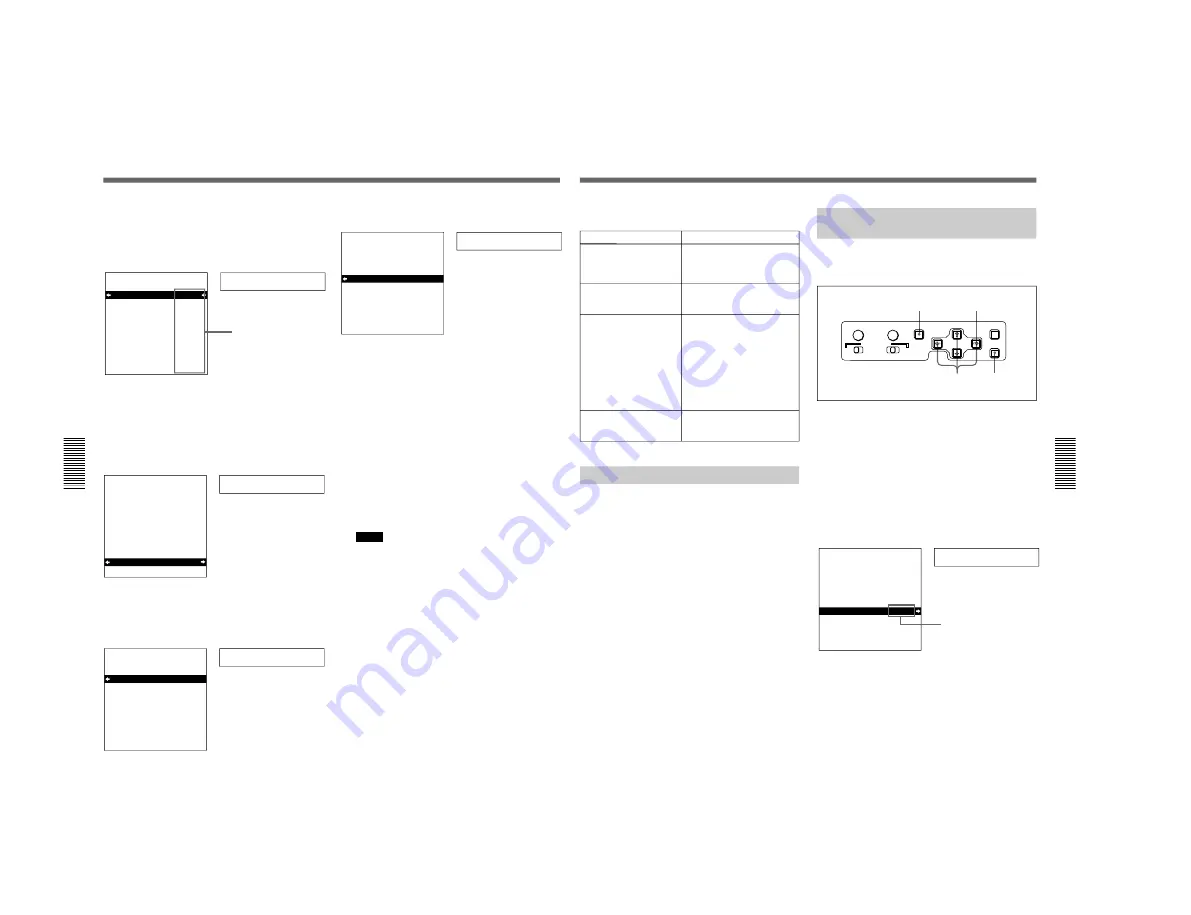
1-27
DSR-80/80P/60/60P
52
Chapter 4
Menu Settings
Chapter 4
Menu Settings
4
Press the
÷
button.
This displays the menu level 2 for the menu item
selected in step
3.
Example: Level-2 display for “DISPLAY CONTROL”
> Chara disp
SETUP MENU
DISPLAY CONTROL
CHARA.DISPLAY
CHARA.POSITION
CHARA.TYPE
DISPLAY INFO
SUB STATUS
MENU DISPLAY
PEAK HOLD
OVER DISP HOLD
BRIGHTNESS
ALARM
:ON
:WHITE
:T&STA
:OFF
:WHITE
:OFF
:OFF
:100%
:ON
5
Press the
≥
or
˘
button to select the item whose
setting you wish to change.
For menu items with a level 3, press the
÷
button
to go to the level 3, then press the
≥
or
˘
button to
select the item whose setting you wish to change.
Example: Display when “BRIGHTNESS” is selected
> Brightness
SETUP MENU
DISPLAY CONTROL
CHARA.DISPLAY
CHARA.POSITION
CHARA.TYPE
DISPLAY INFO
SUB STATUS
MENU DISPLAY
PEAK HOLD
OVER DISP HOLD
BRIGHTNESS
ALARM
:ON
:WHITE
:T&STA
:OFF
:WHITE
:OFF
:OFF
:100%
:ON
6
Press the
÷
button.
This displays all possible settings for the item
selected in step
5.
>> 100%
SETUP MENU
DISPLAY CONTROL
BRIGHTNESS
* 100%
66%
33%
:100%
Monitor screen
Time counter display
Current settings
Monitor screen
Time counter display
Monitor screen
Time counter display
7
Press the
≥
or
˘
button to change the setting of
the item.
>> 33%
SETUP MENU
DISPLAY CONTROL
BRIGHTNESS
* 100%
66%
33%
:33%
8
To change other settings, press the
¿
button to
return to the previous screen, then repeat steps
5
to
7
as required.
9
When you have completed the settings, press the
SET (YES) button.
The message “NOW SAVING...” appears on the
monitor screen, and “Saving...” appears in the time
counter display, while the new settings are saved in
the unit’s memory.
When the saving operation is completed, the
monitor screen and time counter display return to
their normal indications.
Notes
• If you power off the unit before setting operation
is completed, settings will be lost. Wait until the
saving is completed before powering off the unit.
• If instead of pressing the SET (YES) button you
press the MENU button, the new settings are not
saved. The message “ABORT !” appears both on
the monitor screen and in the time counter display
for 0.5 seconds, and the system forcibly exits the
menus. To change more than one setting, be sure
after making the settings to press the SET (YES)
button.
Monitor screen
Time counter display
Changing Menu Settings
Chapter 4
Menu Settings
53
Chapter 4
Menu Settings
Meanings of indications on the monitor
screen
Displaying Enhanced Items
The factory default setting is not to display enhanced
items.
To display enhanced items, use the procedure in the
previous section, “Changing the Settings of Basic
Items,” to set the item “MENU GRADE” to
“ENHANCED.” (In step
3
on page 51 select “MENU
GRADE”, and select “ENHANCED,” then press the
SET (YES) button to save the setting in memory.)
Once the menu item “MENU GRADE” is set to
“ENHANCED,” when you press the MENU button
and the
÷
button to display the SETUP menu, all
basic and enhanced items in the menu level 1 appear.
On-screen indication
Meaning
Right-pointing arrow at the
right of a menu item
(See
step 1 on page 51)
Pressing the
÷
button
switches to the next lower
menu level or to a setting
selection screen.
Left-pointing arrow at the
left of a menu item
(See
step 4 on page 52.)
Pressing the
¿
button returns
to the previous (higher) menu
level.
Character string at the
right of a menu item
(See
step 4 on page 52.)
Current setting of the menu
item.
When shown with a colon: the
current setting is the same
as the factory default.
When shown with a raised dot:
the current setting is
different from the factory
default.
(See step 2 on this
page.)
An asterisk by a complete
list of settings
(See step 6
on page 52)
Factory default setting.
Changing the Settings of
Enhanced Items
To change the settings of enhanced items, first carry
out the procedure in the previous section “Displaying
Enhanced Items,” then proceed as follows.
1
Press the MENU button on the menu control panel.
The menu selection level display appears on the
monitor.
2
Press the
÷
button.
This displays all basic and enhanced items in the
menu level 1.
Level-1 menu display
Menu grade
SETUP MENU
OPERATIONAL FUNCTION
DISPLAY CONTROL
TIME CODE
TAPE PROTECTION
VIDEO CONTROL
AUDIO CONTROL
MENU GRADE
•
ENHAN
3
Follow the same procedure as in steps
3
to
8
of the
procedure in the section “Changing the Settings of
Basic Items,” using the arrow buttons to select an
item and change its setting.
2
1
3
4
SYNC PHASE
SC PHASE
MENU
MONITOR SELECT
RESET(NO)
SET(YES)
CH-
1/2
CH-
3/4
CH-
1/3
CH-
2/4
MIX
Monitor screen
Time counter display
Current settings
(Continued)
Summary of Contents for DVCAM DSR-60
Page 2: ......
Page 54: ......
Page 174: ......
Page 220: ......
Page 236: ......
Page 238: ...8 2 N DSR 80 80P 60 60P SY 241B 241 CV101 CHARA SIZE 10 1 N DSR 60 80 ...
Page 242: ...8 2 P DSR 80 80P 60 60P SY 241B 241 CV101 CHARA SIZE 10 1 P DSR 60P 80P ...
Page 284: ......






























