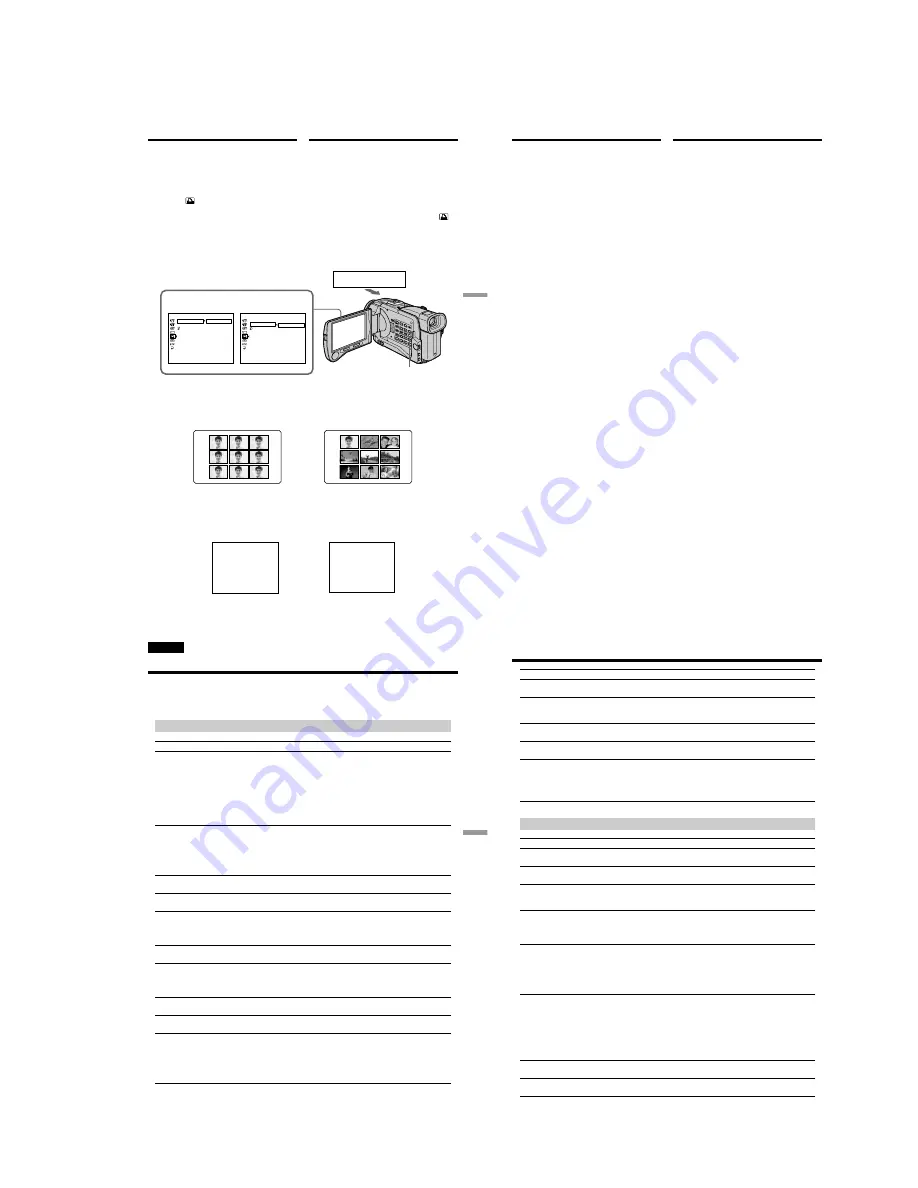
1-47
201
“
Memory Stick
”
operations
Операции с “Memory Stick”
Using the printer
(optional)
You can use the printer (optional) on your
camcorder to print images on the print paper.
For details, refer to the operating instructions of
the printer.
There are various ways of printing still images.
The following, however, describes how to print
by selecting
in the menu on your camcorder.
Before operation
•Insert a recorded “Memory Stick” into your
camcorder.
•Connect the printer to your camcorder as
illustrated.
You can print 9 still images on the 9 split print
paper. Select the desired mode in the menu
settings.
* 9 still images with print marks are printed
together.
You can make prints with the recording date
and/or recording time. Select the desired mode
in the menu settings.
SAME PICS
MULTI PICS or MARKED PICS*/
Режимы MULTI PICS или MARKED PICS*
DATE
4
7 2 0 0 1
DAY & TIME
4 1 2:0 0
Вы можете использовать принтер
(приобретается отдельно) с Вашей
видеокамерой для печати изображений на
бумаге для отпечатков. Более подробные
сведения приведены в инструкции по
эксплуатации принтера.
Существуют различные способы печати
неподвижных изображений. Следующий
способ, тем не менее, описывает, как
выполнить печать путем выбора пункта
из меню Вашей видеокамеры.
Перед выполнением операции
• Установите записанную “Memory Stick” в
Вашу видеокамеру.
• Подсоедините принтер к Вашей
видеокамере, как показано на рисунке.
Вы можете напечатать 9 неподвижных
изображений на 9 составных листах бумаги
для отпечатков. Выберите нужный режим в
установках меню.
*9 неподвижных изображений со знаками
печати печатаются вместе.
Вы можете делать отпечатки с датой записи
и/или временем записи. Выберите нужный
режим в установках меню.
Использование принтера
(приобретается отдельно)
Printer
P R I N T S E T
[ ME NU ] : E ND
R E T U R N
9 P I C P R I N T
D A T E / T I ME
R E T U R N
S AME
MU L T I
MA R K E D
P R I N T S E T
[ ME NU ] : E ND
R E T U R N
9 P I C P R I N T
D A T E / T I ME
O F F
D A T E
D A Y & T I ME
MENU
9PIC PRINT
DATE/TIME
Printer/
Принтер
202
Images recorded in multi screen mode
You cannot print images recorded in multi screen
mode on sticker type print paper.
Moving pictures recorded on “Memory Stick”
You cannot print moving pictures recorded on
“Memory Stick”.
Using the printer
(optional)
Изображения, записанные в
многоэкранном режиме
Вы не сможете напечатать изображения,
записанные в многоэкранном режиме, на
бумаге для отпечатков типа наклеек.
Движущиеся изображения, записанные на
“Memory Stick”
Вы не сможете напечатать движущиеся
изображения, записанные на “Memory Stick”.
Использование принтера
(приобретается отдельно)
203
Troubleshooting
Поиск и устранение неисправностей
— Troubleshooting —
English
Types of trouble and their solutions
If you run into any problem using your camcorder, use the following table to troubleshoot the
problem. If the problem persists, disconnect the power source and contact your Sony dealer or
local authorised Sony service facility. If “C:
ss
:
ss
” appears on the screen, the self-diagnosis
display function has worked. See page 209.
In the recording mode
Symptom
Cause and/or Corrective Actions
• The POWER switch is not set to CAMERA.
c
Set it to CAMERA. (p. 26)
• The tape has run out.
c
Rewind the tape or insert a new one. (p. 24, 42)
• The write-protect tab is set to expose the red mark.
c
Use a new tape or slide the tab. (p. 24)
• The tape is stuck to the drum (moisture condensation).
c
Remove the cassette and leave your camcorder for at
least one hour to acclimatise. (p. 229)
• While being operated in CAMERA mode, your camcorder
has been in the standby mode for more than 5 minutes.
c
Set the POWER switch to OFF (CHG) and then to
CAMERA. (p. 26)
• The battery pack is dead or nearly dead.
c
Install a charged battery pack. (p. 18)
• The viewfinder lens is not adjusted.
c
Adjust the viewfinder lens. (p. 30)
• STEADYSHOT is set to OFF in the menu settings.
c
Set it to ON. (p. 130)
• The setting is the manual focus mode.
c
Press FOCUS to set to the auto focus mode. (p. 69)
• Shooting conditions are not suitable for autofocus.
c
Adjust to focus manually. (p. 69)
• The LCD panel is open.
c
Close the LCD panel. (p. 28)
• The contrast between the subject and background is too
high. Your camcorder is not a malfunction.
• Your camcorder is not a malfunction.
• Slow shutter, low lux or Super NightShot mode is
activated. This is not a malfunction.
• If 10 minutes elapse after you set the POWER switch to
CAMERA or DEMO MODE is set to ON in the menu
settings without a cassette inserted, your camcorder
automatically starts the demonstration.
c
Insert a cassette and the demonstration stops.
You can also cancel DEMO MODE. (p. 135)
(continued on the following page)
START/STOP does not operate.
An unknown picture is displayed on
the screen.
The power goes off.
The image on the viewfinder screen
is not clear.
The SteadyShot function does not
work.
The autofocusing function does not
work.
The picture does not appear in the
viewfinder.
A vertical band appears when you
shoot a subject such as lights or a
candle flame against a dark
background.
A vertical band appears when you
shoot a very bright subject.
Some tiny white spots appear on the
screen.
204
Types of trouble and their solutions
Symptom
Cause and/or Corrective Actions
• NIGHTSHOT is set to ON.
c
Set it to OFF. (p. 34)
• NIGHTSHOT is set to ON in a bright place.
c
Set it to OFF. (p. 34)
• BEEP is set to OFF in the menu settings.
c
Set it to MELODY or NORMAL. (p. 136)
c
Set the STEADYSHOT in the menu settings to OFF.
(p. 130)
• The power of the external flash is off or the power source
is not installed.
c
Turn on the external flash or install the power source.
• Two or more external flashes (optional) are attached.
c
Only one external flash (optional) can be attached.
In the playback mode
Symptom
Cause and/or Corrective Actions
• The POWER switch is not set to VCR.
c
Set it to VCR. (p. 39)
• The tape has run out.
c
Rewind the tape. (p. 42)
• The video head may be dirty.
c
Clean the heads using the cleaning cassette (optional).
(p. 230)
• The volume is turned to minimum.
c
Turn up the volume. (p. 39)
• AUDIO MIX is set to ST2 in the menu settings.
c
Adjust AUDIO MIX. (p. 131)
• The tape has no cassette memory.
c
Use a tape with cassette memory. (p. 84)
• CM SEARCH is set to OFF in the menu settings.
c
Set it to ON. (p. 134)
• The tape has a blank portion in the recorded portion.
(p. 85)
• The tape has no cassette memory.
c
Use a tape with cassette memory. (p. 82)
• CM SEARCH is set to OFF in the menu settings.
c
Set it to ON. (p. 134)
• There is no title in the tape.
c
Superimpose the titles. (p. 121)
• The tape has a blank portion in the recorded portion.
(p. 83)
• AUDIO MIX is set to ST1 side in the menu settings.
c
Adjust AUDIO MIX. (p. 131)
• TITLE DSPL is set to OFF in the menu settings.
c
Set it to ON. (p. 134)
The picture is recorded in incorrect or
unnatural colours.
The new sound added to the
recorded tape is not heard.
The picture appears too bright, and
the subject does not appear on the
screen.
The click of the shutter does not
sound.
An external flash (optional) does not
work.
Black bands appear when you
record TV or computer screen.
The tape does not move when a
video control button is pressed.
The playback button does not work.
There are horizontal lines on the
picture or the playback picture is not
clear or does not appear.
No sound or only a low sound is
heard when playing back a tape.
Displaying the recorded date, date
search function does not work.
The title search function does not
work.
The title is not displayed.






























