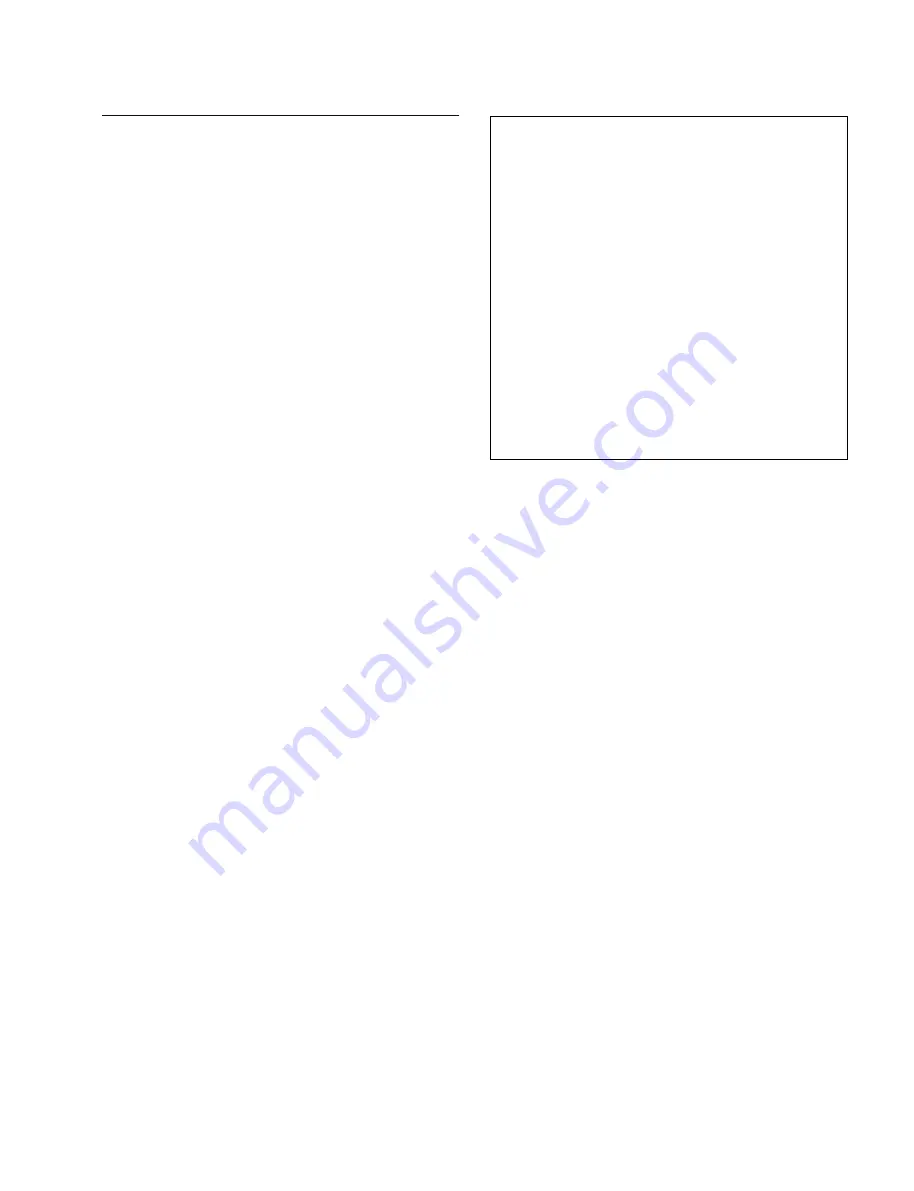
3-11
BKS-R3219A/R1617A I&SSM
N : SET PANEL TABLE
Purpose
This menu is used to assign source/destination name to
each source/destination button.
Setting Procedure
1.
Select menu item of the secondary station [N].
2.
Select the parameter to set with the cursor keys.
n
Only the source selection button can be set for settings
other than phantom or the terminals named monitor,
TAKE, VTR, or level key.
3.
When
[Enter]
is pressed, the panel table can be typed.
To delete the registration, press
[Enter]
before
inputting the name.
4.
Enter the “Type
+
No.” name or description name.
1) When [J : NAME STYLE (Type
+
Num)] is
selected in the primary station menu, input the
type name (between 0 and F) and the number for
the source and destination name.
2) When the primary station menu is “J: NAME
STYLE (DESCRIP. NAME)” (description name
mode), the input mode is changed every time that
[Ctrl]
_
[N]
is pressed, and the display alternates
between “Ctrl-N: DESCRIP. NAME” and “Ctrl-
N: Type+Num”.
When “Ctrl
_
N : Type
+
Num” is displayed on the
screen, it means that the name mode will be
changed to “Type
+
Number” by pressing
[Ctrl]
_
[N]
.
Description name input mode :
Input Description name from the first to seventh
characters using the alphabet and numerical keys.
“Type
+
Number” name input mode:
Input in the same way as 1).
n
If the Description name has been set for the input/output
number, the display of Description has priority to the
display of “Type
+
Number” even if the “Type
+
Number”
name is set.
5.
When
[Enter]
is pressed, the source name is set.
SONY ROUTING SYSTEM SETUP MENU BKS-R3219A V2.23 STATION NUMBER 3
SET PANEL TABLE(SOURCE) CONTROL DESTINATION = OUT001
01 KEY=IN001 02 KEY=IN002 03 KEY=IN003 04 KEY=IN004
05 KEY=IN005 06 KEY=IN006 07 KEY=IN007 08 KEY=IN008
09 KEY=....... 10 KEY=....... 11 KEY=....... 12 KEY=.......
13 KEY=....... 14 KEY=....... 15 KEY=....... 16 KEY=.......
17 KEY=IN009 18 KEY=IN010 19 KEY=IN011 20 KEY=IN012
21 KEY=IN013 22 KEY=IN014 23 KEY=IN015 24 KEY=IN016
25 KEY=....... 26 KEY=....... 27 KEY=....... 28 KEY=.......
29 KEY=....... 30 KEY=....... 31 KEY=....... 32 KEY=.......
SET PANEL TABLE(DESTINATION)
01 KEY=....... 02 KEY=....... 03 KEY=....... 04 KEY=.......
05 KEY=....... 06 KEY=....... 07 KEY=....... 08 KEY=.......
09 KEY=OUT001 10 KEY=OUT002 11 KEY=OUT003 12 KEY=OUT004
13 KEY=OUT005 14 KEY=OUT006 15 KEY=OUT007 16 KEY=OUT008
17 KEY=....... 18 KEY=....... 19 KEY=....... 20 KEY=.......
21 KEY=....... 22 KEY=....... 23 KEY=....... 24 KEY=.......
25 KEY=OUT009 26 KEY=OUT010 27 KEY=OUT011 28 KEY=OUT012
29 KEY=OUT013 30 KEY=OUT014 31 KEY=OUT015 32 KEY=OUT016
0=IN 1=OUT 2=SONY 3=VTR 4=SUP 5=CB 6=AIR 7=ME
8=PGM 9=CL A=SL B=L C=RET D=MIX E=JEEP F=OSC
G=L/A H=REM I=CAM J=STDO K=AUX L=COV M=BS N=CS
O=SAT P=CG Q=WETH R=TEST S=HD T=D1- U=D2- V=SEG
Ctrl-E:MENU Ctrl-D:RETURN Ctrl-N:DESCRIP.NAME T:TAKE M:MONI V:VTR E:LEVEL
Example of Setting Screen
m
1.
In the BKS-R1617A, each button (key) can be set to
both source and destination. In case source and
destination are set to the same button (key), the DEST
button works as a destination button when the DEST
button lights in amber and the DEST button works as a
source button when the DEST button lights in green.
Be sure to set either source or destination on the
respective buttons (keys) when BKS-R3219A.
If both source and destination are set to the same
button (key), it will cause malfunction.
2.
When setting description names to the source/destina-
tion buttons, select a name from the description name
group sent to the remote control unit.
If other names are input, these will not be set even if
the
[Enter]
button is pressed.
In such cases, transfer the group including the desired
description name from the primary station.






























