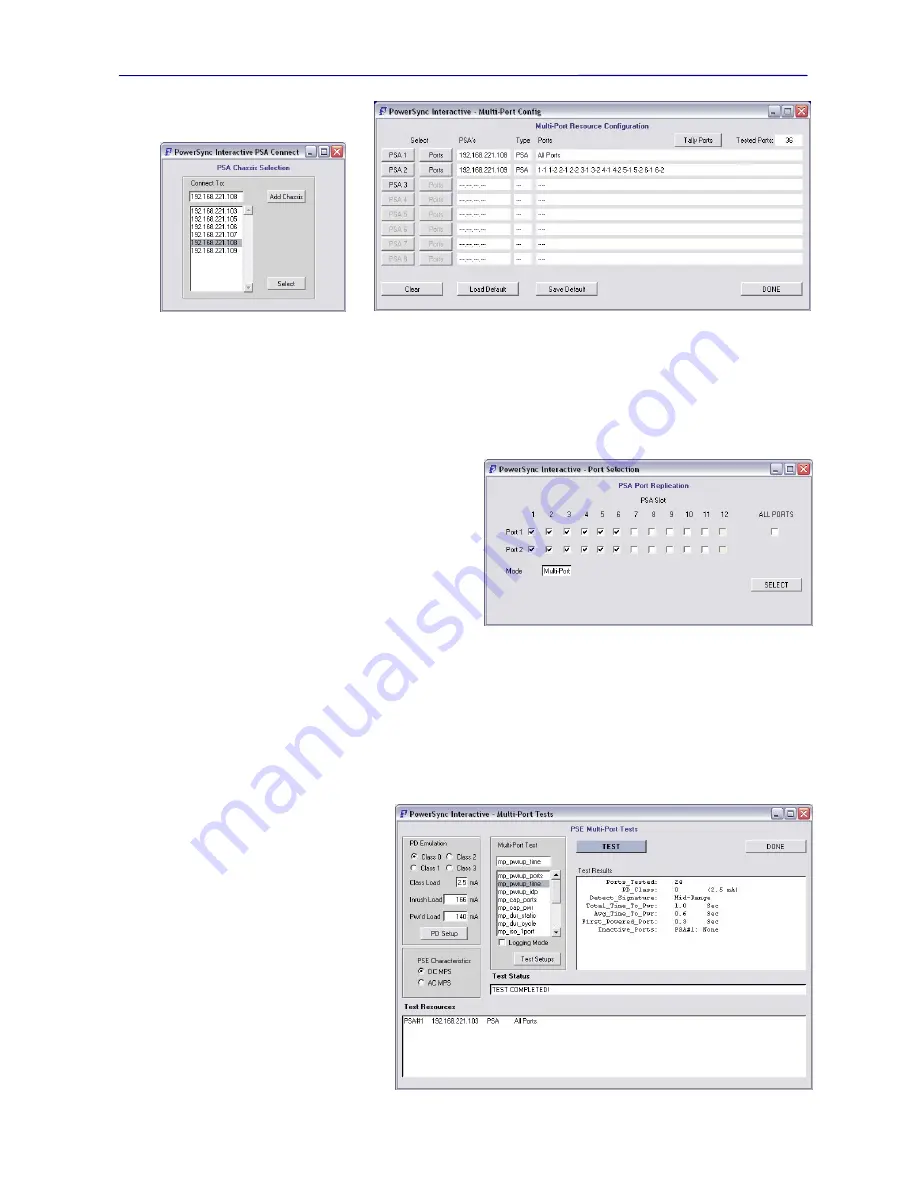
PowerSync Analyzer Reference Manual
March 9, 2010
Sifos Technologies page
46
To add a PSA to the test resource field, each
PSA N
button opens a menu
(Figure 3.35)
identical to the
Chassis
Selection
menu seen in Section 3.1.3. PSA Addresses may be entered, selected from the current list of known PSA’s,
or added to the list of known PSA’s. Many of the same rules apply here as would apply with the
Chassis Selection
menu. PSA addresses that are entered or selected MUST be available on the local network, or otherwise they will be
rejected. Additionally, each PSA added to the
PSA’s
column must be unique – there can be no duplication of
addresses from row to row. If a repeat PSA address is entered, it will not be added to the test resource field.
Once a valid PSA address has been assigned to the
Multi-Port test resource field, an associated
Ports
button
activates to enable the assignment of test ports from that
PSA chassis. The
Ports
sub-menu
(Figure 3.37)
is very
similar to the Copy Settings menu seen earlier. The
required test ports may be individually selected or, in the
event where all PSA test ports are utilized, the
ALL
PORTS
option may be selected. This menu will only be
enabled for the available test ports within the associated
PSA chassis. If fewer than 24 test ports (12 test blades)
are installed, then ALL PORTS will only include those
test ports that exist within the associated PSA chassis.
At any time, as resources are configured, the
Tally Ports
button may be used to summarize all test port resources
currently assigned for Multi-Port testing. The
Save Default
button will store a non-volatile Multi-Port Resources
configuration according to whatever is currently configured in the menu. The
Load Default
will load a previously
saved Multi-Port Resource configuration into the menu. When resource configuration is completed, the
DONE
button
will actually perform full resource availability checking as the menu is closed.
3.3.2.
Multi-Port PSE Test Menu
Following the same model as is used with PSE Conformance Testing, Multi-Port Tests may be run individually or
automatically sequenced to a standard report facility. The
Multi-Port PSE Test
menu
(Figure 3.38)
enables the
execution of individual Multi-Port tests
within the previously defined Multi-
Port Test Resource field.
At the bottom of the
PSE Multi-Port
Tests
menu are the test resources that
are defined using the
PSE Multi-Port
Configure Resources
menu. These
resources must be present in order to
run Multi-Port tests.
Within the
PSE Multi-Port Tests
menu
are 3 sub-menus for specifying tests and
test conditions. The
PD Emulation
sub-menu allows the selection and
configuration of PD Emulation
characteristics that will be applied to all
test ports as Multi-Port tests are run.
PD’s may be selected as
Class 0
,
Figure 3.37
Multi-Port Port Select Dialog
Figure 3.38
Multi-Port Selected Test Menu
Figure 3.35
Multi-Port Chassis Select
Figure 3.36
Multi-Port Test Field Configuration Menu
Summary of Contents for PowerSync PSA100
Page 26: ...PowerSync Analyzer Reference Manual March 9 2010 Sifos Technologies page 26 ...
Page 56: ...PowerSync Analyzer Reference Manual March 9 2010 Sifos Technologies page 56 ...
Page 84: ...PowerSync Analyzer Reference Manual March 9 2010 Sifos Technologies page 84 ...
Page 110: ...PowerSync Analyzer Reference Manual March 9 2010 Sifos Technologies page 110 ...
Page 120: ...PowerSync Analyzer Reference Manual March 9 2010 Sifos Technologies page 120 ...






























