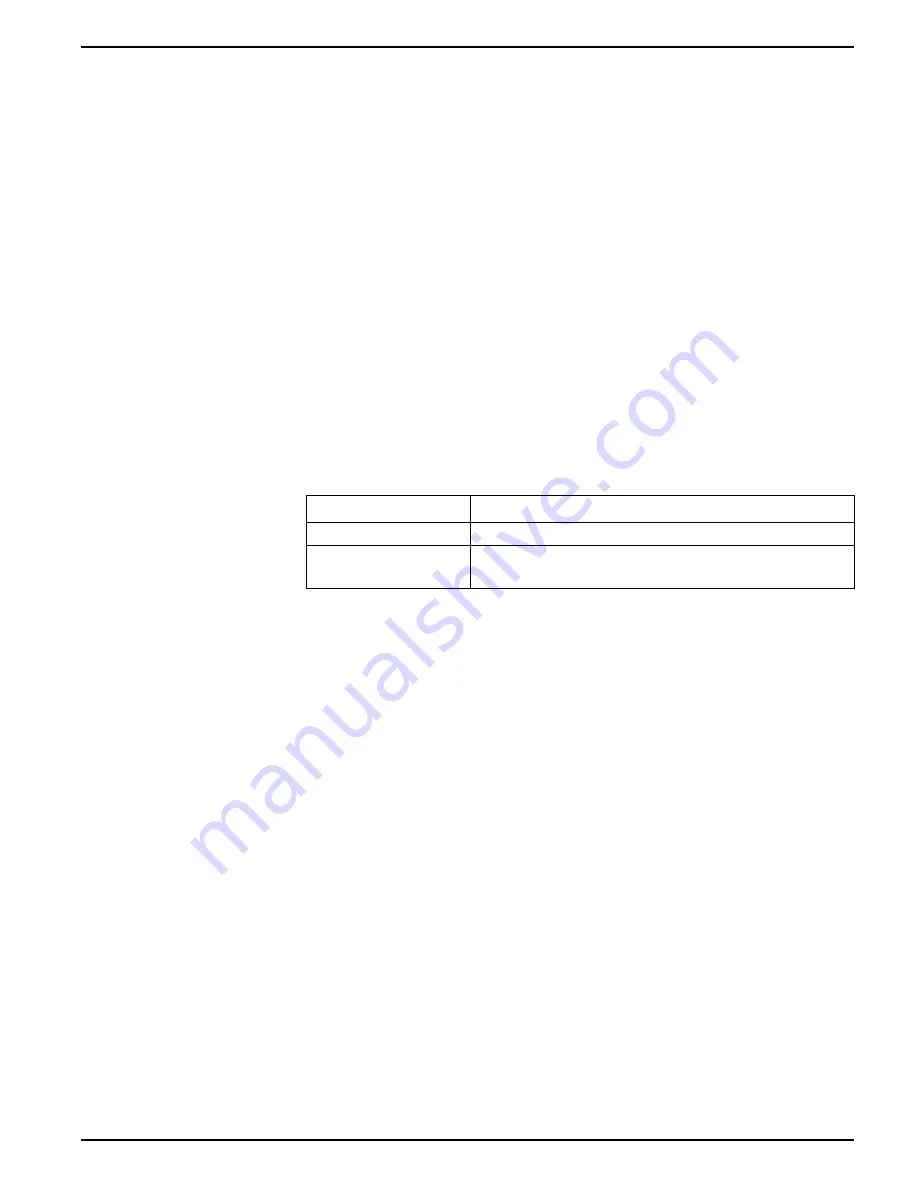
Communications
9410 series
You can add extra Modbus information or duplicate information that is already in the
fixed map to different Modbus registers using Modbus Slave modules.
See the ION Reference available from www.usa.siemens.com/pds for detailed
information about Data Mapping modules and Modbus Slave modules.
Related Topics
•
Configuring custom Modbus data using ION Setup
Configuring your meter for Modbus using the display
You can use the display to configure your meter as a Modbus slave or partially
configure your meter for Modbus mastering.
NOTE:
Your meter’s communications must be wired and configured before you begin
this procedure.
Your meter does not require any Modbus-specific configuration to act as a Modbus
slave device over Ethernet.
1. Navigate to
Setup Menu > Communications Setup
and select the serial
communications setup screen.
2. Configure the serial port’s Modbus parameters as required.
Parameter
Setting
Protocol
Modbus RTU or Modbus master
RS485 Bias
•
Off if the meter is a Modbus slave
•
On if the meter is a Modbus master
3. Configure the meter’s other serial port parameters as required.
For Modbus master, you must add the Modbus slave devices using ION Setup.
Related Topics
•
Meter setup using your meter’s display
Configuring your meter as a Modbus slave using ION Setup
You can configure your meter as a Modbus slave using ION Setup.
Your meter’s serial connection must be wired and configured correctly. The same
mode of serial communication must be used for all devices on the network.
Your meter does not require any Modbus-specific configuration to act as a Modbus
slave device over Ethernet.
1. Start ION Setup.
2. Open the Setup Assistant for your meter.
3. Navigate to
Communications
>
Serial settings
. Select the tab for the serial port
you want to configure.
7EN05-0336-01
59






























