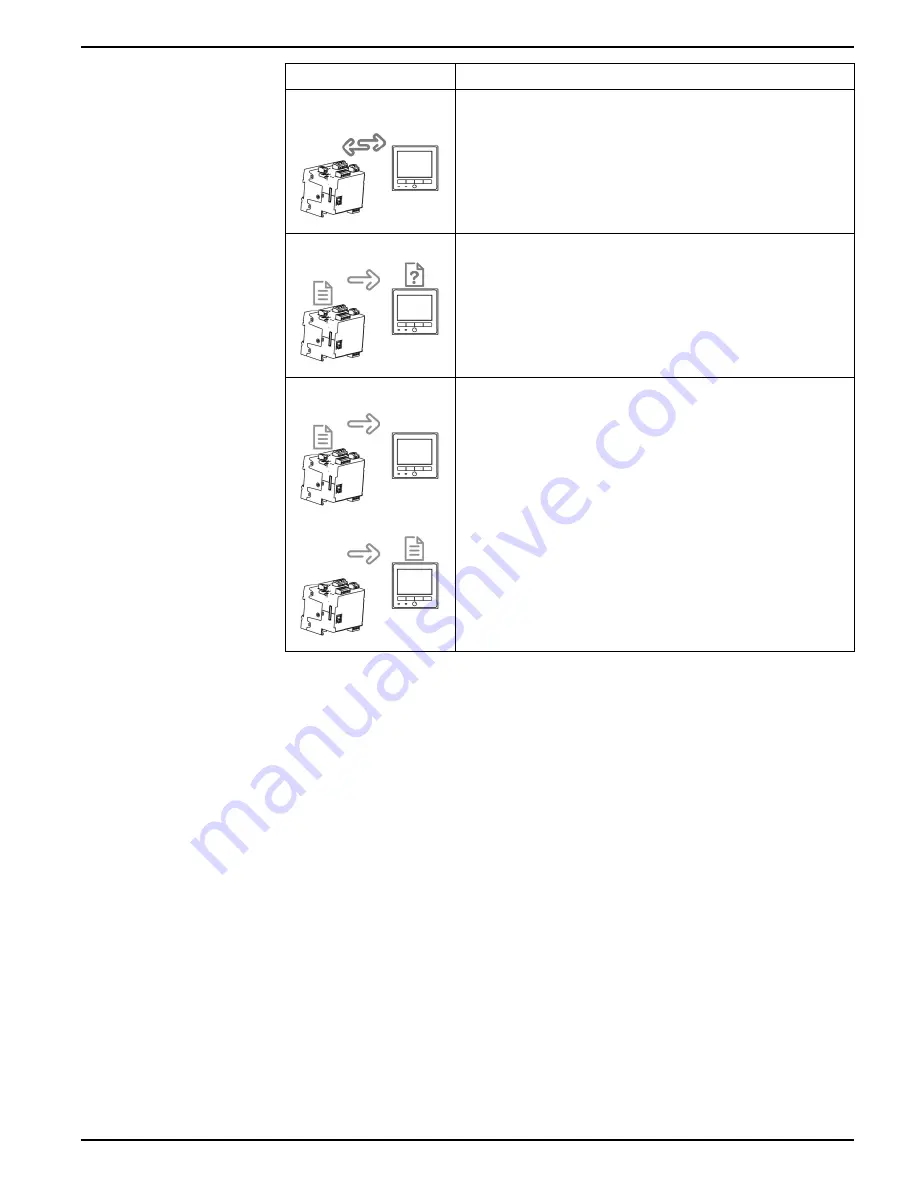
Meter display
9410 series
Icon
Description
Your remote display cannot communicate to your meter. Check the
connection between your meter and the display. Check the meter’s
status LED to confirm that the meter is operating normally.
Your remote display needs updated firmware for compatibility with your
meter.
Your remote display is undergoing a firmware upgrade. Do not
disconnect your remote display from your meter.
Creating custom displays using ION Setup
You can use ION Setup to program new custom displays.
1. Start ION Setup.
2. Open the Setup Assistant for your meter.
3. Navigate to
Custom Displays
.
4. Select
Custom Displays
from the
Front Panel
tab and click
Edit
. ION Setup loads
your meter’s display information into the
Display Editor
screen.
5. Rename, delete, or change the order of custom displays through the
Display
Editor
screen. Click
New
to add a new display. Click
Edit
to bring up the
Display
setup
screen, where you can configure new or existing custom displays.
6. Configure your screen.
•
Screen Type
: Specify the number of parameters displayed on the screen.
•
Screen Title
: Enter the title to be shown at the top of your custom display.
7. Click
Edit
to select the displayed parameters. The number of parameters displayed
is determined in the
Screen Type
selection described above.
7EN05-0336-01
37






























