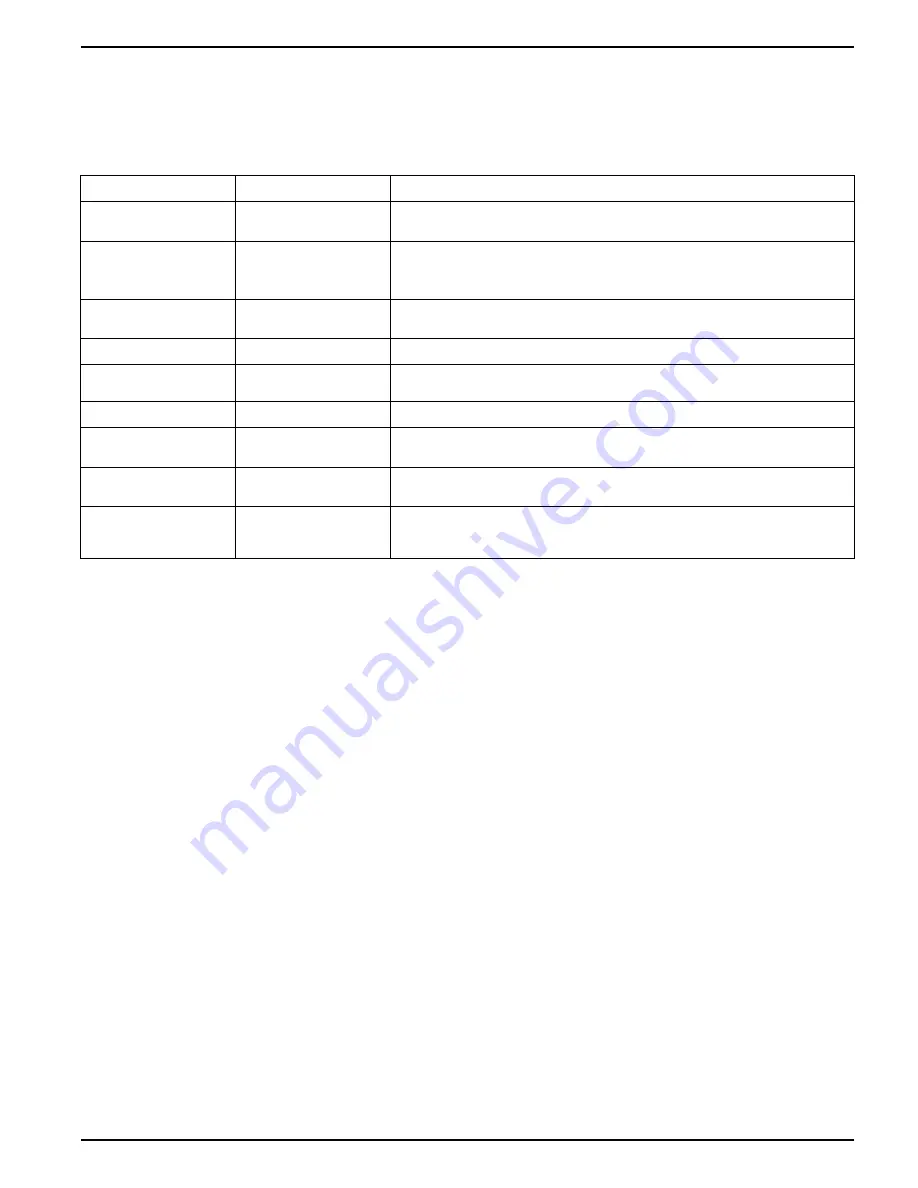
Alarms and alerts
9410 series
5. Enter unit password and click
OK
, if required.
The
Setpoint Setup
screen is displayed.
6. Configure the setpoint values as required.
7. Click
Save
to save the settings to your meter.
Parameter
Value/Range
Description
By Percentage
By Percentage/By Value
When available, specifies if the Pickup and Dropoff entries are by percentage or by
value. If the option is not available, pickup and dropoff entries are by value.
Force Off
Checked/Unchecked
Forcing the alarm off disables all functions of the associated input.
To stop an alarm from being displayed without affecting other meter features, set the
alarm priority to Info Only.
Label
String value
When available, lets you modify the default label so it more clearly identifies the
alarm. Letters, numbers, underscores are permitted. Spaces are not permitted.
Pickup
Numeric value
Use this setting to provide a value for when the alarm turns on.
Pickup Delay
Numeric value
This specifies the number of seconds the digital input must be in the alarm pickup
state before the alarm turns on.
Dropout
Numeric value
Use this setting to provide a value for when the alarm turns off.
Dropout Delay
Numeric value
This specifies the number of seconds the digital input must be below the alarm
dropoff state before the alarm turns off.
Alarm Priority
None, Info Only, Low,
Medium or High
Specifies the priority level of the standard alarm. To disable the alarm, set priority to
Info Only.
Custom Priority
0-255
Select custom priority to view and configure the event priority of the event associated
with the alarm. The event log cutoff value is displayed for reference; priorities above
the cutoff are stored in the meter’s event log.
Implementing alarm setpoint learning using ION Setup
You can use ION Setup to implement setpoint learning, which analyzes your power
system and recommends settings.
NOTE:
Your meter’s power system must be stable in order to learn valid setpoint
values.
1. Start ION Setup.
2. Open the Setup Assistant for your meter.
3. Navigate to
Alarming > Standard
.
NOTE:
You can manually configure setpoint values by selecting the setpoint and
clicking
Edit
.
4. Select a setpoint and click
Learn
.
The
Global Setpoint Learning
screen is displayed.
5. Select the setpoint tabs to view existing configured or learned setpoint information.
6. Click
Setup
.
The
Alarm Learning Setup
screen is displayed.
7. Configure the learning parameters for each setpoint and click
Save
.
8. Click
Start All
to begin setpoint learning for all setpoints.
– When setpoint learning is in progress, an asterisk is displayed next to the
setpoint.
– Click
Abort
to stop learning for a specific setpoint. To stop all setpoint learning,
repeat for each setpoint tab.
7EN05-0336-01
133






























