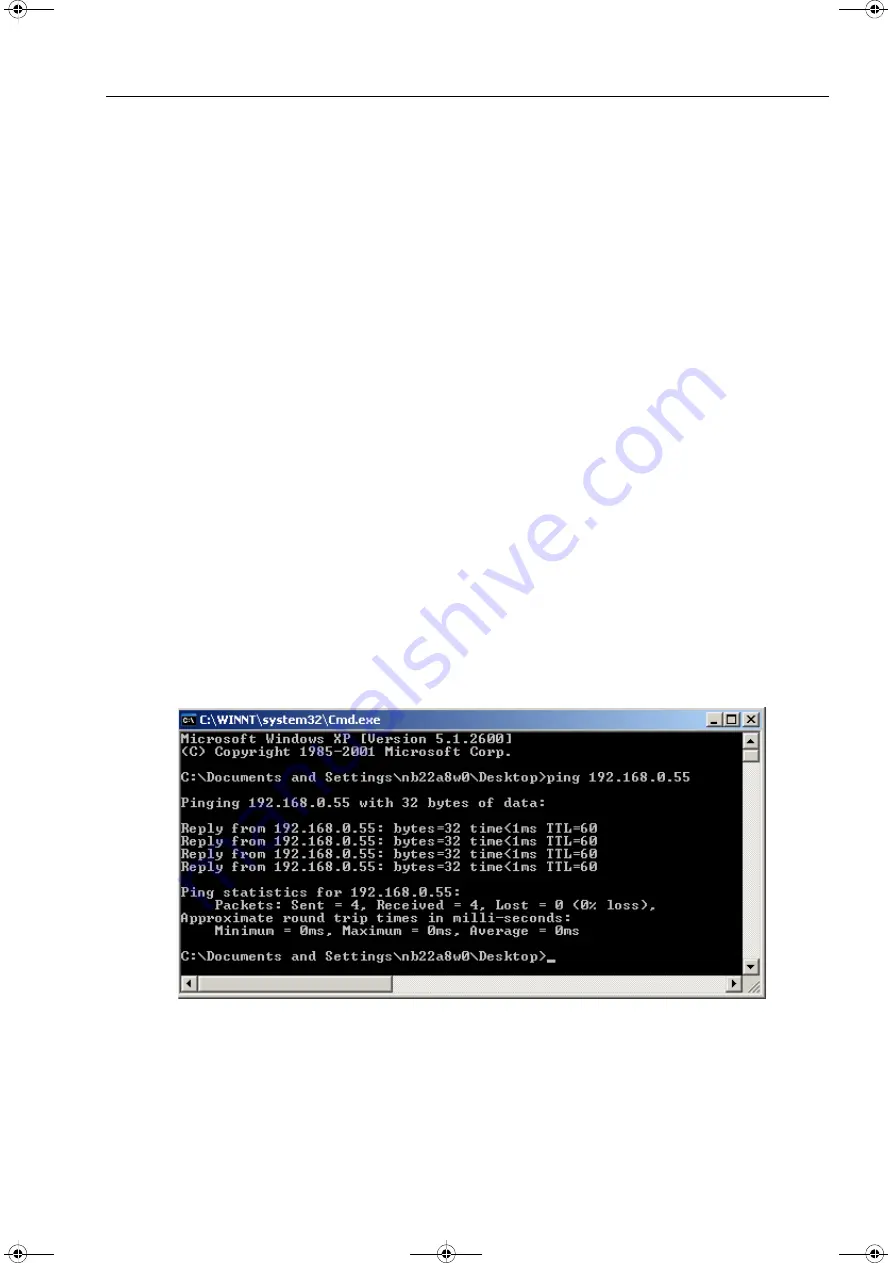
6 Operation
6.2 Start and Design of the User Interface
51
SICAM I/O Unit, 7XV5673, Device Manual
E50417-H1040-C484-A3, Edition 05.2012
6.2
Start and Design of the User Interface
6.2.1
Initial Start of the User Interface
Requirements
Before starting the user interface, the following preconditions must be satisfied:
✧
Assemble the SICAM I/O Unit as described in chapter 4.2.
✧
Observe the safety requirements when connecting the binary inputs and the relay outputs as well as the
supply voltage and the communication lines (patch cable or crossover cable) according to chapter 4.3.
✧
Switch on the necessary devices.
✧
Switch on the supply voltage of the SICAM I/O Unit ein.
✧
Check whether the LEDs at the SICAM I/O Unit indicate that the device is ready (see chapter 10.3).
✧
Match the IP address and the subnet mask of the network interface card of your computer to the device
settings.
✧
Check on the computer screen whether the LAN connection is up. Activate the LAN connection if it is down
(see the Windows manual or the Windows online help for information).
✧
For checking purposes, carry out the ping test as follows (example for Windows XP):
−
Click
Start
on the Windows interface.
−
Select
Execute...
.
−
Enter
cmd
in the dialog and click
OK
.
−
Enter:
ping 192.168.0.55
.
−
Press the
Enter
button.
−
Check the following output in the window:
Figure 6-1
Ping Test
✧
Start Microsoft Internet Explorer.
✧
Enter the IP address in Microsoft Internet Explorer (for example default IP Address: 192.168.0.55) of the
SICAM I/O Unit and press
Enter
.
The user interface opens with the
Information
tab
→
Show device information
MAN_SICAM_IO-Unit_7XV5673_US.book Page 51 Thursday, May 10, 2012 10:59 AM






























