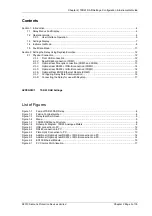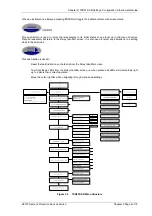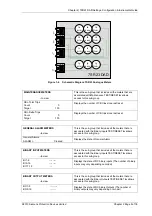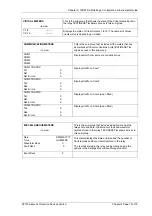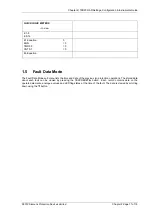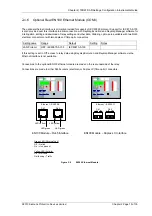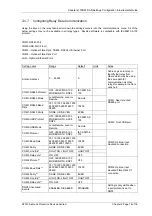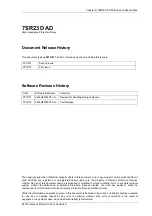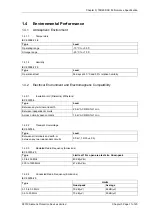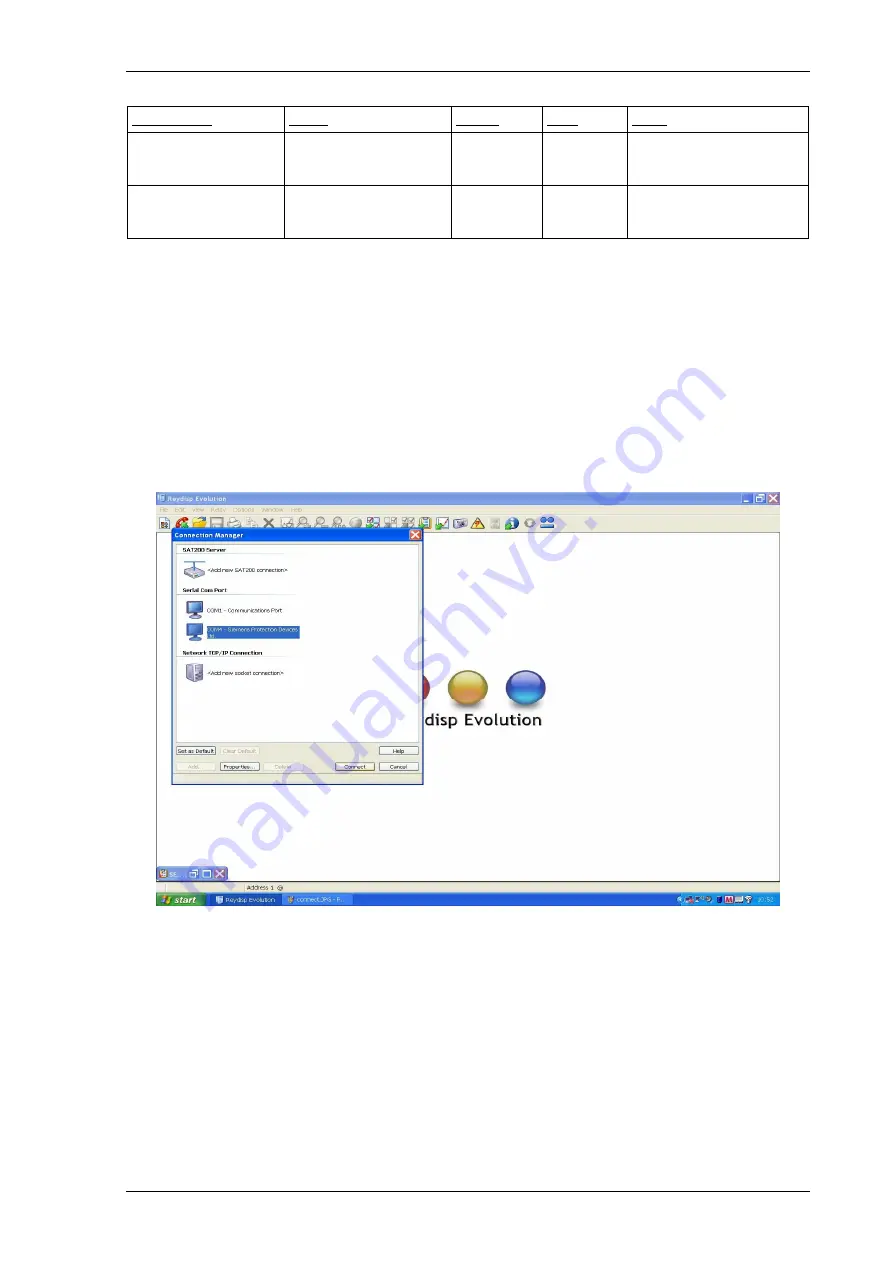
Chapter 2) 7SR23 DAD Settings, Configuration & Instruments Guide
©2013 Siemens Protection Devices Limited
Chapter 2 Page 17 of 18
Setting name
Range
Default
Units
Notes
DNP3 Destination
Address
0 … 65534
0
Setting is only visible when
a port protocol is set to
DNP3.
DNP3 Application
Timeout
5, 6 ... 299, 300
10s
Seconds
Setting is only visible when
a port Protocol is set to
DNP3
*Not applicable for RS485 or RS232 interface modules.
**Fibre Optic Module only
2.1.8
Connecting the Relay for use with Reydisp
When Reydisp software is running all available communication ports of the PC will automatically be detected.
On the start page tool bar open up the sub-menu File > Connect.
The ‘Communication Manager’ window will display all available communication ports. With the preferred port
highlighted, select the ‘Properties’ option and ensure the baud rate and parity match that selected in the relay
Data Comms settings. Select ‘Connect’ to initiate the relay-PC connection.
Figure 2-7
PC Comms Port Allocation
Via the Relay > Set Address > Address set the relay address (1-254) or alternatively search for connected
devices using the Relay > Set Address > Device Map. The relay can now be configured using the Reydisp
software. Please refer to the Reydisp Evolution Manual for further guidance.
Summary of Contents for 7SR23 DAD
Page 1: ...Answers for energy 7SR23 DAD High Impedance Protection Relay Reyrolle Protection Devices ...
Page 2: ......
Page 4: ...7SR23 DAD Contents 2013 Siemens Protection Devices Limited ...
Page 60: ...Chapter 3 7SR23 DAD Performance Specification 2013 Siemens Protection Devices Limited ...
Page 225: ......