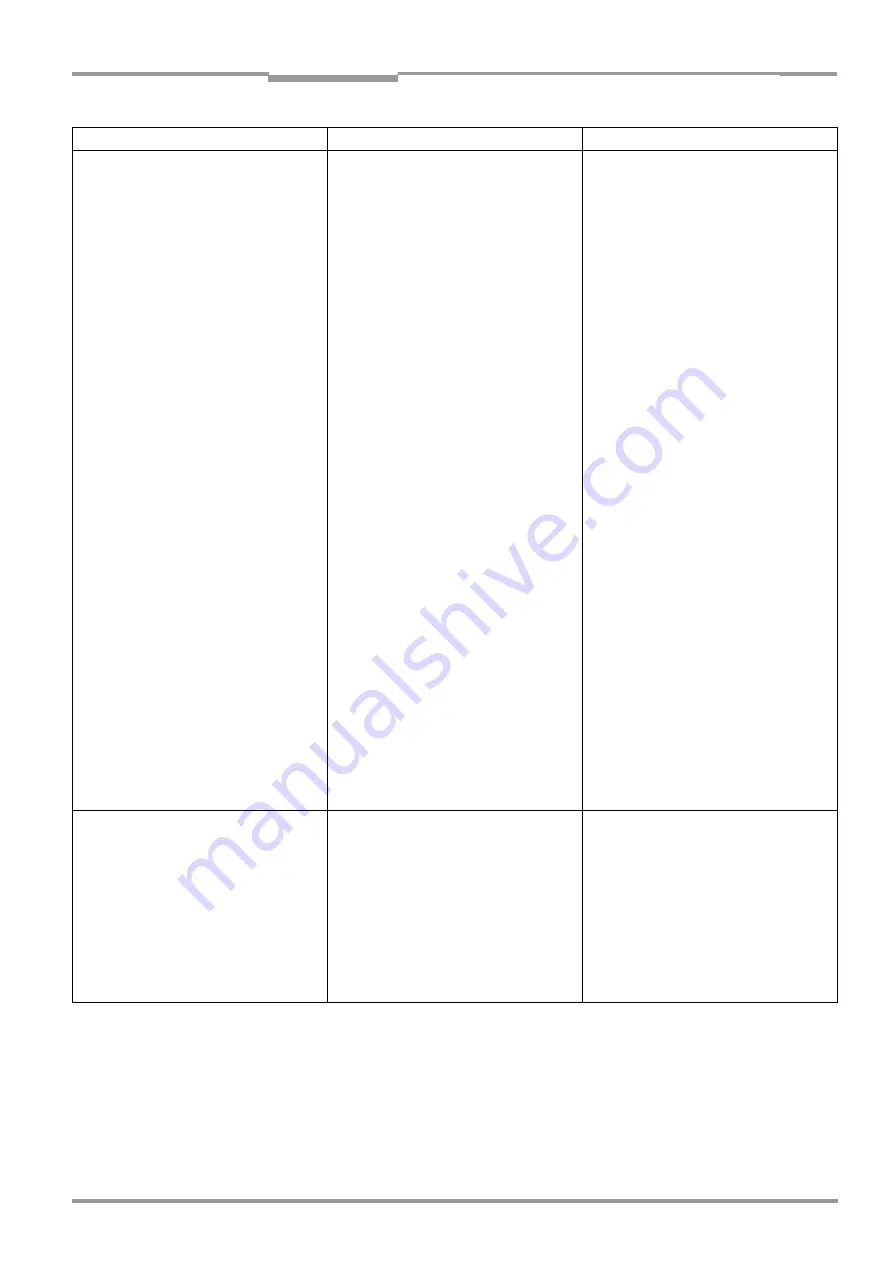
Operating Instructions
Chapter
8
CLV 480 Bar Code Scanner
8 010 080/O824/10-02-2005
©
SICK AG · Division Auto Ident · Germany · All rights reserved
8-15
Troubleshooting
1. The "Read Result" LED default setting:
Good Read) does not light up at the end
of the reading pulse:
– continued –
•
The bar code is tilted excessively with
respect to the scan line
•
The reading angles at which the bar code
appears to the CLV are too large
•
In the "CLV-Setup" program: choose the
C
ODE
C
ONFIGURATION
tab, D
ECODER
section:
choose SMART decoder.
Download all changes to CLV!
•
In the "CLV-Setup" program: choose the
C
ODE
C
ONFIGURATION
tab, D
ECODER
sec-
tion: choose Standard decoder.
Download temporarily to CLV!
Start P
ERCENTAGE
E
VALUATION
, choose
DISTANCE
CONFIGURATION
. Monitor read-
ing quality (reading quality > 70 %!). If
necessary, realign CLV and/or reconfig-
ure distance configuration. If ok, choose
SMART
DECODER
. Download to CLV.
•
Bar code in total reflection zone
•
Evaluation criteria for bar code incorrect
•
Bar code quality inadequate
•
Optimize CLV alignment (scan line should
strike the bar code at a skew of approx.
15
°
) Use the "CLV-Setup" program to
check the quality of the read. Start P
ER
-
CENTAGE
E
VALUATION
Percentage evaluation, Page 6-28
•
In "CLV-Setup" program: choose the
R
EADING
C
ONFIGURATION
tab, S
YMBOLOGIES
section. Enable all code types, set code
lengths to F
REE
. Download temporarily to
CLV!
Start P
ERCENTAGE
E
VALUATION
. Code type
and length are displayed in the reading
result. Enable recorded code type in the
S
YMBOLOGIES
section and disable all other
types. Enter the code length under F
IXED
on the code type tab. Download to CLV!
•
Check: sufficient blank zones present?
Print contrast adequate? Specified print
tolerances exceeded?
In the "CLV-Setup" program: choose
Code C
ONFIGURATION
tab, SMART P
ARAME
-
TERS
button, S
TART
/
STOP
RECOGNITION
sec-
tion. Is
N
ORMAL
selected? Perform read
with reference code.
2. The CLV is not transferring any reading
results to the host
•
Reading pulse is not functioning correctly
•
Wiring fault in data connection
•
Voltage level incorrect
•
Host interface in CLV parameterized
incorrectly
•
See
Chapter 8.5.2 Malfunctions in Read-
ing mode: reading trigger errors,
Page 8-10
•
Check wiring as shown in
•
Measure voltages
•
In "CLV-Setup" program: choose H
OST
I
NTERFACE
tab, D
ATA
F
ORMAT
section. Are
the interface type (hardware) and data
format correct? Check settings in I
NTER
-
FACE
P
ROTOCOL
section.
Malfunction
Possible cause
Remedy
Table 8-8: Troubleshooting: result output errors in Reading mode (CLV in stand-alone configuration) (contd.)






























