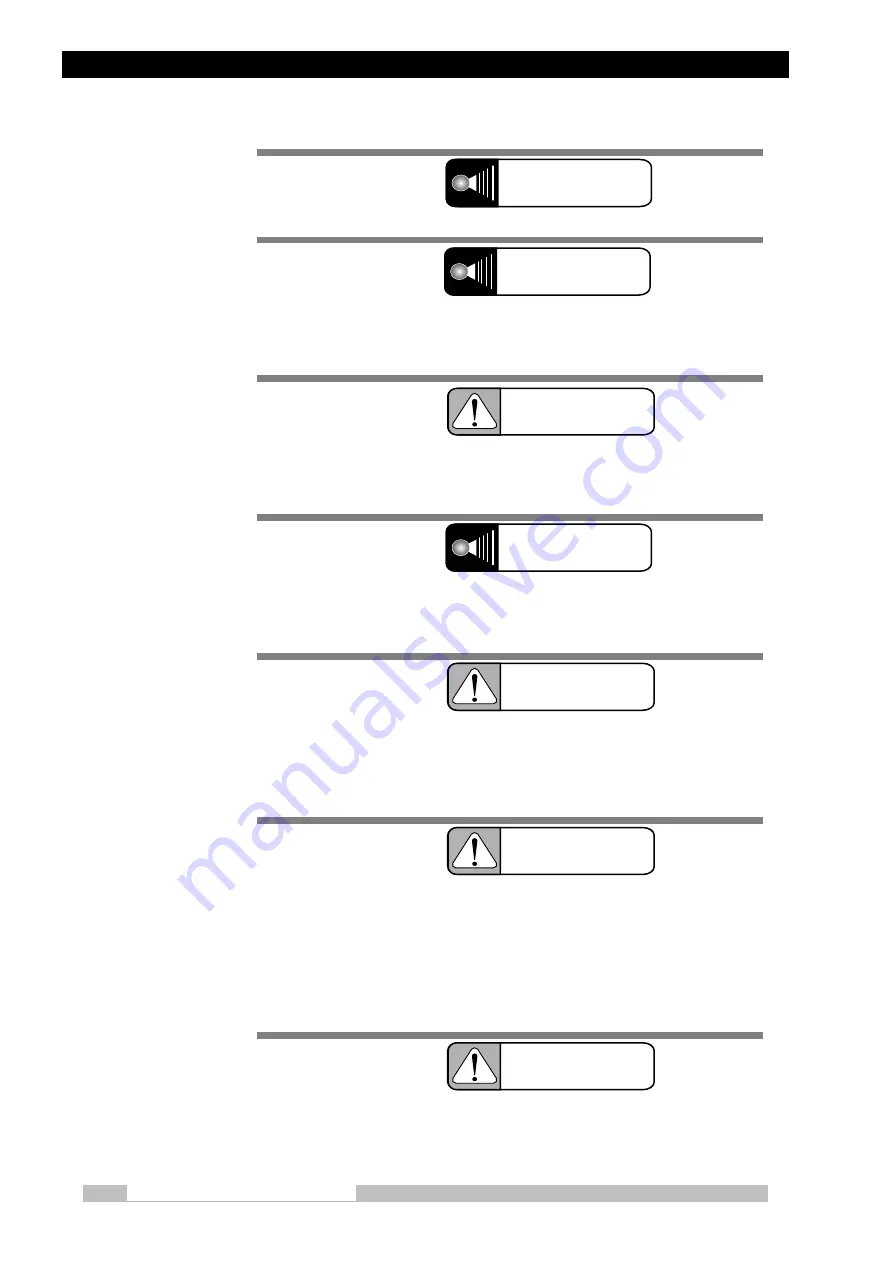
Chapter 1 Introduction
Mobile DaRt Installation Manual
1-4
Connect the power cord plug to a grounding 3P receptacle.
Don’t splash this equipment with water because there is a risk of electric
shock. And to clean the equipment, wipe the surface of the equipment
with the clothes soaked in antiseptic solution. (Medical Alcohol)
When operating the arm of the unit, make sure to place the unit on
the floor whose inclination is 5 degrees or less. Otherwise, the unit
may fall down if the arm position is not appropriate.
Never drive the unit in a place where vibration will occur such as a
road outdoor, a bumpy place or steep slope. Never stop the unit on a
slope.
Even if the bumper switch on the front of the unit contacts an
obstacle while moving, obstacles are not detected if the force applied
to the bumper switch is 2 kg or smaller. Watch out for obstacles in
front while moving.
This unit is driven by a built-in battery.
Some wires are always exposed to 240 V of power voltage from the
battery even when the key switch, switch for activating the
emergency brake release function, or main circuit breaker is turned
off. Watch out for an electric shock during operation.
Wires that always have power voltage are red.
The software (Operating system, OS) installed in this device runs
under Windows XP. Do not change any of the OS settings. If the OS
settings are changed, device operation after those changes is not
guaranteed.
CAUTION
WARNING
WARNING
WARNING
CAUTION
CAUTION
CAUTION
Summary of Contents for 503-61000-01
Page 2: ......
Page 6: ...No Text...
Page 14: ...Chapter 1 Introduction Mobile DaRt Installation Manual 1 8 No Text...
Page 22: ...Chapter 2 Outline Mobile DaRt Installation Manual 2 8 No Text...
Page 110: ...Chapter 6 Specifications Mobile DaRt Installation Manual 6 10 No Text...
Page 136: ...Appendix B Adjustment Mode Mobile DaRt Installation Manual B xxiv No Text...
Page 150: ...Appendix C Adjusting Methods Mobile DaRt Installation Manual C xiv No Text...
Page 154: ...Appendix D Error Message List Mobile DaRt Installation Manual D iv No Text...
Page 208: ...Appendix G Super Maintenance Function Mobile DaRt Installation Manual G iv No Text...

























