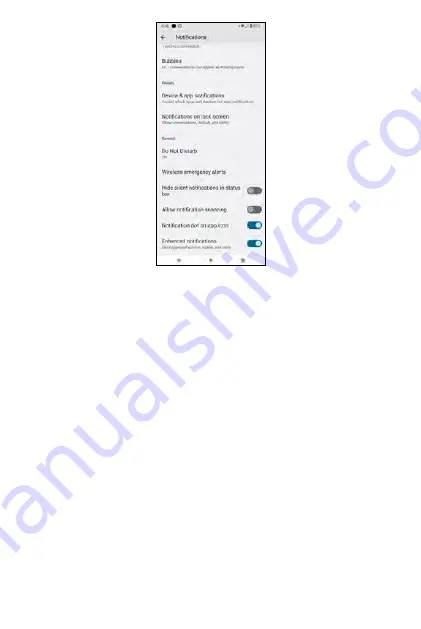
Widgets
When tapping Widgets, you can manage available Widgets of your phone.
Widget functions like a shortcut of the app(s) on the Home Screen, and
you can view the updated status of the app(s) directly on the Home Screen
without locating and entering the app(s). For instance, a calendar widget
allows you to see your calendar event on the Home Screen without entering
the calendar app.
To add a widget on the Home Screen or extended screen, tap and gently hold
onto the selected widget and move to your desired position.
To bring a widget to the Home Screen,
1.
Tap and hold onto the widget you want to move.
2.
When you hear a light "click" vibration, you can start moving the widget.
3.
Drag the selected widget to your desired position on the Home Screen.
50
51
Summary of Contents for ROUVO V
Page 1: ...User Guide ROUVO V ...
Page 36: ...Auto rotate 36 ...
Page 52: ...If you decide not to add the widget simply drag the widget to Cancel 52 ...
Page 111: ...111 ...
Page 133: ... Group messaging send an SMS MMS reply to all recipients 133 ...
Page 135: ...Help feedback Tap Help feedback to access online Help resources 135 ...
Page 160: ... Calculator Clock Alarm Timer Stopwatch Bedtime 160 Tools Utilities ...
Page 210: ...Display From the Settings screen tap Display to adust display parameters for your phone 210 ...
Page 259: ...259 ...
Page 271: ...Specifications 271 ...
Page 279: ......
Page 280: ......
















































