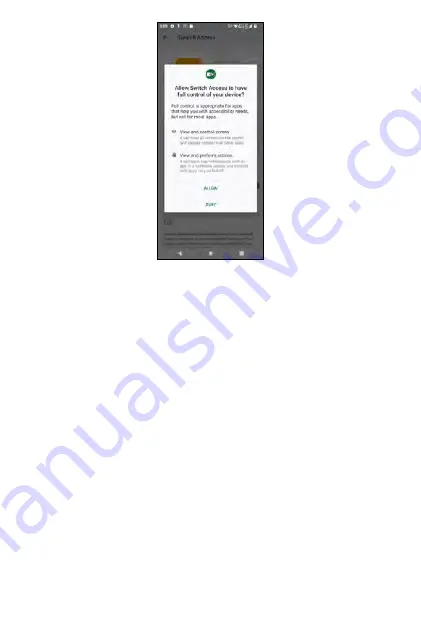
Switch Access Settings
From the
Switch Access
screen, tap
Settings
to enable or disable further
options.
Help
•
Help & feedback
: tap to be redirected to the Support site of Google.
•
Open setup guide
: tap to choose a switch type: USB, Bluetooth or
Camera.
Camera Switch
•
Camera Switch settings
: tap to enable/disable
Use Camera Switches
.
If enabled, Camera Switch will use the front camera to see if you are
looking at the screen and to recognize your facial gestures. You may
also access Face Gesture Settings, including Open Mouth, Smile, Raise
Eyebrows, Look Left, Look Right, and Look Up.
Assign Switches
•
Assign switches for scanning
: tap to set switches and scanning
preferences. You may also set the actions about how you interact with
the phone.
•
Assign switches to global actions
: tap to assign global actions to
switches.
•
Assign switches to shortcuts
: tap to group actions into a shortcut.
222
223
Summary of Contents for ROUVO V
Page 1: ...User Guide ROUVO V ...
Page 36: ...Auto rotate 36 ...
Page 52: ...If you decide not to add the widget simply drag the widget to Cancel 52 ...
Page 111: ...111 ...
Page 133: ... Group messaging send an SMS MMS reply to all recipients 133 ...
Page 135: ...Help feedback Tap Help feedback to access online Help resources 135 ...
Page 160: ... Calculator Clock Alarm Timer Stopwatch Bedtime 160 Tools Utilities ...
Page 210: ...Display From the Settings screen tap Display to adust display parameters for your phone 210 ...
Page 259: ...259 ...
Page 271: ...Specifications 271 ...
Page 279: ......
Page 280: ......






























