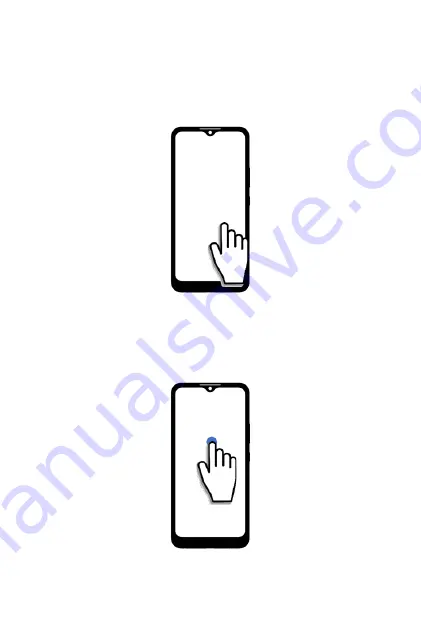
Using the Touchscreen
Tapping
Gently touch the touchscreen with your fingertip. A tapping action can:
•
Open or select an item
•
Check or uncheck an option
•
Initiate on-screen keyboard
Tapping and Holding
Tap and hold on an item or a space of the touchscreen. A tapping and holding
action can:
•
Activate a menu
•
Activate a selection of items
26
27
Summary of Contents for ROUVO V
Page 1: ...User Guide ROUVO V ...
Page 36: ...Auto rotate 36 ...
Page 52: ...If you decide not to add the widget simply drag the widget to Cancel 52 ...
Page 111: ...111 ...
Page 133: ... Group messaging send an SMS MMS reply to all recipients 133 ...
Page 135: ...Help feedback Tap Help feedback to access online Help resources 135 ...
Page 160: ... Calculator Clock Alarm Timer Stopwatch Bedtime 160 Tools Utilities ...
Page 210: ...Display From the Settings screen tap Display to adust display parameters for your phone 210 ...
Page 259: ...259 ...
Page 271: ...Specifications 271 ...
Page 279: ......
Page 280: ......
















































