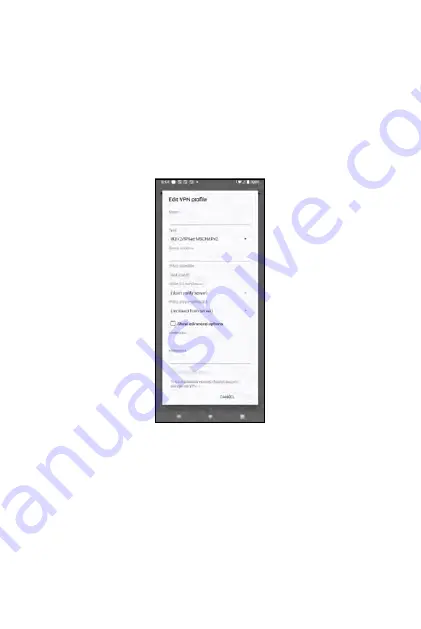
This phone can connect to virtual private network (VPN) that enables you
to connect to services or resources inside a secured private network from
a public network. VPN is commonly deployed by large corporations and
educational institutes for security purposes. If you want to connect to the
VPN of your office or school on this phone,
1.
Go to
Settings
-->
Network & internet
-->
VPN
2.
Tap on the
+
icon at the top right corner.
3.
For details about how to fill in VPN profiles show in the image below,
contact the IT administrators or managers of your office or school.
Connecting to VPN
Bluetooth
You can use Bluetooth to share and transfer files wirelessly within the
designated range specified by Bluetooth specifications.
Note
: Before using Bluetooth to send and receive files, it is recommended
to read the safety cautions about Bluetooth in the
Important Notes about
Bluetooth and Wi-Fi
section in the
Safety and Compliance
chapter.
80
81
Summary of Contents for ROUVO V
Page 1: ...User Guide ROUVO V ...
Page 36: ...Auto rotate 36 ...
Page 52: ...If you decide not to add the widget simply drag the widget to Cancel 52 ...
Page 111: ...111 ...
Page 133: ... Group messaging send an SMS MMS reply to all recipients 133 ...
Page 135: ...Help feedback Tap Help feedback to access online Help resources 135 ...
Page 160: ... Calculator Clock Alarm Timer Stopwatch Bedtime 160 Tools Utilities ...
Page 210: ...Display From the Settings screen tap Display to adust display parameters for your phone 210 ...
Page 259: ...259 ...
Page 271: ...Specifications 271 ...
Page 279: ......
Page 280: ......






























