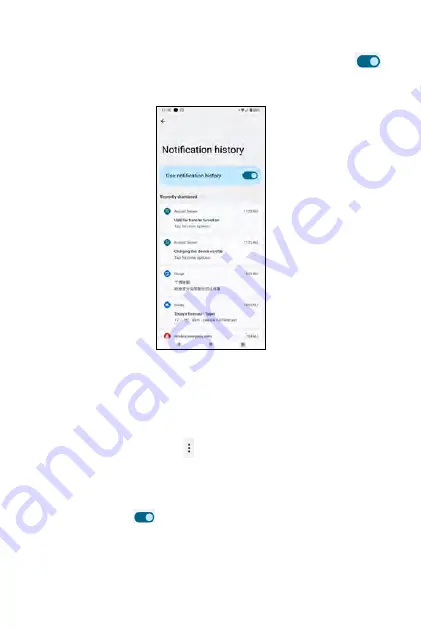
Only priority or modified conversations (e.g. messages) will appear here.
You may tap on available conversation(s) on the screen to set it as
Priority
,
Default
, or
Silent
.
Notes about marking a conversation as Priority:
•
Open the message and tap -->
Details
-->
Notifications
, and select
Priority
.
•
Or
•
Long-press the message from the
Notification Panel
and tap
Priority
.
Use the toggle switch
to enable or disable the following:
•
Pop on screen
: when the screen is unlocked, notifications will appear
as a banner across the top of the screen.
•
Sound
: set default notification sounds
•
Show notification dot
: if enabled, notification dot will appear
•
Vibration
: vibration alert when receiving notification
•
Not a conversation
: remove the selected item from conversation
Conversations
Show recent and snoozed notifications. If you tap on it, you will be asked
whether you want to
Use notification history
. Use the toggle switch
to enable or disable this setting. When it is enabled, you will see recent
notifications and snoozed notifications here.
Notification history
44
45
Summary of Contents for ROUVO V
Page 1: ...User Guide ROUVO V ...
Page 36: ...Auto rotate 36 ...
Page 52: ...If you decide not to add the widget simply drag the widget to Cancel 52 ...
Page 111: ...111 ...
Page 133: ... Group messaging send an SMS MMS reply to all recipients 133 ...
Page 135: ...Help feedback Tap Help feedback to access online Help resources 135 ...
Page 160: ... Calculator Clock Alarm Timer Stopwatch Bedtime 160 Tools Utilities ...
Page 210: ...Display From the Settings screen tap Display to adust display parameters for your phone 210 ...
Page 259: ...259 ...
Page 271: ...Specifications 271 ...
Page 279: ......
Page 280: ......






























