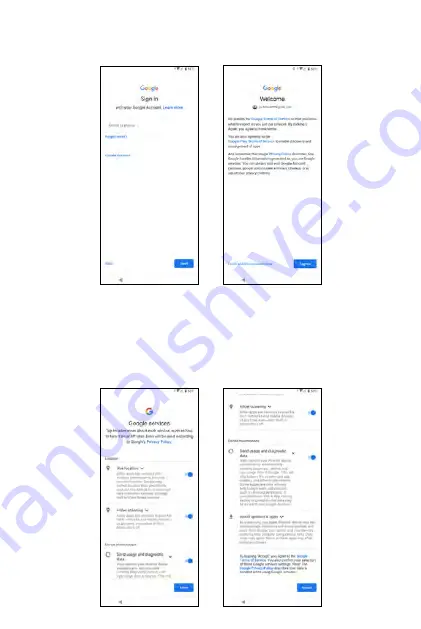
6. From the
Google services
screen, tap
More
and then
Accept
if you agree
to the default selection of these Google services settings. You may turn on/
off the services later with the toggle switch.
5. To
Sign in
with your Google™ account, enter your account information
and tap
Next
, or tap
Skip
to skip to the next step. If you sign in your Google™
account, tap
I agree
to the
Google Terms and Services
shown on the screen.
Note
: It is suggested to sign in or create your Google™ account here because
the Google services on your phone, such as Google Play™ Store or Gmail™,
require a Google™ account to access. You may sign in with your Gmail™
account if you already have one.
20
21
Summary of Contents for ROUVO V
Page 1: ...User Guide ROUVO V ...
Page 36: ...Auto rotate 36 ...
Page 52: ...If you decide not to add the widget simply drag the widget to Cancel 52 ...
Page 111: ...111 ...
Page 133: ... Group messaging send an SMS MMS reply to all recipients 133 ...
Page 135: ...Help feedback Tap Help feedback to access online Help resources 135 ...
Page 160: ... Calculator Clock Alarm Timer Stopwatch Bedtime 160 Tools Utilities ...
Page 210: ...Display From the Settings screen tap Display to adust display parameters for your phone 210 ...
Page 259: ...259 ...
Page 271: ...Specifications 271 ...
Page 279: ......
Page 280: ......
















































