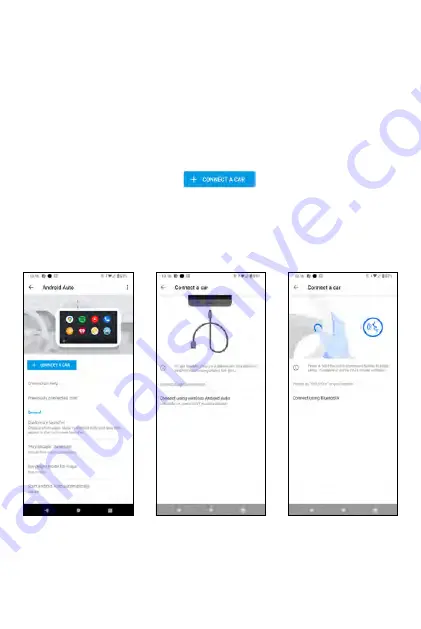
Notes
:
•
Make sure your vehicle supports Android Auto. If you wish to know
whether your vehicle is compatible with Android Auto, refer to the
Android Auto official website or contact your car's dealership.
•
If you need help, go to
Connection help
-->
HELP CENTER
.
•
Android Auto is a trademark of Google LLC.
Android Auto™
Your phone comes with Android Auto™ to mirror features of your phone on
your car's display unit, such as dashboard information and/or infotainment
head unit. Once the pairing between your phone and the car's display unit,
you can mirror the apps of your phone onto the car's display. Most supported
applications are related to GPS mapping, navigations, music playback,
telephone and voice commands.
To pair your phone with your car for the first time,
1.
Tap
Settings
-->
Connected devices
-->
Connection preferences
-->
Android Auto
.
2.
Touch
+ CONNECT A CAR
.
3.
Connect the supplied USB cable between your phone and your car's
Android Auto - compatible USB port.
OR
Tap
Connect using wireless Android Auto
-->
Connect using
Bluetooth
(make sure your car has the voice command button that
supports Android Auto).
84
85
Summary of Contents for ROUVO V
Page 1: ...User Guide ROUVO V ...
Page 36: ...Auto rotate 36 ...
Page 52: ...If you decide not to add the widget simply drag the widget to Cancel 52 ...
Page 111: ...111 ...
Page 133: ... Group messaging send an SMS MMS reply to all recipients 133 ...
Page 135: ...Help feedback Tap Help feedback to access online Help resources 135 ...
Page 160: ... Calculator Clock Alarm Timer Stopwatch Bedtime 160 Tools Utilities ...
Page 210: ...Display From the Settings screen tap Display to adust display parameters for your phone 210 ...
Page 259: ...259 ...
Page 271: ...Specifications 271 ...
Page 279: ......
Page 280: ......






























