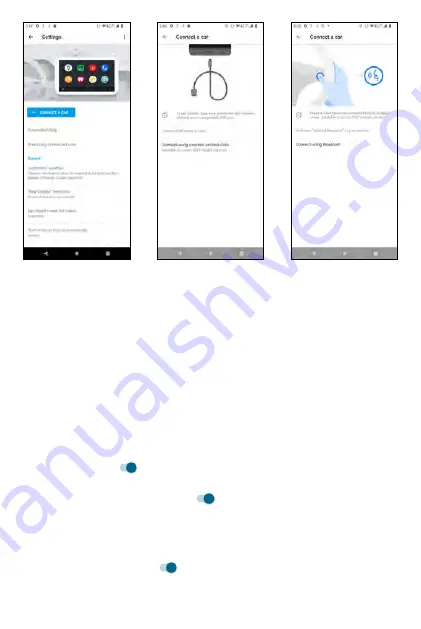
General
•
Customize launcher
: tap to enter setting for which apps are shown
in Android Auto and how the apps appear in your car's display unit.
You may add a shortcut by calling a contact or triggering an Assistant
action, and sort the launcher by A-Z or your custom order.
•
"Hey Google" detection
: tap to set hands-free voice commands. By
default, you say
Ok Google
to access your Assistant. You may tap to set
While Driving
(works in Google Maps and Android Auto), Retrain Voice
Model, or Delete Voice Model.
•
Day/Night mode for maps
: tap to select Automatic, Day, or Night.
•
Start Android Auto automatically
: tap to set this option by Always, If
used in the last drive, or Default (set by the car).
•
Start Android Auto while locked
: if enabled, access to your phone
features will be available on your car's display unit while locked. Use the
toggle switch
to enable or disable it.
•
Start music automatically
: automatically start media when you start
driving. Use the toggle switch
to enable or disable it.
•
Google Assistant
: set your Google Assistant for some common
commands.
•
Weather
: if eanbled, weather information will be shown on your car's
display unit. The information is obtained based on your phone's location.
Use the toggle switch
to enable or disable it.
•
Drive seat location
: tap to select Default (set by the car), Left, or Right.
186
187
Summary of Contents for ROUVO V
Page 1: ...User Guide ROUVO V ...
Page 36: ...Auto rotate 36 ...
Page 52: ...If you decide not to add the widget simply drag the widget to Cancel 52 ...
Page 111: ...111 ...
Page 133: ... Group messaging send an SMS MMS reply to all recipients 133 ...
Page 135: ...Help feedback Tap Help feedback to access online Help resources 135 ...
Page 160: ... Calculator Clock Alarm Timer Stopwatch Bedtime 160 Tools Utilities ...
Page 210: ...Display From the Settings screen tap Display to adust display parameters for your phone 210 ...
Page 259: ...259 ...
Page 271: ...Specifications 271 ...
Page 279: ......
Page 280: ......
















































