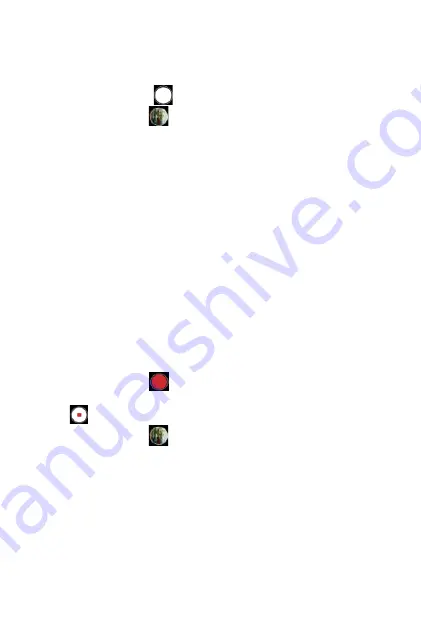
Taking a Picture
1.
Aim the object or landscape to your desired position in the viewfinder.
You may rotate the phone to auto-rotate the camera.
2.
Touch the screen to enable focus.
3.
Tap the Capture icon
to take a picture.
4.
Tap the Gallery icon
to view or edit the picture you have captured.
Notes:
•
Be aware of camera use regarding the laws and privacy regulations in
the places where you use the phone.
•
Before taking a picture or recording a video, make sure the camera
lenses are clear. If the lenses are dirty, use dry soft cloth to wipe it.
•
When taking a picture or recording a video, do NOT block the lens with
your finger(s) or external object.
•
If you have a microSD card installed, you may configure to save
captured photos and videos into the SD card. Without microSD card
installed, the captured photos and videos will be saved in the phone's
internal storage.
•
If the phone battery is low, charge the phone before using the camera.
Recording a Video
1.
Touch
Video
on the screen.
2.
Aim the object or landscape to your desired position in the viewfinder.
You may rotate the phone to auto-rotate the camera.
3.
Tap the Record icon
to start recording. You may enable FHD (full
HD) or flashlight for your recording.
4.
Tap
when you finish recording.
5.
Tap the Gallery icon
to view or edit the video you have recorded.
138
Summary of Contents for ROUVO V
Page 1: ...User Guide ROUVO V ...
Page 36: ...Auto rotate 36 ...
Page 52: ...If you decide not to add the widget simply drag the widget to Cancel 52 ...
Page 111: ...111 ...
Page 133: ... Group messaging send an SMS MMS reply to all recipients 133 ...
Page 135: ...Help feedback Tap Help feedback to access online Help resources 135 ...
Page 160: ... Calculator Clock Alarm Timer Stopwatch Bedtime 160 Tools Utilities ...
Page 210: ...Display From the Settings screen tap Display to adust display parameters for your phone 210 ...
Page 259: ...259 ...
Page 271: ...Specifications 271 ...
Page 279: ......
Page 280: ......






























