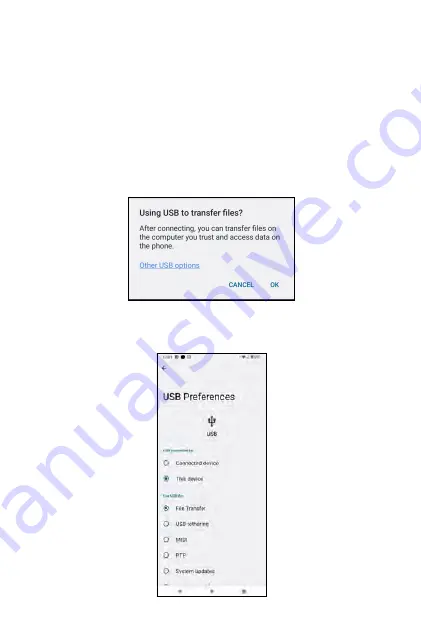
Once you have properly connected your phone with another device through
USB cable, the following message will pop up. Tap
OK
to allow file transfer
through USB connection.
OR
Tap
Settings
-->
Connected devices
-->
USB
-->
File Transfer
to start
transfering files through USB connection.
You can use USB to transfer files with a connected device. Use the supplied
USB Type-C cable to connect with the device you want to transfer files. For
proper connection, plug in the USB Type-C end of the cable into the USB
Type-C port of your phone (follow the same instruction in
Charging Your
Phone
section), and plug the other end (the larger end) of the cable into an
available USB port of the other device, such as a PC.
Transferring files via USB
USB
84
Summary of Contents for ROUVO V
Page 1: ...User Guide ROUVO V ...
Page 36: ...Auto rotate 36 ...
Page 52: ...If you decide not to add the widget simply drag the widget to Cancel 52 ...
Page 111: ...111 ...
Page 133: ... Group messaging send an SMS MMS reply to all recipients 133 ...
Page 135: ...Help feedback Tap Help feedback to access online Help resources 135 ...
Page 160: ... Calculator Clock Alarm Timer Stopwatch Bedtime 160 Tools Utilities ...
Page 210: ...Display From the Settings screen tap Display to adust display parameters for your phone 210 ...
Page 259: ...259 ...
Page 271: ...Specifications 271 ...
Page 279: ......
Page 280: ......
















































