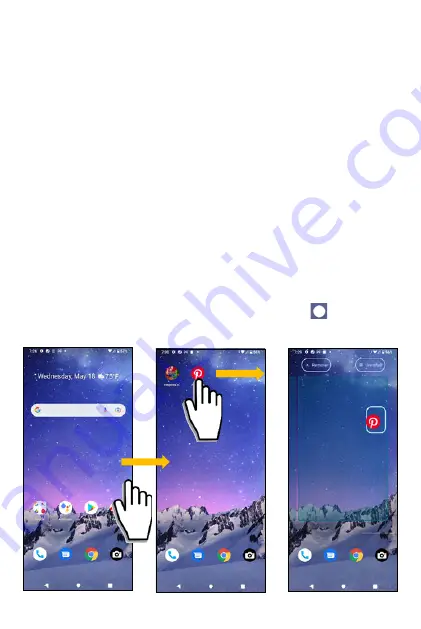
Viewing extended screens
Quick-Access Apps Tray
Quick-Access Apps Tray consists of basic functions of the phone, but may be
customized by personal preference. You may perform the following actions
for the Quick-Access Apps Tray.
•
Reposition:
touch and hold onto an app icon in the Quick-Access Apps
Tray to move it to another position in the tray.
•
Add:
touch and hold onto an app icon somewhere on the Home Screen
to drag it into the Quick-Access Apps Tray.
•
Remove:
touch and hold onto an app in the Quick-Access Apps Tray to
move it out of the tray and to somewhere on the Home Screen.
Swipe left or right to view extended screen(s). You may place new apps on
the extended screens.
To add more extended screen(s), drag an app to the right edge of the screen
and a new extended screen will be available. Then release the app and the
new screen is added.
While on an extended screen, you may press
Home button
to return to
the main Home Screen.
32
Summary of Contents for ROUVO V
Page 1: ...User Guide ROUVO V ...
Page 36: ...Auto rotate 36 ...
Page 52: ...If you decide not to add the widget simply drag the widget to Cancel 52 ...
Page 111: ...111 ...
Page 133: ... Group messaging send an SMS MMS reply to all recipients 133 ...
Page 135: ...Help feedback Tap Help feedback to access online Help resources 135 ...
Page 160: ... Calculator Clock Alarm Timer Stopwatch Bedtime 160 Tools Utilities ...
Page 210: ...Display From the Settings screen tap Display to adust display parameters for your phone 210 ...
Page 259: ...259 ...
Page 271: ...Specifications 271 ...
Page 279: ......
Page 280: ......






























