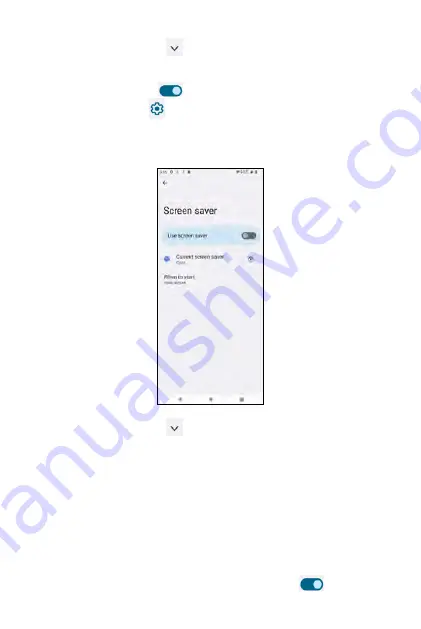
Screen saver
From the
Display
screen, tap
Advanced
and tap
Screen saver
to set
your screen saver.
•
Use the toggle switch
to enable or disable
Use screen saver
.
•
Tap the Setting icon
beside
Current screen saver
to set the style
(Digital or Analog) or enable Night mode.
•
Tap
When to start
to select While charging, While docked, While
charging or docked, or Never.
From the
Display
screen, tap
Advanced
and tap
Lock screen
to manage
your lock screen.
What to show
•
Privacy
: tap to choose Show all notification content or Don't show
notification content.
•
Add text on lock screen
: tap to enter text for your lock screen.
•
Show wallet
: set a screen lock in order to enable it.
•
Show device control
: set a screen lock in order to enable it.
When to show
•
Wake screen for notifications
: if enabled, when the screen dark, it will
turn on for new notifications. Use the toggle switch
to enable or
disable it.
Lock screen
216
Summary of Contents for ROUVO V
Page 1: ...User Guide ROUVO V ...
Page 36: ...Auto rotate 36 ...
Page 52: ...If you decide not to add the widget simply drag the widget to Cancel 52 ...
Page 111: ...111 ...
Page 133: ... Group messaging send an SMS MMS reply to all recipients 133 ...
Page 135: ...Help feedback Tap Help feedback to access online Help resources 135 ...
Page 160: ... Calculator Clock Alarm Timer Stopwatch Bedtime 160 Tools Utilities ...
Page 210: ...Display From the Settings screen tap Display to adust display parameters for your phone 210 ...
Page 259: ...259 ...
Page 271: ...Specifications 271 ...
Page 279: ......
Page 280: ......






























