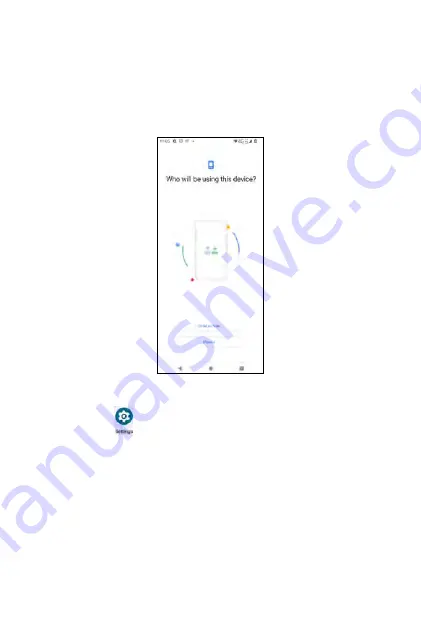
From the
Who will be using this device
screen, select
Child or teen
or
Parent
.
•
Child or teen
: if you select Child or teen, you will be guided to set links
to your child's Google account, choose apps for this phone, set app
filter, and set bedtime and screen time limits.
•
Parent
: if you select Parent, you will be guided to set up Family Link app
to remotely supervise your child's Android devices.
From the
Settings
screen, tap
to set services and manage
preferences for your Google account.
•
Ads
: tap to set your advertising ID and Opt out of Ads Personalization.
•
Autofill
: tap to enable/disable Autofill with Google and set SMS
verification codes for Autofill service and default browser.
•
Backup
: tap to access and manage your account storage and enable/
disable Backup by Google One.
•
Devices & sharing
: tap to enter sub-menu to access Cast options,
Chromebook, Devices, Nearby connections and Nearby Share.
250
Summary of Contents for ROUVO V
Page 1: ...User Guide ROUVO V ...
Page 36: ...Auto rotate 36 ...
Page 52: ...If you decide not to add the widget simply drag the widget to Cancel 52 ...
Page 111: ...111 ...
Page 133: ... Group messaging send an SMS MMS reply to all recipients 133 ...
Page 135: ...Help feedback Tap Help feedback to access online Help resources 135 ...
Page 160: ... Calculator Clock Alarm Timer Stopwatch Bedtime 160 Tools Utilities ...
Page 210: ...Display From the Settings screen tap Display to adust display parameters for your phone 210 ...
Page 259: ...259 ...
Page 271: ...Specifications 271 ...
Page 279: ......
Page 280: ......
















































