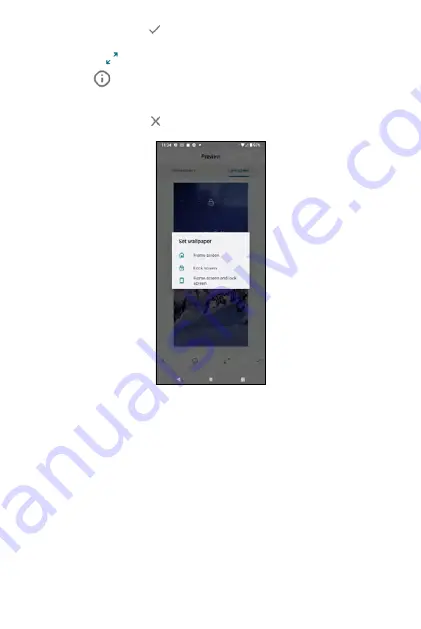
Note
: if you are using the Wallpapers feature for the first time, you may be
asked to allow access to the storage of your phone, like internal memory or
SD card (the microSD card you inserted during the initial setup)
•
Set Wallpaper
: tap
to set the image as wallpaper for Home screen
and/or Lock screen (refer to the image below).
•
Zoom
: tap
to allow you to zoom in/out the image.
•
Info
: tap
to view info of the photo. You will first see the name of
the provider of the photo, and you may tap Explore to view further
information of the photo provider.
•
Exit Wallpaper
: tap
to exit wallpaper.
54
55
Summary of Contents for ROUVO V
Page 1: ...User Guide ROUVO V ...
Page 36: ...Auto rotate 36 ...
Page 52: ...If you decide not to add the widget simply drag the widget to Cancel 52 ...
Page 111: ...111 ...
Page 133: ... Group messaging send an SMS MMS reply to all recipients 133 ...
Page 135: ...Help feedback Tap Help feedback to access online Help resources 135 ...
Page 160: ... Calculator Clock Alarm Timer Stopwatch Bedtime 160 Tools Utilities ...
Page 210: ...Display From the Settings screen tap Display to adust display parameters for your phone 210 ...
Page 259: ...259 ...
Page 271: ...Specifications 271 ...
Page 279: ......
Page 280: ......
















































