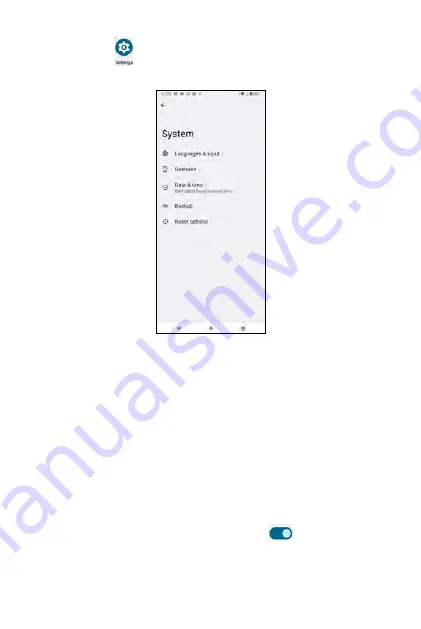
From the
Settings
screen, tap
System
to manage detailed settings of
your phone.
System
Languages & input
From the
System
screen, tap
Languages & input
to set keyboard and text
inputs.
Languages
: tap to show the default display language of your phone.
Tap
+ Add a language
to select and add another language.
Press and hold on the selected language to change its position.
Keyboards
•
On-screen keyboard
: tap to set your
Gboard
,
Google Voice Typing
and more. For detailed instructions about Gboard, refer to
Text input
on Gboard
in
Basic Operations
. Tap
Google Voice Typing
to enable or
disable
Block offensive words
or set default language for voice typing.
•
Physical keyboard
: tap to set up if your phone is connected with a
physical keyboard. Use the the toggle switch
to enable or disable
Use on-screen keyboard
when physical keyboard is active. Tap
Keyboard shortcuts
to display available keyboard shortcuts.
252
Summary of Contents for ROUVO V
Page 1: ...User Guide ROUVO V ...
Page 36: ...Auto rotate 36 ...
Page 52: ...If you decide not to add the widget simply drag the widget to Cancel 52 ...
Page 111: ...111 ...
Page 133: ... Group messaging send an SMS MMS reply to all recipients 133 ...
Page 135: ...Help feedback Tap Help feedback to access online Help resources 135 ...
Page 160: ... Calculator Clock Alarm Timer Stopwatch Bedtime 160 Tools Utilities ...
Page 210: ...Display From the Settings screen tap Display to adust display parameters for your phone 210 ...
Page 259: ...259 ...
Page 271: ...Specifications 271 ...
Page 279: ......
Page 280: ......






























