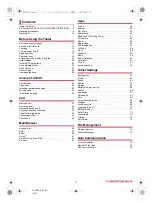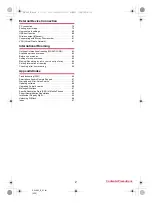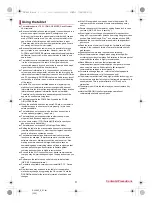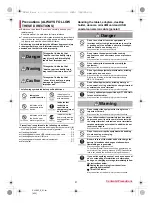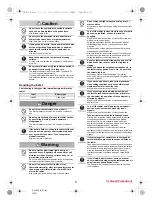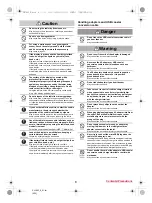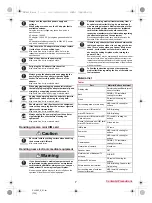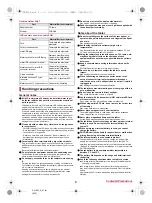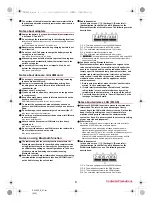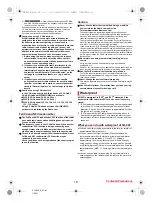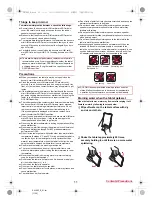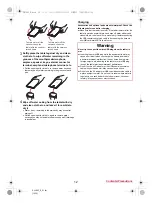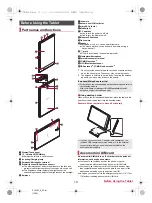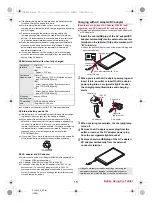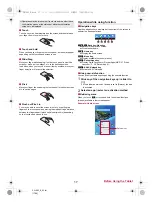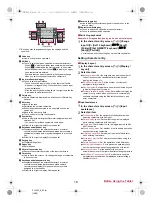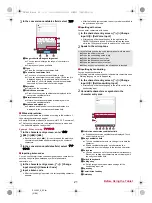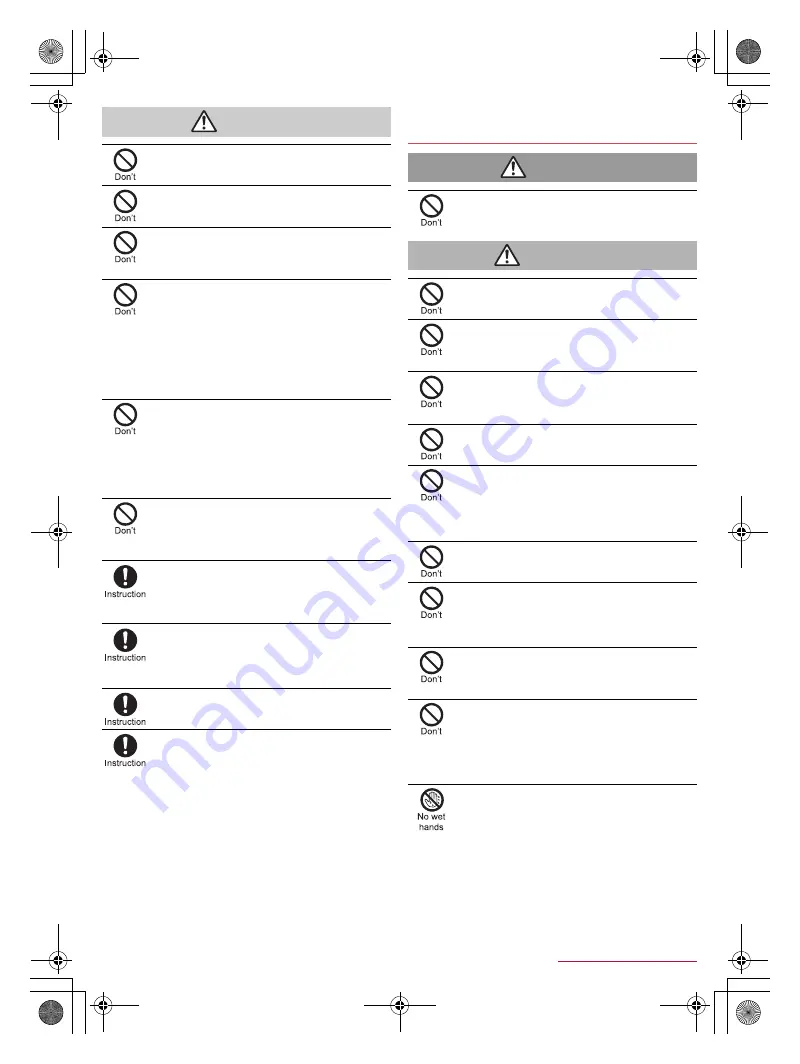
6
Contents/Precautions
SH-06F_E_01.fm
[6/12]
Caution
Do not swing the tablet by its antenna etc.
May hit you or others around you, resulting in an accident
such as bodily injury.
Do not use a damaged tablet.
May cause fires, burns, bodily injury or electric shock.
For using a motion sensor and geomagnetic
sensor, check the safety around, hold the tablet
and do not swing them more than necessary.
May cause injury etc.
If the display is broken and the liquid crystal then
leaks, do not get the liquid on your skin (face,
hands, etc.).
May result in loss of eyesight or harm to your skin.
If the liquid comes into contact with your eyes or mouth,
immediately rinse your eyes or mouth with clean water and
see a doctor.
If the liquid comes into contact with your skin or clothes,
immediately wipe it off with alcohol, and wash with water
and soap.
The surface of the display is covered with a
protective film for ensuring the security
(shatterproof property of reinforced glass panel)
against any damages caused by the tablet being
dropped or receiving a strong impact etc. Do not
remove the film forcibly or damage it.
Using the tablet with the film removed may cause bodily
injury if the display gets damaged.
Do not dispose of the tablet in ordinary garbage.
May cause fires or damage to the environment. Take the
unnecessary tablet to a sales outlet such as a docomo Shop
or follow the instructions by a local institution that handles
used tablets.
If you use the tablet in a vehicle, contact the vehicle
manufacturer or dealer to check whether the
operation of the vehicle is affected by signals.
May interfere with the operation of electronic equipment in
some vehicle models. In this case, stop using the tablet.
Use of the tablet may cause skin irritations such as
itchiness, rashes or eczema in some people. If this
occurs, immediately stop using the tablet and seek
medical treatment.
For details on materials of each part
n
P. 7 “Material list”
Look at the display in a well-lit place, keeping a
certain distance from the screen.
Otherwise, eyesight may be weakened.
If the battery fluid etc. leaks, do not get the liquid on
your skin (face, hands, etc.).
May result in loss of eyesight or harm to your skin.
If the liquid comes into contact with your eyes, mouth, skin
or clothes, immediately rinse them with clean water.
If the liquid etc. comes into contact with your eyes or mouth,
see a doctor immediately after rinsing your eyes or mouth.
Handling adapters and USB coaxial
conversion cable
Danger
Do not touch the USB coaxial conversion cable if
you hear thunder.
May cause electric shock.
Warning
Do not use if the cord of the adapter is damaged.
May cause fires, burns or electric shock.
Never use the AC adapter or USB coaxial
conversion cable in humid locations such as a
bathroom.
May cause fires, burns or electric shock.
The DC adapter should only be used in negative
grounded vehicles. Never use it in positive
grounded vehicles.
May cause fires, burns or electric shock.
Do not touch adapters if you hear thunder.
May cause electric shock.
Take care not to short-circuit the charger terminal
when connected to an outlet or cigarette lighter
socket. Also, take care not to allow any part of your
body (hands, fingers, etc.) to come into contact
with the charger terminal.
May cause fires, burns or electric shock.
Do not place heavy objects on the cord of the
adapter.
May cause fires, burns or electric shock.
When plugging/unplugging an AC adapter into/from
the outlet, do not allow metallic straps or other
metallic objects to come into contact with the
prongs of the plug.
May cause fires, burns or electric shock.
Do not apply excessive force on an adapter by
moving it up/down or to the left/right with the
adapter connected to the tablet.
May cause fires, burns, bodily injury or electric shock.
Never try to connect the microUSB plug when the
tablet or AC adapter is wet.
Inserting the microUSB plug while the equipment is wet may
cause short circuit when you charge the battery and lead to
abnormal overheat, malfunction, fires or burns due to water,
foreign objects, etc. adhering to the tablet or microUSB plug
though the tablet provides waterproof performance.
Do not handle the cord of the adapters, USB coaxial
conversion cable, charger terminal or outlet with
wet hands.
May cause fires, burns or electric shock.
SH-06F_E.book 6 ページ 2014年6月26日 木曜日 午後5時41分