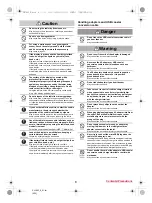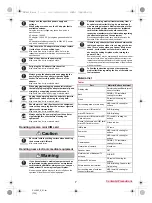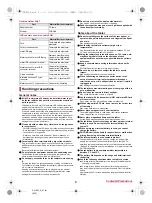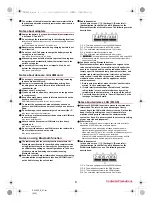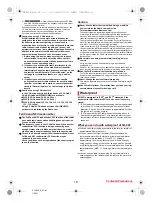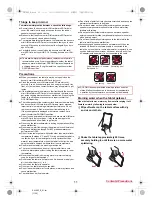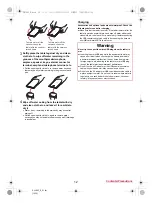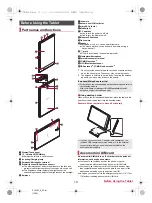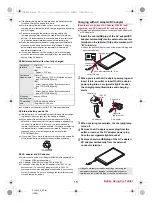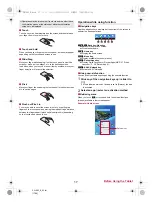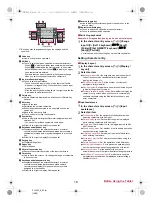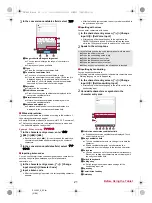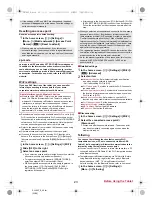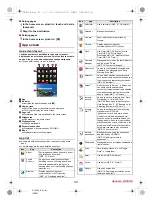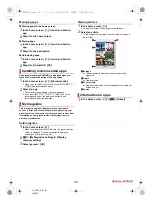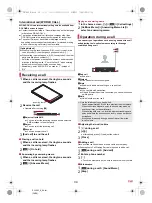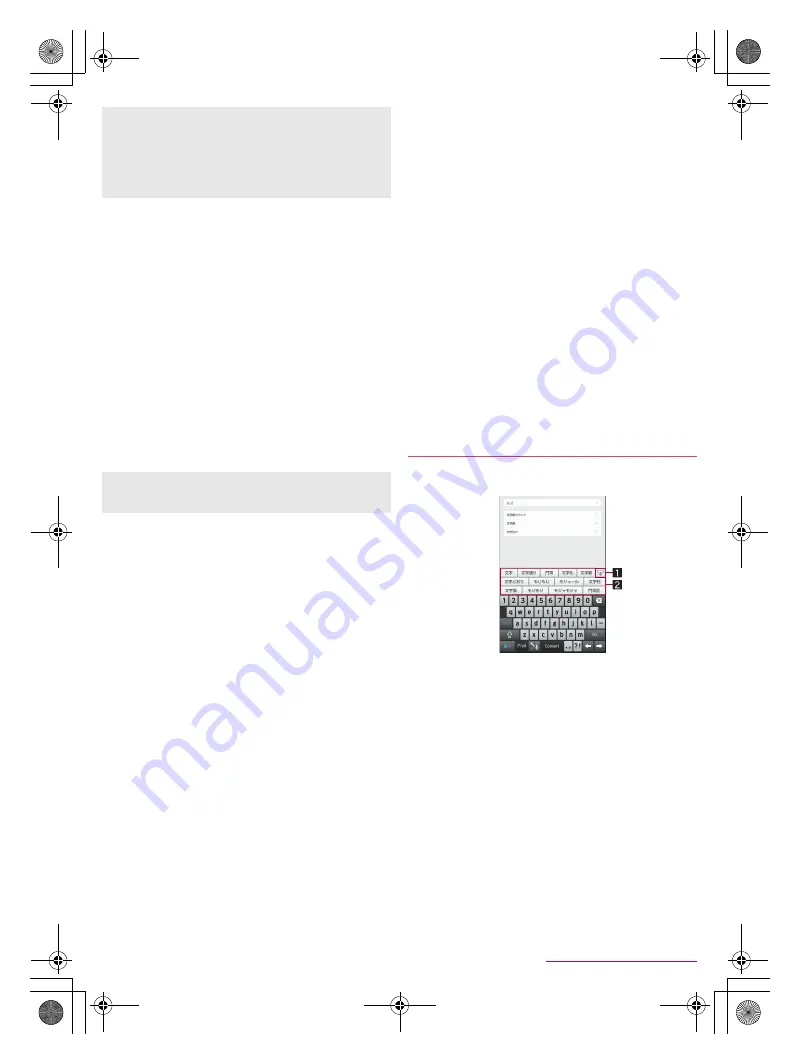
20
Before Using the Tablet
SH-06F_E_02.fm
[20/28]
■
Conversion
1
In the character entry screen, [
T
]
/
[Change
settings]
/
[Conversion]
2
Select an item
Word prediction
: Set whether to use the predictive
conversion.
Next word guess
: Display relational predictive conversion
candidates immediately after an entry is determined.
Wildcard prediction
: Set whether to use the wildcard
prediction.
Typing error correction
: Set Typing error correction.
Beginning prediction for mail
: Display text candidates to use
at the beginning of a message when entering the message
for a mail.
Extra conversion engine
: Display conversion candidates by
using an external conversion engine.
Auto capitalization
: In half-width alphabet entry, enter an
initial character at the head of a text with upper case one.
Auto space input
: In half-width alphabet entry, automatically
insert a half-width space after selecting an English word.
■
Dictionary
1
In the character entry screen, [
T
]
/
[Change
settings]
/
[Dictionary]
2
Select an item
User dictionary
: Edit words in the user dictionary.
Download dictionary
: Register/Cancel/Delete downloaded
dictionaries.
Area dictionary
: Set whether to use accurate names of areas
which you select etc. as conversion candidates.
Update conversion dictionary
: Update, download or uninstall
conversion dictionaries.
Contacts name collaboration
: Add name data of the
phonebook to the dictionary or reset the name data in the
dictionary.
■
Handwriting input
1
In the character entry screen, [
T
]
/
[Change
settings]
/
[Handwriting input]
2
Select an item
Working language
: Switch languages to be recognized.
Word prediction
: Set whether to use the predictive
conversion.
Ink thickness
: Set the thickness of ink.
Ink sliding speed
: Set the speed of sliding characters.
Writepad auto-clear
: Set whether to automatically delete
written characters.
Writepad auto-clear speed
: Set the speed of automatically
deleting written characters.
About Handwriting input
: Check the version of the settings for
the handwriting input.
Legal information
: Check trademarks, contract clauses, etc.
of the settings for the handwriting input.
■
Slide operation
1
In the character entry screen, [
T
]
/
[Change
settings]
/
[Slide operation]
2
Select an item
Upward slide
: Set the operations available when you slide
the keyboard from its bottom to top.
Downward slide
: Set the operations available when you slide
the keyboard from its top to bottom.
Rightward slide
: Set the operations available when you slide
the keyboard from its left edge to right edge.
Leftward slide
: Set the operations available when you slide
the keyboard from its right edge to left edge.
■
Reset
1
In the character entry screen, [
T
]
/
[Change
settings]
/
[Reset]
2
Select an item
Set the default settings
: Reset the settings of iWnn IME - SH
edition.
Clear learning dictionary
: Reset the learning dictionary.
Reset facemark list
: Reset the contents of the emoticon list.
Example: When entering “
文字
”
1
In the character entry screen, enter “
もじ
”
1
Enlarge/Reduce
Enlarge/Reduce the predictive conversion candidates
field.
2
Predictive conversion candidates field
Predictive conversion candidates are displayed. Touch
one of them to enter.
If you set an external conversion engine, [Extra conv] is
displayed. Touch it to display conversion candidates
searched by the external conversion engine.
2
[Convert]
[Delete key behavior]
When the cursor is on a character, delete the character. When
[Left-delete (Backspace)] is set and the cursor is at the
beginning of a text, you can delete characters on the right side
of the cursor. When [Right-delete (Clear)] is set and the cursor
is at the end of a text, you can delete characters on the left side
of the cursor.
[Auto capitalization]
Auto capitalization may not follow the setting depending on the
app in use.
Entering characters
SH-06F_E.book 20 ページ 2014年6月26日 木曜日 午後5時41分