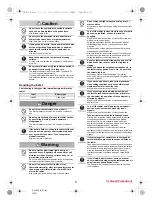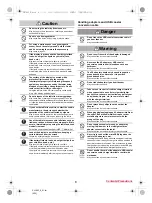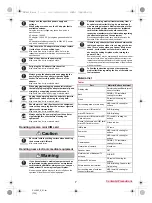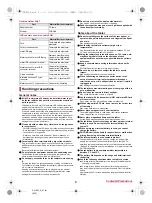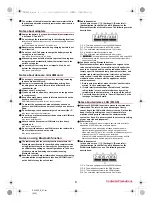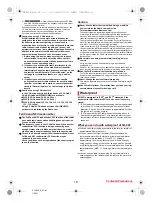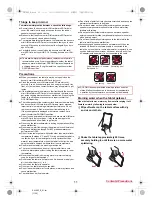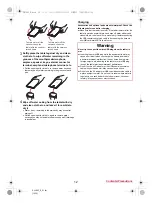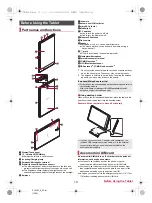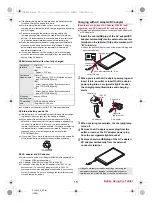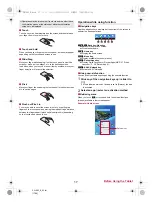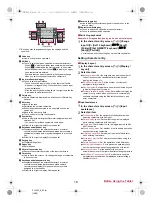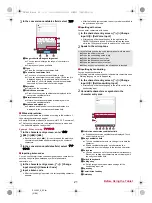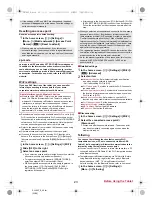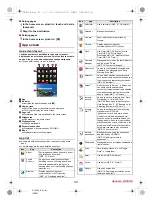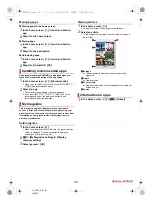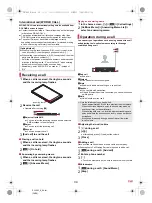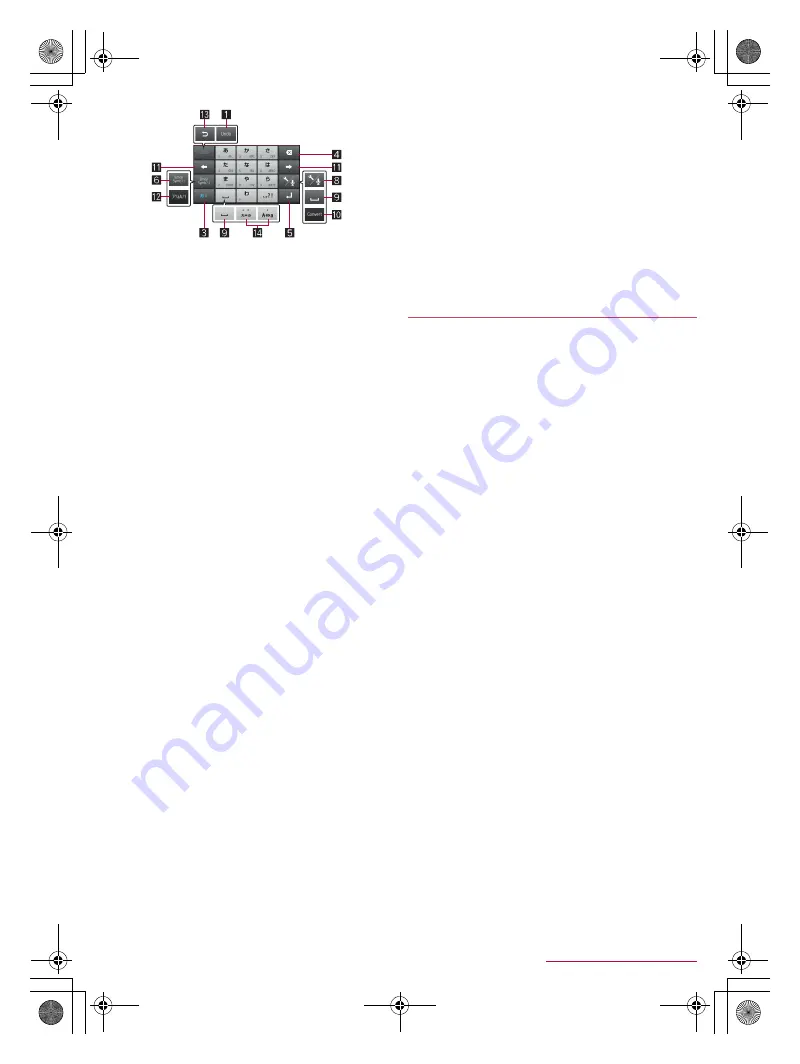
19
Before Using the Tablet
SH-06F_E_02.fm
[19/28]
※
Each key may change depending on the settings and the
condition.
1
Undo key
Use to undo previous operation.
2
Shift key
Touch to switch between upper/lower case characters etc.
・
When [
*
] is displayed, lower case characters are entered.
When [
+
] is displayed, the first character to be entered
becomes upper case one. When [
,
] is displayed, upper
case characters are entered.
・
Symbols that can be entered using the keyboard change
when you switch the upper/lower case characters.
3
Input mode switching key
Touch to switch input modes.
・
Touch it to switch input modes in the order of half-width
alphabet
b
hiragana/kanji. The keyboard set in each input
mode is displayed.
・
Slide the input mode switching key to the right to switch the
input mode to half-width numeric.
4
Delete key
Delete characters displayed in a direction set in Delete key
behavior.
5
Enter key
Insert a line feed.
Determine the entered characters.
Execute operations entered in an entry field such as the
search box.
Move to the next entry field.
Touch and hold to close the keyboard.
6
Symbol key
Use to display the pictogram/Deco-mail pictogram/symbol/
emoticon list.
・
You cannot enter these symbols in some apps.
Slide it to the right to display Quote apps list.
7
Katakana and alphabet key
Display katakana of the entered characters or normal
conversion candidates (katakana and alphabet conversion
candidates) of alphabets or symbols assigned to a touched
key.
Slide it to the right to display Quote apps list.
8
Setting key
Display setting menu.
9
Space key
Enter a space.
a
Normal conversion key
Execute the normal conversion of the input characters.
b
Cursor key
Use to move the cursor or to change the range of characters
to be converted.
c
Katakana and alphanumeric key
Display katakana of the entered characters or normal
conversion candidates (katakana and alphanumeric
conversion candidates) of alphanumerics or symbols
assigned to a touched key.
Slide it to the right to display Quote apps list.
d
Reverse toggle key
Use to display characters assigned to the same key in the
inverse order.
e
Character switching key
Touch to switch the upper/lower case characters.
Touch to add dakuten/handakuten.
■
Switching keyboards
Example: In hiragana/kanji entry mode on vertical display
1
In the character entry screen, [
T
]
/
[Change
input UI]
/
[Set 12 keyboard [
あいう
[Kanji]]
[Portrait]]/[Set QWERTY keyboard [
あいう
[Kanji]] [Portrait]]
:
Alternatively, slide the setting key up to switch keyboards.
■
Display/Layout
1
In the character entry screen, [
T
]
/
[Display /
Layout]
2
Select an item
Keyboard layout
: Set the keyboard size and the number of
lines of the conversion candidates field for the portrait
display, the design, etc.
Emoji/Symbol list rows
: Set the number of columns of
pictograms list/symbols list.
Key input guide
: Set whether to zoom in the selected key and
to display the guide of flick input.
Software keyboard display setting
: Set whether to display the
character entry screen when you connect a commercially
available keyboard using the Bluetooth function etc. and
enter characters.
■
Input assistance
1
In the character entry screen, [
T
]
/
[Input
assistance]
2
Select an item
Flick sensitivity
: Set the sensitivity of the keyboard when
selecting characters with flick input.
Guide display speed
: Set how fast the guide is displayed
while entering characters with flick input.
Toggle input
: Set whether to use the toggle input while flick
input is enabled.
Sound on key press
: Set whether or not to enable operation
sounds of entering characters.
Vibrate on key press
: Set whether to activate the vibrator
when entering characters.
Voice input provider
: Set where to connect when using the
voice input.
Delete key behavior
: Set the operations of the delete key.
Romaji input assistance
: Set to prevent unnecessary keys
from being touched when entering Japanese with romaji.
Auto cursor move
: Set the speed for the cursor to
automatically move to the right side after entering characters.
Emoji/Symb/:) continuous input
: Set whether to keep the
pictogram/symbol/emoticon list displayed after selecting a
candidate from it.
12 keyboard
Setting character entry
SH-06F_E.book 19 ページ 2014年6月26日 木曜日 午後5時41分