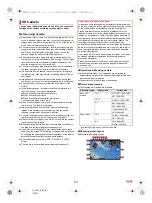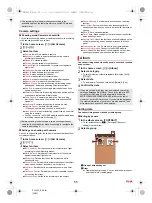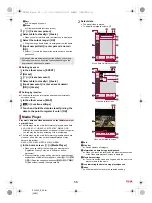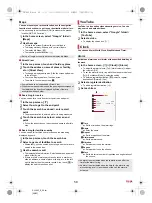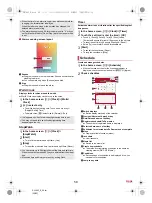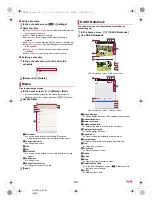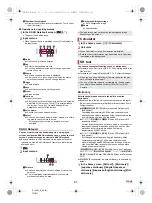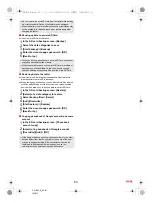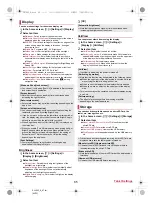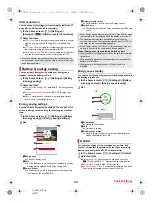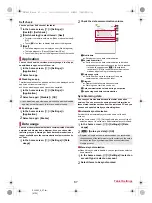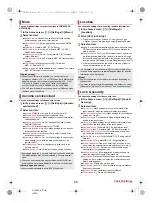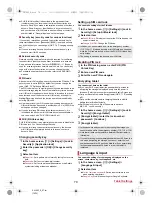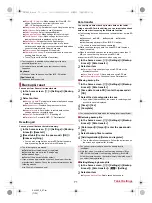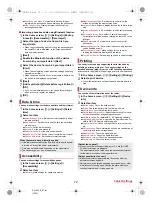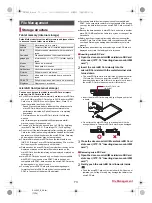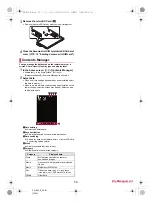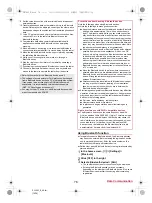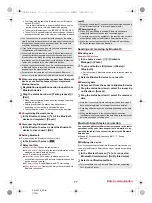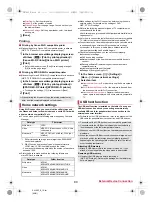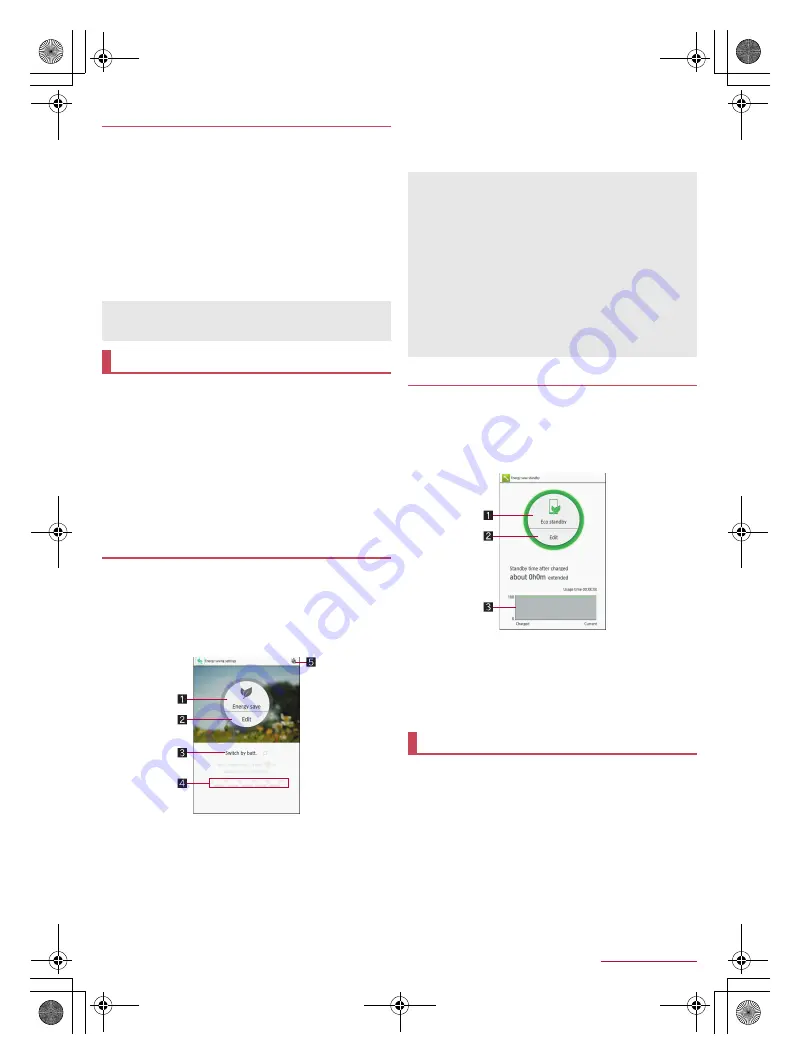
66
Tablet Settings
SH-06F_E_07.fm
[66/72]
You can change the settings for connecting the tablet to a PC
using Micro USB Cable 01 (sold separately).
1
In the home screen, [
R
]
/
[Settings]
/
[Storage]
/
[
z
]
/
[USB computer connection]
2
Select an item
MTP mode
: This is a mode for transferring data to the tablet
memory or a microSD Card using a PC compatible with
MTP.
PTP mode
: This is a mode for transferring still pictures to the
tablet memory using a PC compatible with PTP.
Card reader mode
: This is a mode for using a microSD Card
inserted into the tablet as an external memory for a PC.
You can activate Energy saving settings or Energy save
standby, check the battery level, etc.
1
In the home screen, [
R
]
/
[Settings]
/
[Battery
& energy saving]
2
Select an item
Energy saving settings
: For details
n
P. 66 “Energy saving
settings”
Energy save standby
: For details
n
P. 66 “Energy save
standby”
Battery
: Visually check changes in the remaining battery
level, battery consumption level, etc.
You can activate Energy saving settings. You can also set to
switch to Energy save according to the battery level and the
time.
1
In the home screen, [
R
]
/
[Settings]
/
[Battery
& energy saving]
/
[Energy saving settings]
2
Set
1
Energy save
Switch to Energy save.
2
Edit
Set the functions to save energy for individually such as
Energy saving standby and Energy saving Wi-Fi.
3
Switch by batt.
Set whether to switch to Energy save when the battery
level reaches the specified level.
4
Battery level to switch
Set the battery level to switch to Energy save at.
5
Switch time
Set whether to switch to Energy save when specified time
arrives.
You can control the apps that operate in the background while
the display is turned off.
1
In the home screen, [
R
]
/
[Settings]
/
[Battery
& energy saving]
/
[Energy save standby]
2
Set
1
Eco standby
Switch to Eco standby.
2
Edit
Set apps to control.
3
Battery usage status
Visually check changes in the remaining battery level,
battery consumption level, etc.
You can make settings for Recent Apps key, perform Self
check or set whether to operate with a touch pen with its tip
tapered such as Stylus Pen SH02 (sold separately).
1
In the home screen, [
R
]
/
[Settings]
/
[Useful]
2
Select an item
Recent apps key
: Set a function to use when you touch
[
}
]. For details
n
P. 17 “Operation while using function”
Self check
: For details
n
P. 67 “Self check”
Using the fine point pen.
: Set whether to operate with a touch
pen with its tip tapered such as Stylus Pen SH02.
USB connection
When you transfer a great deal of data, the transference may
be interrupted. In this case, split the data into several files and
send them separately.
Battery & energy saving
Energy saving settings
When Energy saving standby is set to [ON], it controls the apps
that operate in the background while the display is turned off.
The apps that communicate periodically may not start the
communication even if Energy saving standby is set to [OFF]. In
this case, set the corresponding app again.
When Energy saving Wi-Fi is set to [ON], some apps may not
be able to connect to the other party’s device properly.
When [Energy save] is enabled by Switch by batt.
[Energy save] is not disabled even when the time set for Switch
time arrives.
[Energy save] is disabled when the battery level exceeds the
battery level to switch.
[Energy save] is not disabled even if [Switch by batt.] is
disabled.
Energy save standby
Useful
SH-06F_E.book 66 ページ 2014年6月26日 木曜日 午後5時41分