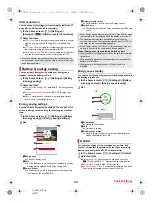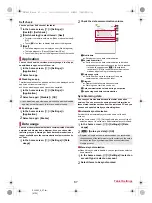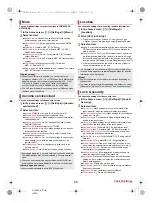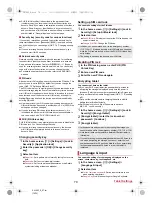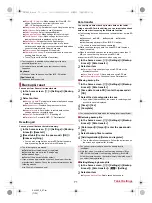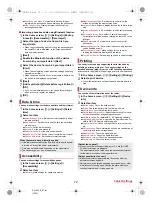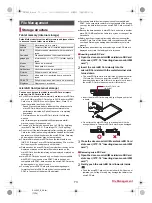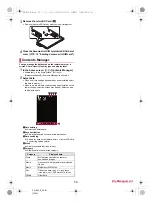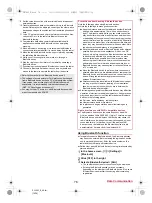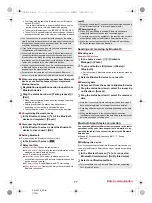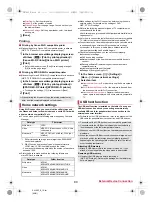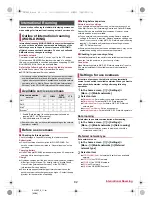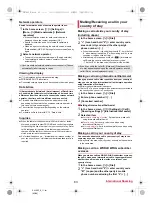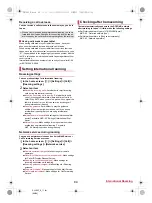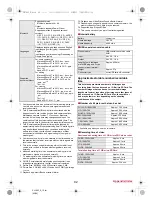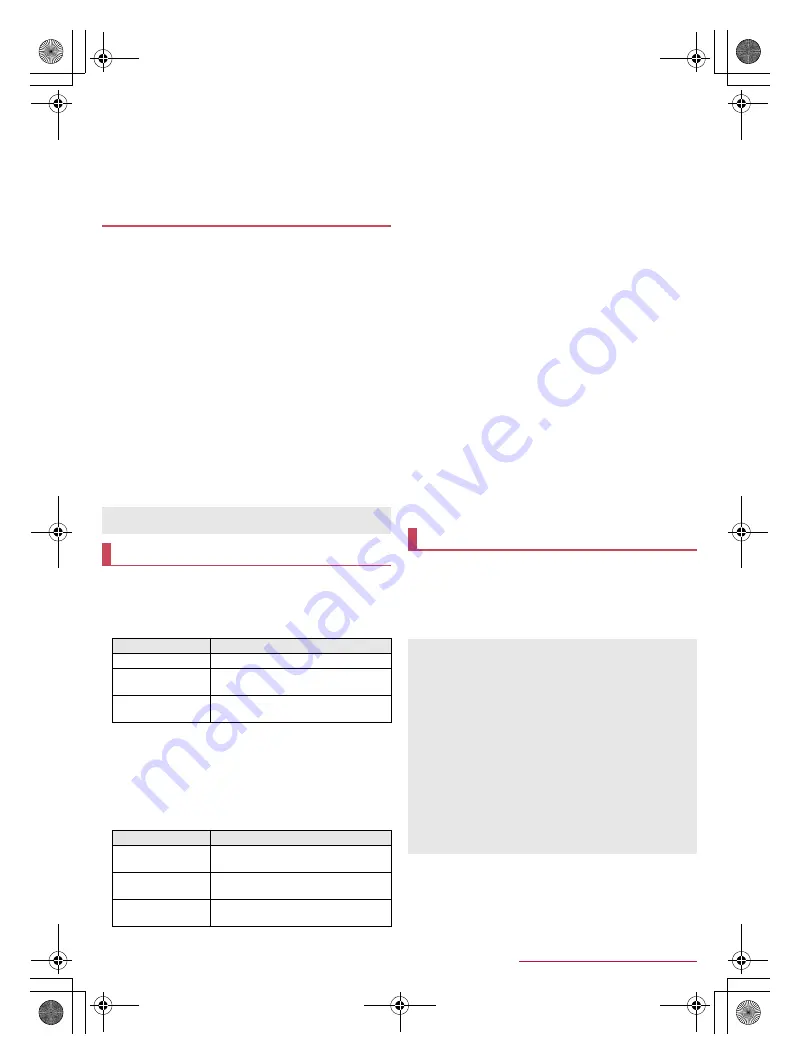
80
External Device Connection
SH-06F_E_10.fm
[80/81]
Print Quality
: Set the print quality.
Copies
: Set the number of copies.
Printing Range
: Set the page range. You can set it only on
the browser screen.
Advanced Settings
: Set the paper feeder, color, two-sided
printing, etc.
3
[Done]
■
Printing by Canon Wi-Fi compatible printer
Make settings for a Canon Wi-Fi compatible printer in advance
(
n
P. 79 “Canon Wi-Fi compatible printer settings”).
1
In the browser screen/image displaying screen
of Album, [
z
]
/
[Print by print application]
/
[Canon Wi-Fi Printer]/[Canon Wi-Fi printer]
2
[Print]
:
As for the browser screen, [Print]
/
select a page range
/
[OK] to set the page range.
■
Printing by EPSON Wi-Fi compatible printer
Make settings for an EPSON Wi-Fi compatible printer in advance
(
n
P. 79 “EPSON Wi-Fi compatible printer settings”).
1
In the browser screen/image displaying screen
of Album, [
z
]
/
[Print by print application]
/
[EPSON Wi-Fi Printer]/[EPSON Wi-Fi printer]
:
To change the settings: [
1
]
/
set each item
/
[Done]
2
[Print]
Using Wi-Fi connection, you can watch the still pictures and
the videos and listen to the music data on a microSD Card with
a home network compatible TV etc.
You can make public the following data managed by Contents
Manager.
*1 Still pictures whose image size is larger than “4096×4096”
cannot be displayed.
*2 WAV files can be played only when their data format is
LPCM. Also, LPCM is not displayed on the tablet.
・
You may not make data public when the number of each data
exceeds 1,000.
Store the data to make public in the following folders on a
microSD Card in advance.
Make settings for the Wi-Fi connection before using the home
network server. For details on the settings of Wi-Fi
n
P. 23 “Wi-Fi settings”
Refer to the following website for types of TV compatible with
connection with the tablet.
(
http://k-tai.sharp.co.jp/support/d/sh06f/peripherals.html#!/dlna
)
(in
Japanese only)
As for how to connect the tablet from a home network compatible
TV, refer to the manual of the home network compatible TV.
Connection may not be made properly or may be canceled while
in use depending on wireless LAN access points or usage
environment. In this case, disable [Home network server] in
Home network settings and enable it again.
Check the followings when you cannot connect properly.
Access point settings
Wi-Fi connecting condition
Network settings of the home network compatible device to
connect
Security software/Firewall settings of the home network
compatible device
Home network settings of the tablet
Settings of Energy saving Wi-Fi
1
In the home screen, [
R
]
/
[Settings]
/
[More...]
/
[Home network settings]
2
Select an item
Home network server
: Set whether to use the home network
server.
Wi-Fi for home NW server
: Set the network to be used from
the access points set for Wi-Fi connection.
Home network server name
: Register the home network
server name to be displayed on a home network compatible
TV.
The USB host function is installed on the tablet. You can use
USB devices such as mice by connecting a commercially
available USB cable for peripheral device connection to the
external connector terminal.
For details on the USB host function, refer to the manuals of the
USB cable for peripheral device connection and USB devices.
Printing
When printing the browser screen, the printed contents may
differ from the contents displayed on the browser.
Home network settings
Data type
File format
Still picture
*1
JPEG
Video
MP4, 3GP (Video codecs: H.264, Audio
codecs: aac)
Music data
*2
MP3, LPCM (44.1 kHz/2ch), WAV (44.1
kHz/2ch)
Data type
Folder location
Still picture
¥DCIM,
¥PRIVATE¥SHARP¥CM¥PICTURE
Video
¥DCIM,
¥PRIVATE¥SHARP¥CM¥MOVIE
Music data
¥PRIVATE¥SHARP¥CM¥MUSIC,
¥PRIVATE¥SHARP¥CM¥SOUND
USB host function
Connection with all USB devices is not completely guaranteed.
Connection with the USB device is disabled when the battery
level decreases or the tablet temperature lowers.
When you use the USB host function, the tablet operations may
slow down.
When you connect USB devices which consume large amount
of electric power, the tablet may be automatically turned off
depending on the operating state or battery level of the tablet,
or surrounding temperature.
Attaching USB memory
Attach a USB memory while the power is turned on. If you
attach it in the sleep mode, the sleep mode is deactivated.
Removing USB memory
Unmount the USB memory before removing it
(
n
P. 65 “Storage”). Data may be damaged or the tablet may
not work properly.
SH-06F_E.book 80 ページ 2014年6月26日 木曜日 午後5時41分