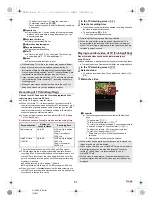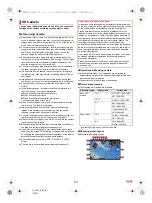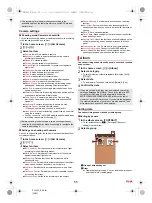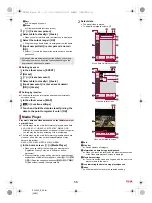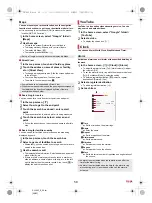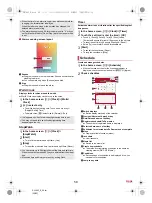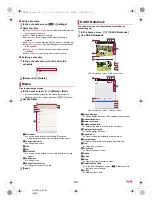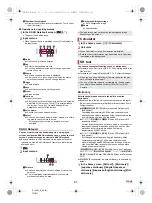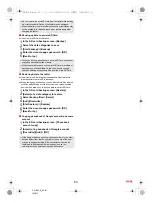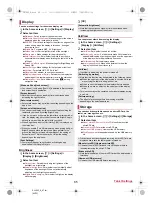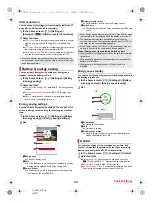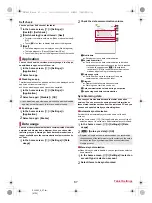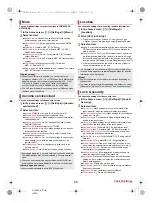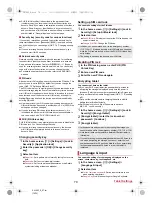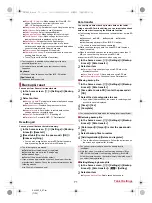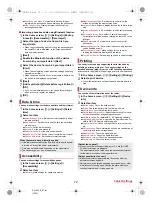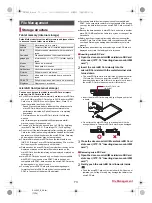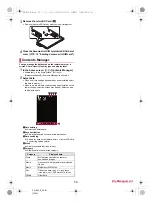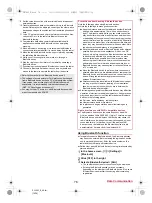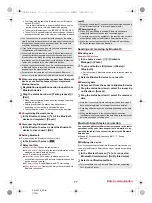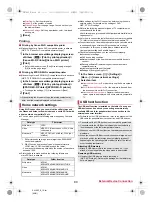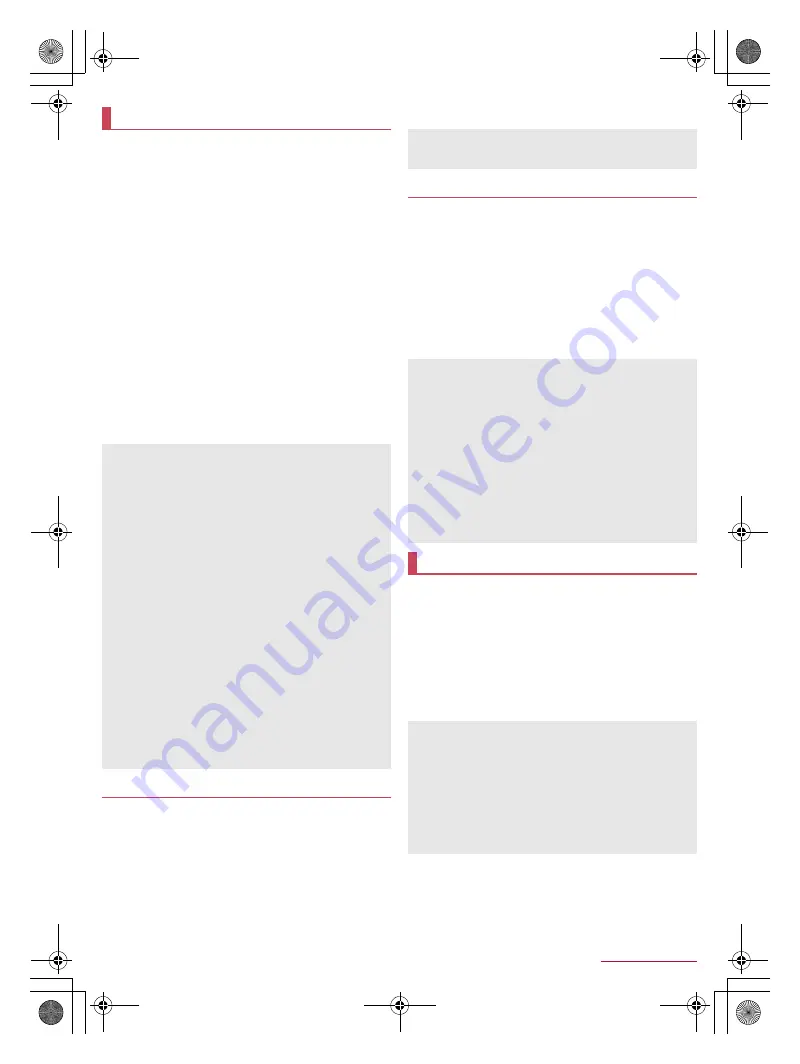
65
Tablet Settings
SH-06F_E_07.fm
[65/72]
You can make settings for the screen display etc.
1
In the home screen, [
R
]
/
[Settings]
/
[Display]
2
Select an item
Wallpaper
: Set an image for the home screen.
Welcome Sheet(lock screen)
: Make settings for the screen
displayed when the touch panel is locked.
EDGEST Effect
: Make settings for the effect on edges of the
screen shown when the display is turned on, during an
incoming call, etc.
Brightness
: For details
n
P. 65 “Brightness”
Screen timeout
: Set the light duration of the backlight.
Quality mode
: Make settings for the picture quality.
Auto-rotate screen
: Set whether to switch the screen to
horizontal/vertical display when rotating the tablet 90° to the
left/right.
Screen on/off with motion
: Make settings for Bright Keep and
Sweep ON.
Font Settings
: Make settings for the text size or text font.
VeilView
: For details
n
P. 65 “VeilView”
Daydream
: Set whether to use the screen saver.
Display left percents of Battery
: Set whether to display the
percentage of the remaining battery level in the status bar.
Display pencil icon
: Set whether to display [
u
] among
navigation keys.
1
In the home screen, [
R
]
/
[Settings]
/
[Display]
/
[Brightness]
2
Select an item
Outdoor view
: Set whether to adjust brightness of the
backlight in a bright place.
Automatic brightness
: Set whether to automatically adjust
brightness of the backlight. When not automatically
adjusting, set the brightness manually.
Brighten while charging
: Set whether to brighten the display
while charging.
3
[OK]
You can prevent others from seeing the display.
1
In the home screen, [
R
]
/
[Settings]
/
[Display]
/
[VeilView]
2
Select an item
VeilView
: Set whether to enable VeilView.
Switching by motion
: Set whether to make VeilView able to
be enabled/disabled by putting your hand over the upper part
of the display side for approximately 2 seconds.
Pattern setting
: Set the display pattern.
Improve appearance
: Make an adjustment for how the
display looks like when it faces you.
You can check the available space on a microSD Card, the
tablet, etc., manage files, etc.
1
In the home screen, [
R
]
/
[Settings]
/
[Storage]
2
Select an item
Mount microSD
/
Unmount microSD
: Mount/Unmount the
microSD Card.
Erase microSD
: Format the microSD Card.
Unmount USB memory
: Unmount the USB memory.
File Management
: Manage data saved on the USB memory
etc.
Display
[Welcome Sheet(lock screen)]
You can set it only when [Feel UX] is selected in Batch change
lock screen/ home application.
[Screen timeout]
Note that the continuous stand-by time is shortened when
increasing the light duration.
[Auto-rotate screen]
Auto-rotate screen may not follow the setting depending on the
app in use.
[Screen on/off with motion]
You can set the display not to be turned off while holding the
tablet with your hand by setting Bright Keep.
If you do not move or operate the tablet for a certain period of
time, the display may be turned off even while Bright Keep is
set and you are holding the tablet with your hand.
When Bright Keep is set to [ON (Notify)], [
\
] is displayed on
the status bar.
When you enable [Turn off immediately when putting flatly] of
Bright Keep and place the tablet on a place parallel to the
ground, the display is turned off regardless of the setting of
Screen timeout. This function may not follow the setting
depending on the app in use.
[Font Settings]
Font may not appear correctly when activating an app
downloaded from Google Play etc.
Brightness
[Automatic brightness]
Note that the continuous stand-by time is shortened when
increasing the brightness of the screen.
VeilView
[VeilView]
[VeilView] is disabled if the power is turned off.
[Switching by motion]
Note that this function may be operated in the following cases.
When the upper part of the display side is covered while you
are carrying the tablet in a bag, pocket, etc.
When you put the tablet with the display side turned down
When you place an object on the upper part of the display
side
This function may not be operated on horizontal display, during
a call, etc.
[Pattern setting]
The effect of preventing others from seeing may differ
depending on the selected patterns.
Storage
Precautions about inserting and removing a microSD Card are
displayed every time the tablet power is turned on.
[Mount microSD], [Unmount microSD]
Unmount the microSD Card and turn off the power before
inserting/removing the microSD Card.
[Erase microSD]
Note that all the data on the microSD Card will be deleted when
formatted.
[Unmount USB memory]
Unmount the USB memory before removing it.
SH-06F_E.book 65 ページ 2014年6月26日 木曜日 午後5時41分