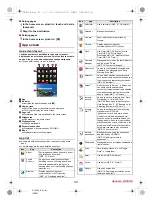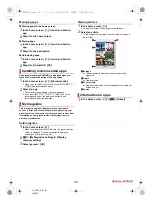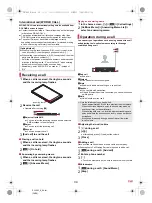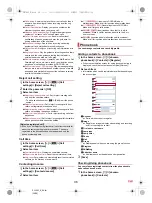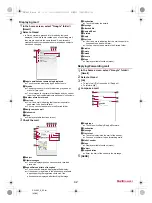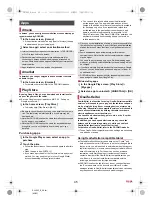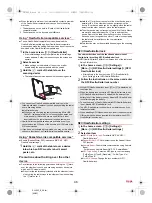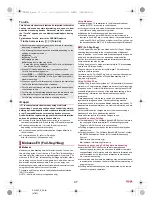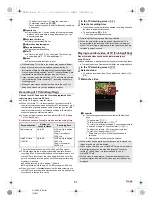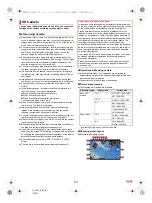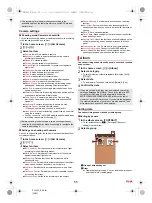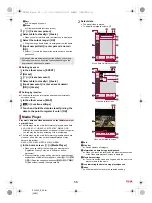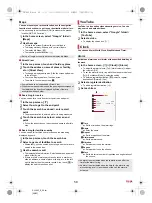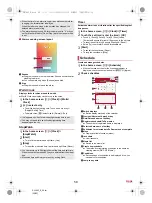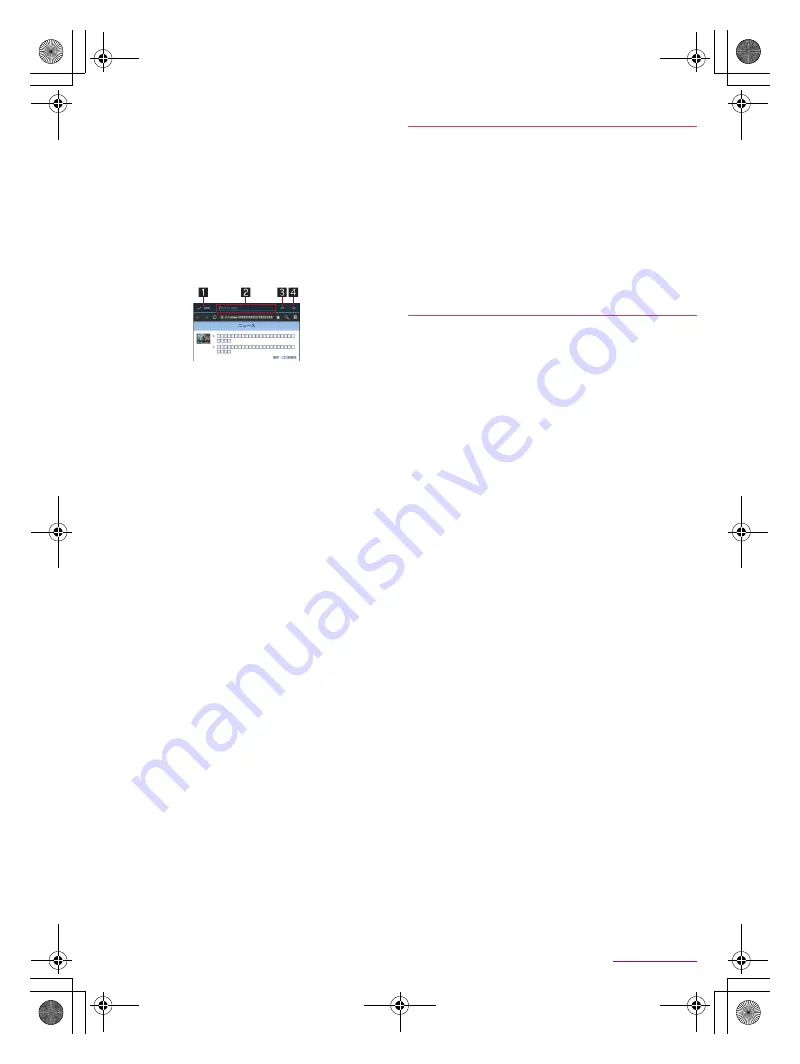
44
Mail/Browser
SH-06F_E_05.fm
[44/44]
■
Opening new tabs
1
In the browser screen, [
P
]
■
Switching tabs
1
In the browser screen, select a tab
■
Closing tabs
1
In the browser screen, [
U
]
■
Searching characters in the page
1
In the browser screen, [
z
]
/
[Find on page]
2
Search
1
End search
2
Keyword entry field
Enter the keyword to search with.
3
Previous
4
Next
■
Copying characters
1
In the browser screen, touch and hold
characters to copy
2
Drag your finger from the start position to the
end position
:
To change the copy range: Drag [
d
]/[
e
]
3
[COPY]
■
Convenient functions
You can display a link with a new tab or download data such as
images.
1
In the browser screen, touch and hold a link/an
image
2
Select a function to use
■
Reloading browser
1
In the browser screen, [
z
]
/
[Reload]
■
Ending browser
1
In the browser screen, [
z
]
/
[End browser]
1
In the browser screen, [
z
]
/
[Settings]
2
Select an item
General settings
: Set a home page or reset bookmarks.
Privacy & security
: Make settings for the privacy or security
such as cache and Cookie.
Accessibility
: Make settings for the display such as font size
and zoom.
Advanced
: Make settings for the details on the browser.
Bandwidth management
: Make settings for readings of
websites.
Quick operation
・
Labs
: Make settings for Quick toolbox,
Quick controls and Full screen display.
■
Saving bookmarks
1
In the browser screen, [
Y
]
2
[OK]
■
Displaying websites from bookmarks
1
In the browser screen, [
W
]
2
Select a bookmark
■
Displaying websites from history
1
In the browser screen, [
W
]
/
[HISTORY]
2
Select a history item
Setting Browser
Using bookmark and history
SH-06F_E.book 44 ページ 2014年6月26日 木曜日 午後5時41分