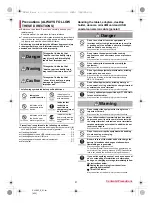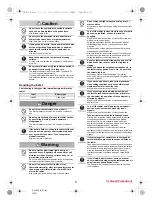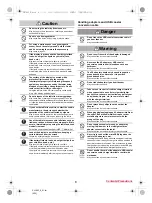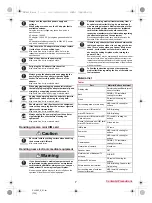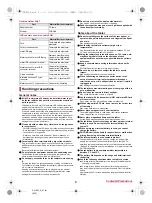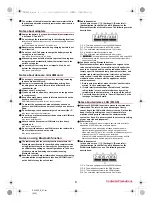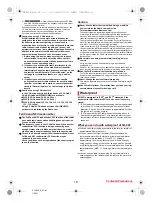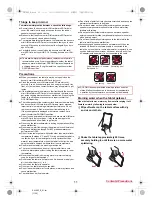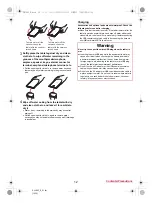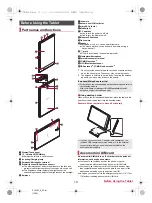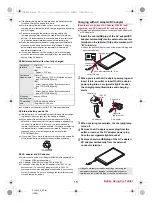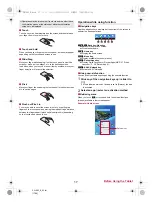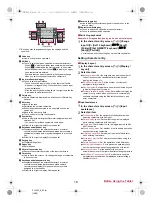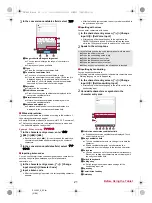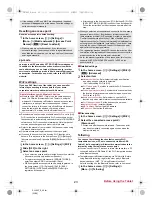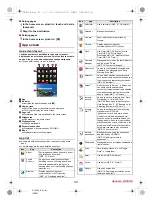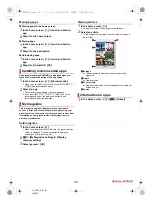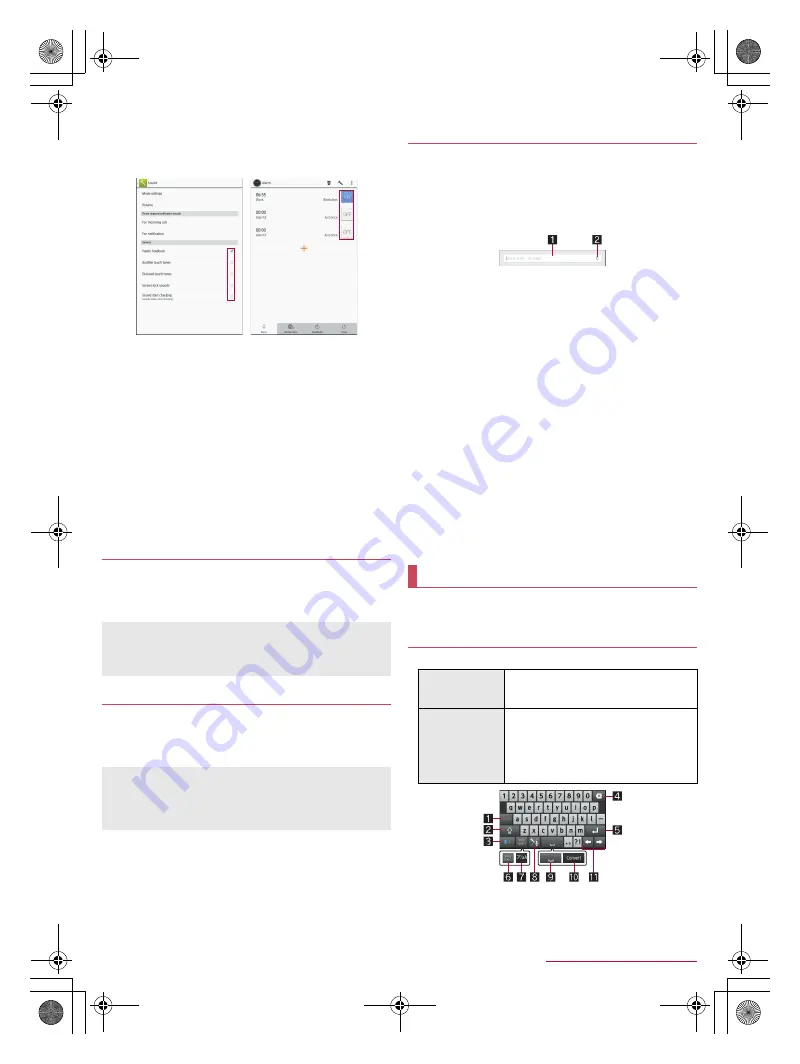
18
Before Using the Tablet
SH-06F_E_02.fm
[18/28]
■
Switching the settings
When a check box is displayed beside the setting item, you can set
it enabled/disabled or [ON]/[OFF] by touching it.
Example: Sound screen, Alarm screen
[
0
]: Enabled, [
1
]: Disabled
■
Vertical/Horizontal display
The screen display is switched when you tilt the tablet.
Vertical/Horizontal display may not be switched even if the tablet
is turned depending on the screen being displayed.
Vertical/Horizontal display is not switched if the tablet is turned
while it is positioned parallel to the ground.
The screen display may not be switched properly when a sound
or a vibration is being activated.
Vertical/Horizontal display may not be switched properly right
after the display or power is turned on.
You can set the display not to automatically switch
(
n
P. 65 “Display”).
Screens may be displayed in the full screen depending on the
app when switching vertical display to horizontal display.
Hold
H
+
y
down for at least 1 second to save the screen being
displayed to the tablet memory.
The shutter sounds when shooting a screenshot.
You can check the saved screenshots by using Album etc.
Slide the touch panel with a finger while the display is turned
off to turn the display on.
Enable [Sweep ON] of Screen on/off with motion in advance
(
n
P. 65 “Display”).
1
In the home screen, [
R
]
/
[Google]
:
If the confirmation screen for Google Now
™
is displayed,
check the content, follow the instructions on the screen and
operate.
:
Quick search box appears.
2
Enter the keyword
1
Search box
Enter the keyword to search with.
When the keyword is entered, apps, data, etc. whose
names start with the entered characters are searched
and displayed as a list.
2
Switch to Voice Search
3
Select the search result
:
When a search result is an app, the corresponding app is
activated.
:
If [Images] etc. is displayed, you can search by selecting a
genre.
:
When you cannot see search results hidden behind the
keyboard, touch [
v
] to close the keyboard.
■
Search settings
1
In the quick search box, [
z
]
/
[Settings]
2
Select an item
Tablet search
: Set the range for subjects to search.
Voice
: Make settings for the voice input.
Accounts & privacy
: Make settings for the accounts and
privacy such as history and location information.
Help & feedback
: Display help and send feedback.
You can enter characters using the QWERTY keyboard,
12 keyboard, voices and kuten codes.
You can use the following two types of the keyboards.
Shooting screenshot
Data cannot be saved while displaying Mobacas, TV, home
network, e-books, etc.
Data may not be saved completely or partially depending on the
app.
Sweep ON
If the proximity sensor is covered with a hand, an object, etc.,
the display cannot be operated by touching to prevent
inadvertent operations although the display is turned on. Also,
the display may be turned off regardless of the setting of the
tablet.
Searching information on the tablet and
websites
Character entry
Keyboard layouts
QWERTY
keyboard
You can enter a displayed character by
touching the character entry key. Use
romaji for entry.
12 keyboard
Several characters are assigned to one
character entry key. Characters are
switched every time the key is touched.
You can enter characters by flicking a
character entry key up/down or to the
left/right.
QWERTY keyboard
SH-06F_E.book 18 ページ 2014年6月26日 木曜日 午後5時41分