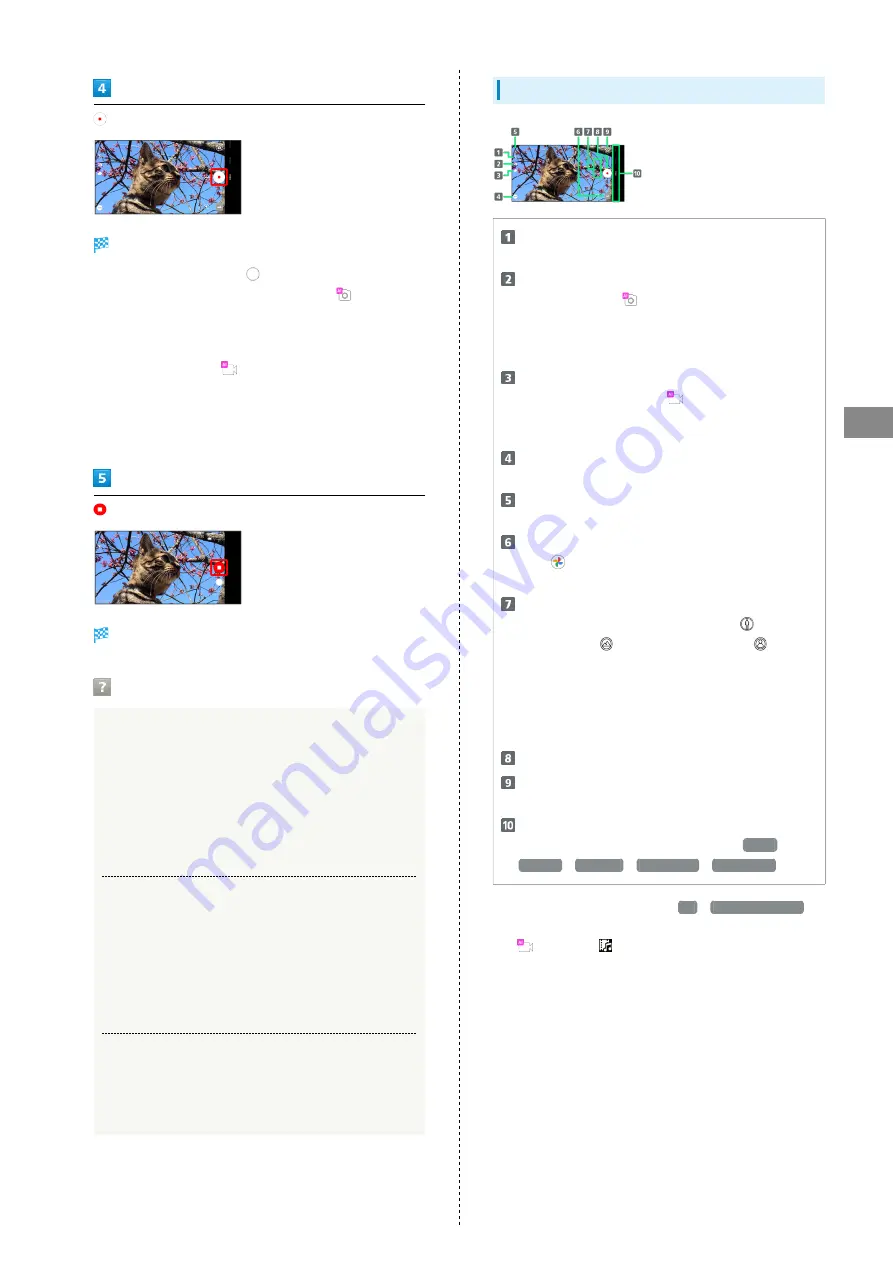
87
Camera
AQUOS sense5G
Video recording starts (window while capturing).
・During video capture, Tap
or Press Volume Up/Down
Key to capture a photo. If AI Live Shutter (
) is enabled
during video shooting, the AI identifies smiling faces or the
faces of dogs/cats, decides on the best image composition
and automatically takes the shot.
・Enable AI Live Story (
), and AI may create a short
movie separately from the captured video. See "
ストーリーが作成したショートムービーを再生する (http://
help.mb.softbank.jp/aquos-sense5g/04-06-07.html)
"
(Japanese) for details.
Tone sounds and video is saved.
Troubleshooting
Q.
Camera exits suddenly
A.
Continuing to use Camera while handset is warm causes
warning to appear, after which Camera saves captured
image data and exits.
A.
Camera exits automatically after a period of inactivity.
A.
Camera automatically exits when battery level is very
low. Charge handset adequately before using Camera.
Q.
Images are dark/grainy
A.
Is there a strong light near the subject, or a strong
light source in the screen? Avoid letting a strong light
source (the sun, light, etc.) in the screen. Leaving
handset in a warm place for a long time or where
Camera is in direct sunlight for a long time may affect
image quality.
Q.
Images captured with Mobile Light appear whitish
A.
A finger or cover near the lens can reflect light from
Mobile Light and cause captured images to appear
whitish.
Video Viewfinder Layout
Mobile Light
Change Mobile Light setting.
AI Live Shutter
If AI Live Shutter (
) is enabled during video
shooting, the AI recognizes people, dogs or cats, etc.,
decides the image composition and automatically takes
the shot.
AI Live Story
1
If AI Live Story is enabled (
) when a long video is
captured, AI adds effects and BGM to attractive scenes
to create a short movie.
Shooting menu
Change shooting scene.
Settings
Access various Camera settings.
Photos/thumbnail
2
Open
(Photos), or view immediately captured
photo/video.
Camera switch
Tap to toggle between Standard Camera (
), Wide-
Angle Camera (
), and Telephoto Camera (
).
Touch & Hold for zoom magnification adjustment bar.
Drag up/down to adjust
3
zoom magnification.
Standard Camera, Wide-Angle Camera, and Telephoto
Camera change automatically according to zoom
magnification.
Capture video
Front/Back Camera switch
Switch between Front Camera and Back Camera.
Shooting mode
Drag up/down to change shooting modes (
Video
/
Picture
/
Portrait
/
Slow Video
/
Time Lapse
).
1 Unavailable when Video Size is
4K
/
FULL HD (60fps)
.
2 If AI creates a short movie with AI Live Story enabled
(
displayed),
appears on thumbnail. Tap icon to open
Short Movie Playback screen.
3 Alternatively, in Video Viewfinder, Pinch/Spread.
・Indicators shown in Viewfinder and available functions/
settings vary depending on Camera type and shooting mode/
scene.
Summary of Contents for AQUOS sense5G
Page 1: ...AQUOS sense5G User Guide ...
Page 2: ......
Page 6: ...4 ...
Page 36: ...34 ...
Page 73: ...Messaging Using メッセージ Message 72 Using Gmail 72 ...
Page 78: ...76 ...
Page 79: ...Internet Using the Internet Chrome 78 ...
Page 84: ...82 ...
Page 85: ...Camera Capturing Photos Videos 84 ...
Page 91: ...Music Images Listening to Music YT Music 90 Viewing Managing Photos Videos Photos 92 ...
Page 108: ...106 ...
Page 109: ...Managing Data File Storage 108 Backup Restore 108 Importing Data from Other Mobiles 109 ...
Page 115: ...Wi Fi Bluetooth Connecting by Wi Fi 114 Using Bluetooth Function 120 Using Tethering 125 ...
Page 128: ...126 ...
Page 182: ...180 ...
Page 183: ...Global Services Global Roaming 182 Calling from Outside Japan 183 ...
Page 187: ...185 Global Services AQUOS sense5G Handset dials number Call begins when other party answers ...
Page 188: ...186 ...
Page 196: ...194 ...
Page 222: ...220 ...
Page 225: ......
















































