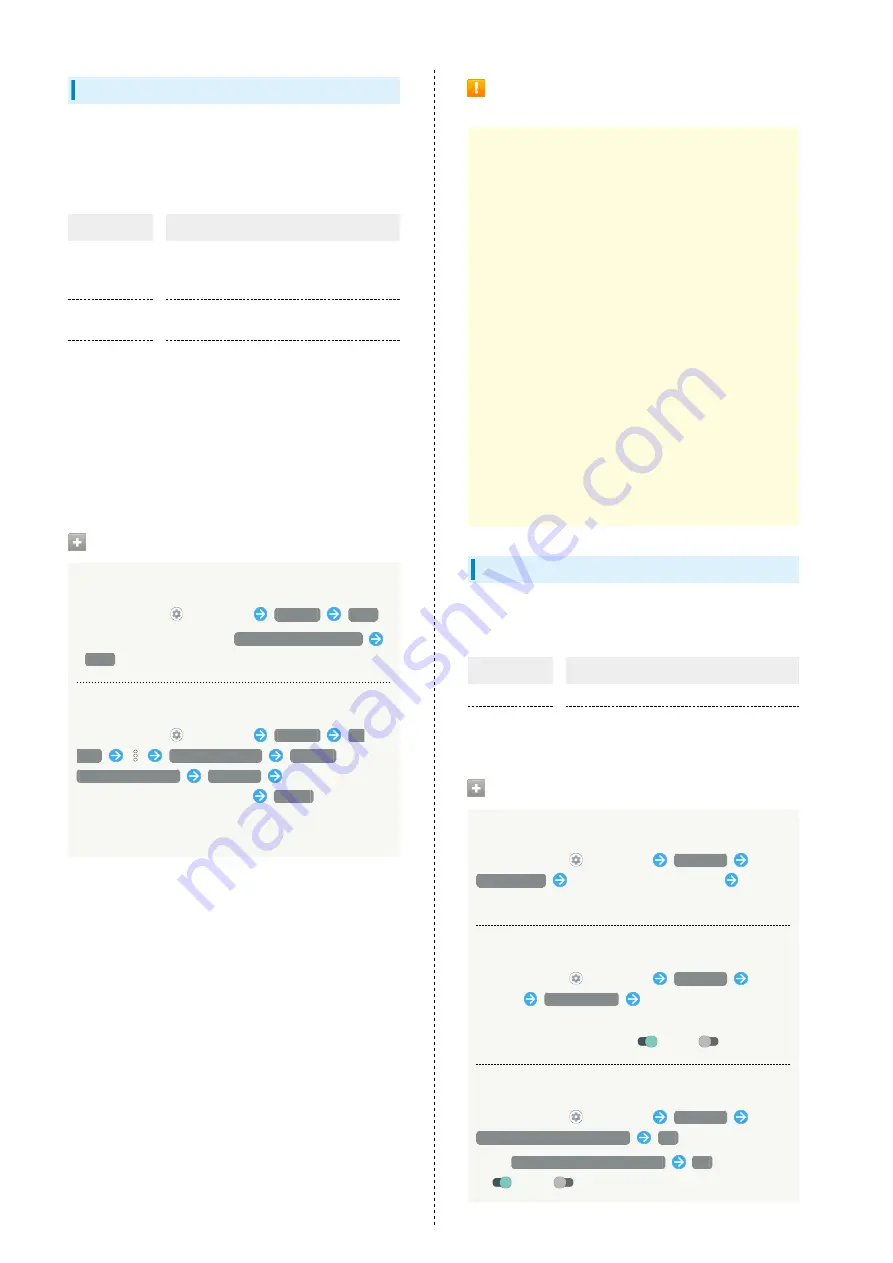
172
Storage
Check memory space of internal storage, USB drive and SD
Card, mount or unmount SD Card, erase data on SD Card, etc.
Settable items are the following.
・Available items vary depending on USB drive status.
Item
Description
Internal
shared
storage
View information on internal storage
usage.
(USB drive
name)
1
Check data saved on USB drive.
SD Card
Check data saved on SD Card.
Mount or unmount SD Card, encrypt SD
Card, etc.
For details on mounting/unmounting SD
Card, see "
1 Appears when the USB host function is in use. See "
ホスト機能を利用する (http://help.mb.softbank.jp/aquos-
sense5g/05-06-08.html)
" (Japanese) for details.
Storage Operations
Checking Data Saved in Internal Storage
In Home Screen,
(Settings)
Storage
Files
・If SD Card is installed, Tap
Internal shared storage
Files
.
Encrypting/Decrypting SD Card Data
In Home Screen,
(Settings)
Storage
SD
card
Storage settings
Encrypt
/
Release encryption
CONFIRM
Enter lock no.
(PIN)/password to unlock screen
START
・Set lock no. (PIN)/password for unlocking screen
beforehand.
Cautions for SD Card Encryption/
Decryption
Observe the following when encrypting/decrypting SD Card
data.
・Charge handset adequately beforehand, and keep handset
charged during the process.
・Set lock no. (PIN)/password for unlocking screen
beforehand.
・Encryption/decryption is not available if there is not
enough free space on SD Card.
・Encrypted SD Card cannot be used on any device other
than the one used for encrypting the SD Card.
・To use encrypted SD Card normally, decrypt the SD Card.
・If you reset handset with SD Card encrypted, data on
the SD Card becomes unusable. Disable encryption before
resetting handset.
・An unencrypted SD Card becomes read-only when installed
in a device that has been used for encrypting another SD
Card.
・To write to read-only SD Card, encrypt it.
・SD Card encryption/decryption may take some time. Do
not stop charging or remove SD Card during the process.
If the process is interrupted, SD Card data may be lost.
Accounts
Create or add accounts. Make settings for syncing created or
added accounts. Settable items are the following.
Item
Description
Add account
Create or add accounts.
Automatically
sync app data
Set whether to automatically sync data.
Account Operations
Adding an Account
In Home Screen,
(Settings)
Accounts
Add account
Tap type of account to add
Follow
onscreen prompts
Setting Applications to Sync for Each Account
In Home Screen,
(Settings)
Accounts
Tap
account
Account sync
Tap applications and data
to sync
・Tap sync item to toggle on (
)/off (
).
Setting Whether to Automatically Sync Data
In Home Screen,
(Settings)
Accounts
Automatically sync app data
OK
・Tap
Automatically sync app data
OK
to toggle on
(
)/off (
).
Summary of Contents for AQUOS sense5G
Page 1: ...AQUOS sense5G User Guide ...
Page 2: ......
Page 6: ...4 ...
Page 36: ...34 ...
Page 73: ...Messaging Using メッセージ Message 72 Using Gmail 72 ...
Page 78: ...76 ...
Page 79: ...Internet Using the Internet Chrome 78 ...
Page 84: ...82 ...
Page 85: ...Camera Capturing Photos Videos 84 ...
Page 91: ...Music Images Listening to Music YT Music 90 Viewing Managing Photos Videos Photos 92 ...
Page 108: ...106 ...
Page 109: ...Managing Data File Storage 108 Backup Restore 108 Importing Data from Other Mobiles 109 ...
Page 115: ...Wi Fi Bluetooth Connecting by Wi Fi 114 Using Bluetooth Function 120 Using Tethering 125 ...
Page 128: ...126 ...
Page 182: ...180 ...
Page 183: ...Global Services Global Roaming 182 Calling from Outside Japan 183 ...
Page 187: ...185 Global Services AQUOS sense5G Handset dials number Call begins when other party answers ...
Page 188: ...186 ...
Page 196: ...194 ...
Page 222: ...220 ...
Page 225: ......






























