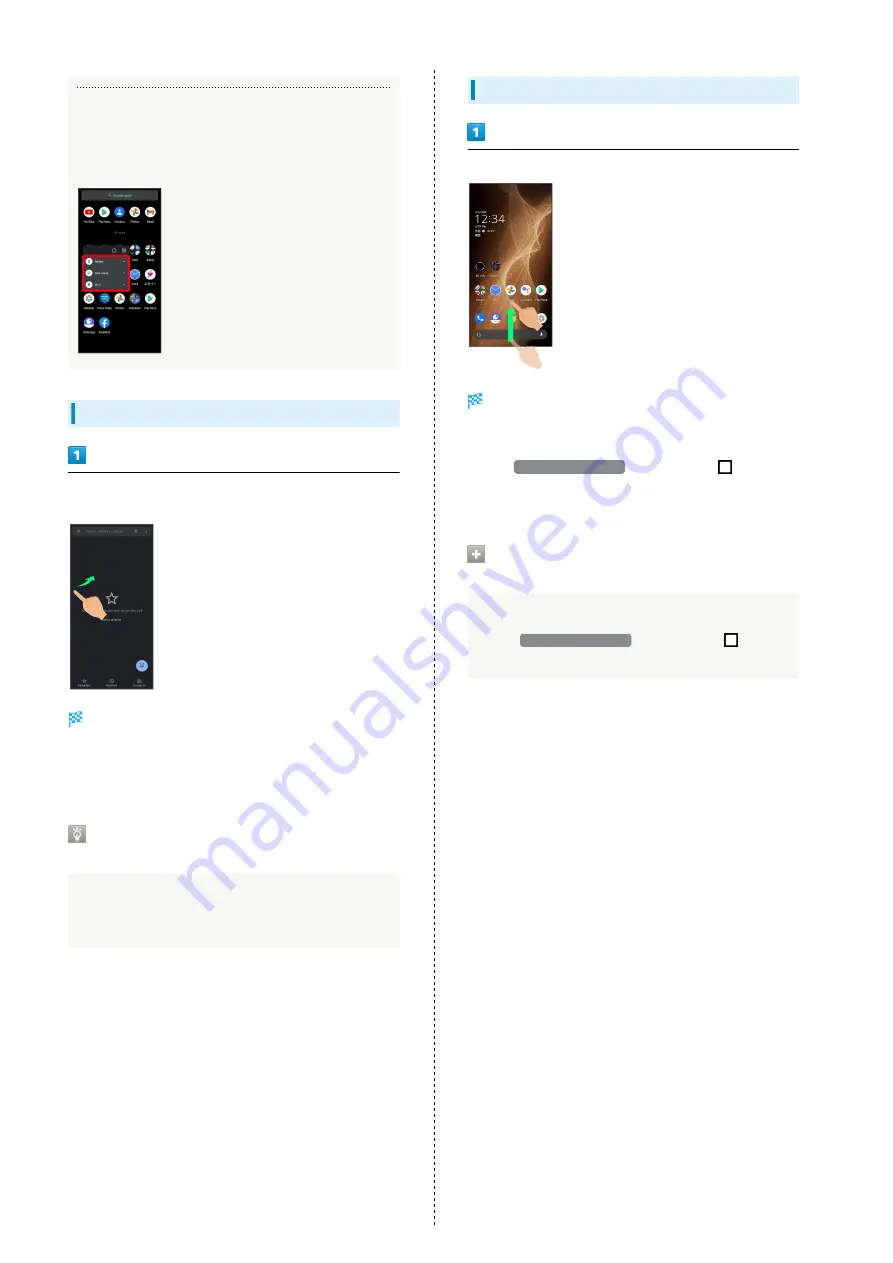
100
Function Shortcuts
With some applications, Touch & Hold for shortcuts to
functions. Tap function shortcut to launch function
directly.
Exiting Applications
Flick the edge of screen to the left or right again and again
while applications are running
Home Screen returns and application exits.
・Home Screen also returns when Flicking bottom of Display
up, but application does not exit. Exit it from recent apps
window. See "
" for details.
Where to Obtain Applications &
Updates
Use Google Play™ to obtain new applications or update
installed ones. See "
details.
Opening Recent Apps Window
Drag bottom of Display up
Recent apps window opens.
・In app list, recent apps window does not open by Dragging
bottom of Display up.
・When
3-button navigation
is enabled, Tap
on
Navigation Bar for recent apps window. See "
Opening Most Recently Activated
Application
Flick bottom of Display to the right
・When
3-button navigation
is enabled, Tap
in
recent apps window.
Summary of Contents for AQUOS sense5G
Page 1: ...AQUOS sense5G User Guide ...
Page 2: ......
Page 6: ...4 ...
Page 36: ...34 ...
Page 73: ...Messaging Using メッセージ Message 72 Using Gmail 72 ...
Page 78: ...76 ...
Page 79: ...Internet Using the Internet Chrome 78 ...
Page 84: ...82 ...
Page 85: ...Camera Capturing Photos Videos 84 ...
Page 91: ...Music Images Listening to Music YT Music 90 Viewing Managing Photos Videos Photos 92 ...
Page 108: ...106 ...
Page 109: ...Managing Data File Storage 108 Backup Restore 108 Importing Data from Other Mobiles 109 ...
Page 115: ...Wi Fi Bluetooth Connecting by Wi Fi 114 Using Bluetooth Function 120 Using Tethering 125 ...
Page 128: ...126 ...
Page 182: ...180 ...
Page 183: ...Global Services Global Roaming 182 Calling from Outside Japan 183 ...
Page 187: ...185 Global Services AQUOS sense5G Handset dials number Call begins when other party answers ...
Page 188: ...186 ...
Page 196: ...194 ...
Page 222: ...220 ...
Page 225: ......
















































