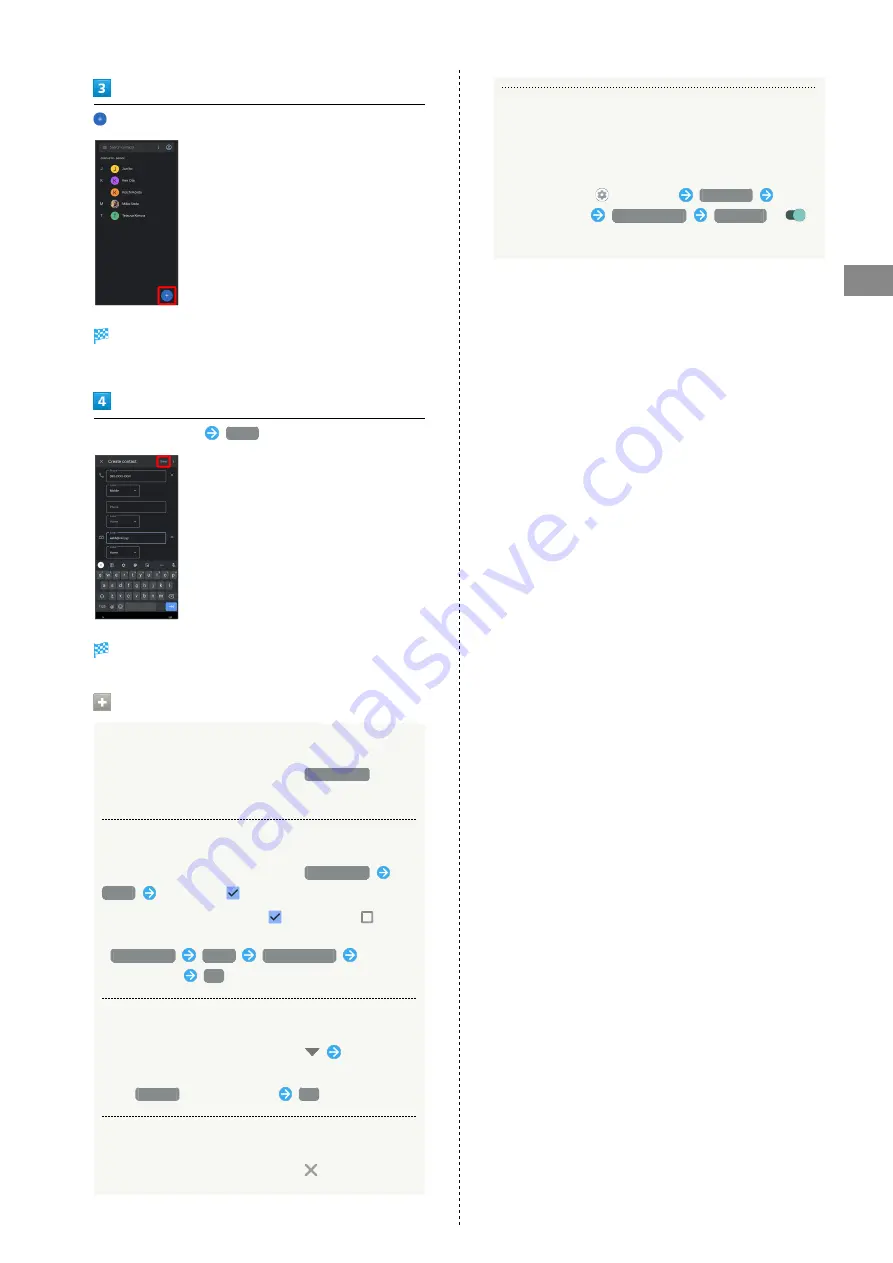
69
Phone
AQUOS sense5G
Window for saving new contact opens.
・If confirmation appears, follow onscreen prompts.
Set/enter each item
SAVE
Contact is saved.
Operations when Saving Contacts
Showing Other Savable Items
In window for creating new contact,
More fields
・Save residential address, chat, memos, etc.
Setting (Labels) Groups
In window for creating new contact,
More fields
Label
Tap label (
)
・Tap label to toggle selected (
)/unselected (
).
・To add a new label, in window for creating new contact,
More fields
Label
Create new...
Enter
name of label
OK
.
Saving Type of Phone Number, Etc.
In window for creating new contact,
Tap type to
save
・For
Custom
, enter type name
OK
.
Deleting Entered Phone Number, Etc.
In window for creating new contact,
for item
Syncing with Contacts on Server
Sync handset Address Book with Google contacts on server.
Also sign in to a Google Account before syncing with a
non-Google Account.
In Home Screen,
(Settings)
Accounts
Tap
account to sync
Account sync
Contacts
(
)
Summary of Contents for AQUOS sense5G
Page 1: ...AQUOS sense5G User Guide ...
Page 2: ......
Page 6: ...4 ...
Page 36: ...34 ...
Page 73: ...Messaging Using メッセージ Message 72 Using Gmail 72 ...
Page 78: ...76 ...
Page 79: ...Internet Using the Internet Chrome 78 ...
Page 84: ...82 ...
Page 85: ...Camera Capturing Photos Videos 84 ...
Page 91: ...Music Images Listening to Music YT Music 90 Viewing Managing Photos Videos Photos 92 ...
Page 108: ...106 ...
Page 109: ...Managing Data File Storage 108 Backup Restore 108 Importing Data from Other Mobiles 109 ...
Page 115: ...Wi Fi Bluetooth Connecting by Wi Fi 114 Using Bluetooth Function 120 Using Tethering 125 ...
Page 128: ...126 ...
Page 182: ...180 ...
Page 183: ...Global Services Global Roaming 182 Calling from Outside Japan 183 ...
Page 187: ...185 Global Services AQUOS sense5G Handset dials number Call begins when other party answers ...
Page 188: ...186 ...
Page 196: ...194 ...
Page 222: ...220 ...
Page 225: ......
















































