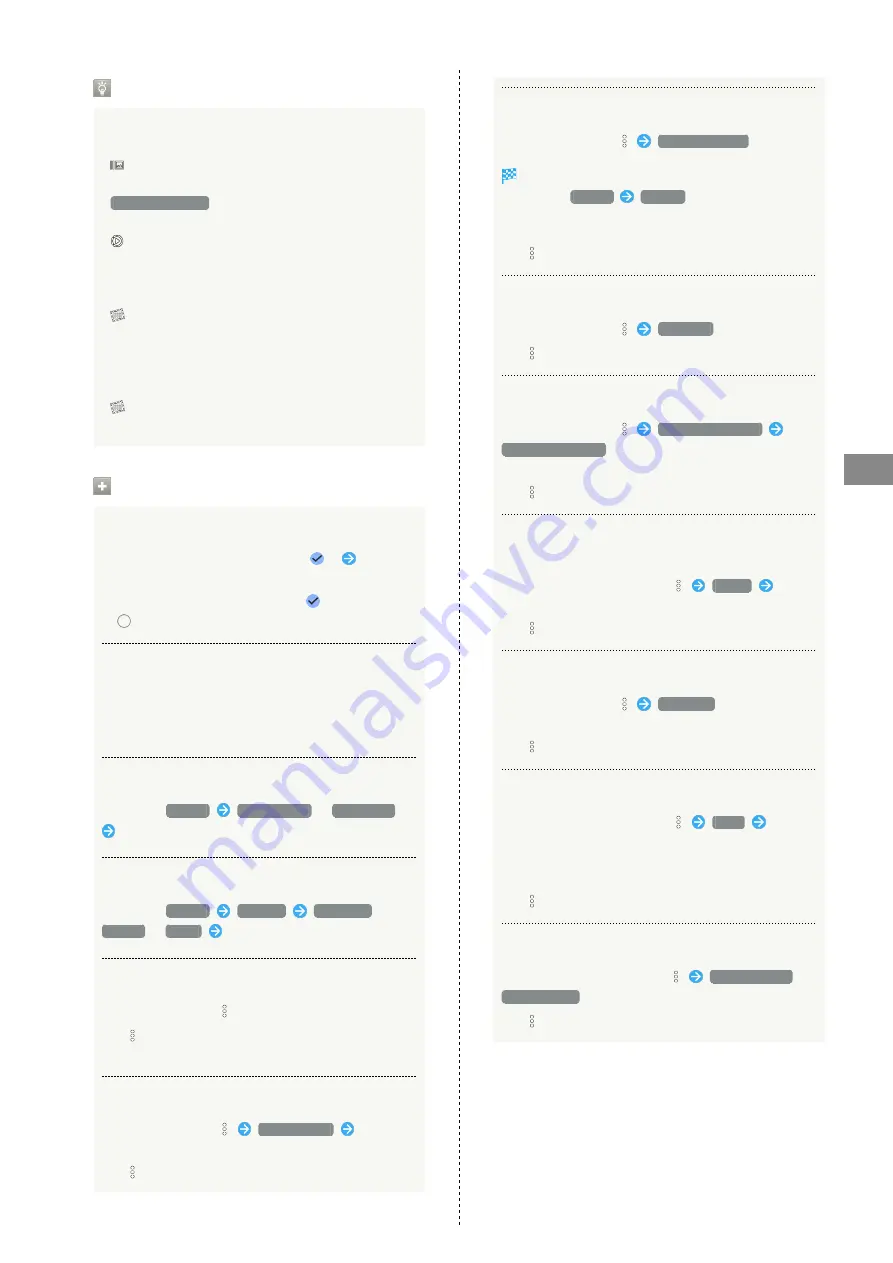
93
Music & Images
AQUOS sense5G
Icons in Photos
Icons below appear according to shooting mode, settings,
etc. used.
・
appears with number of 2 or more photos taken while
capturing video. Tap a photo in Photos and then Tap
Match with movie
in file view window to play video or
photo.
・
appears for video shot in Slow Video mode. See
"
help.mb.softbank.jp/aquos-sense5g/04-06-06-02.html)
"
(Japanese) for details on how to play videos.
・
appears for photos captured with Intelligent Framing.
Tap photo for original image (captured photo) and
a recommended image (intelligently framed photo)
to appear at bottom of Display. Flick left/right in
thumbnails to toggle original and recommended images.
may not appear immediately after activating handset.
Wait a while and then re-open photo.
Photo/Video Viewing Operations
Selecting Multiple Files
In Photos, Touch & Hold photo/video (
)
Tap
another photo/video
・Tap photo/video to toggle selected (
)/unselected
(
).
Changing Photos Window Layout
In Photos, Pinch/Spread
・View changes between large view, day view, and month
view.
Creating Album or Shared Album
In Photos,
Library
Create album
/
New Album
Follow onscreen prompts
Creating Animation, Collage, or Movie
In Photos,
Library
Utilities
Animation
/
Collage
/
Movie
Follow onscreen prompts
Checking Photo or Video Details
In file view window,
・If
is hidden, Tap Display first.
・Also displayed when Flicking Display up.
Adding Photos/Videos to Album
In file view window,
Add to album
Follow
onscreen prompts
・If
is hidden, Tap Display first.
Archiving Photos/Videos
In file view window,
Move to Archive
Shown image is moved to Archive.
・In Photos,
Library
Archive
to view archived
photo/videos.
・If confirmation appears, follow onscreen prompts.
・If
is hidden, Tap Display first.
Saving Photos/Videos on Handset
In file view window,
Download
・If
is hidden, Tap Display first.
Deleting Photos/Videos from Handset
In file view window,
Delete from device
Delete from device
・Backup data in Google online storage is not deleted.
・If
is hidden, Tap Display first.
Saving Images as Wallpapers or in Address Book
Contact Photos
In file view window for photo,
Use as
Follow
onscreen prompts
・If
is hidden, Tap Display first.
Using Slideshow
In file view window,
Slideshow
・To stop slideshow, Tap image.
・If
is hidden, Tap Display first.
Printing Photos
In file view window for photo,
Follow
onscreen prompts
・Also use to save images to internal storage or SD Card in
PDF format.
・If
is hidden, Tap Display first.
Setting Whether to Play Back Videos in Loop
In file view window for video,
Loop video off
/
Loop video on
・If
is hidden, Tap Display first.
Summary of Contents for AQUOS sense5G
Page 1: ...AQUOS sense5G User Guide ...
Page 2: ......
Page 6: ...4 ...
Page 36: ...34 ...
Page 73: ...Messaging Using メッセージ Message 72 Using Gmail 72 ...
Page 78: ...76 ...
Page 79: ...Internet Using the Internet Chrome 78 ...
Page 84: ...82 ...
Page 85: ...Camera Capturing Photos Videos 84 ...
Page 91: ...Music Images Listening to Music YT Music 90 Viewing Managing Photos Videos Photos 92 ...
Page 108: ...106 ...
Page 109: ...Managing Data File Storage 108 Backup Restore 108 Importing Data from Other Mobiles 109 ...
Page 115: ...Wi Fi Bluetooth Connecting by Wi Fi 114 Using Bluetooth Function 120 Using Tethering 125 ...
Page 128: ...126 ...
Page 182: ...180 ...
Page 183: ...Global Services Global Roaming 182 Calling from Outside Japan 183 ...
Page 187: ...185 Global Services AQUOS sense5G Handset dials number Call begins when other party answers ...
Page 188: ...186 ...
Page 196: ...194 ...
Page 222: ...220 ...
Page 225: ......






























