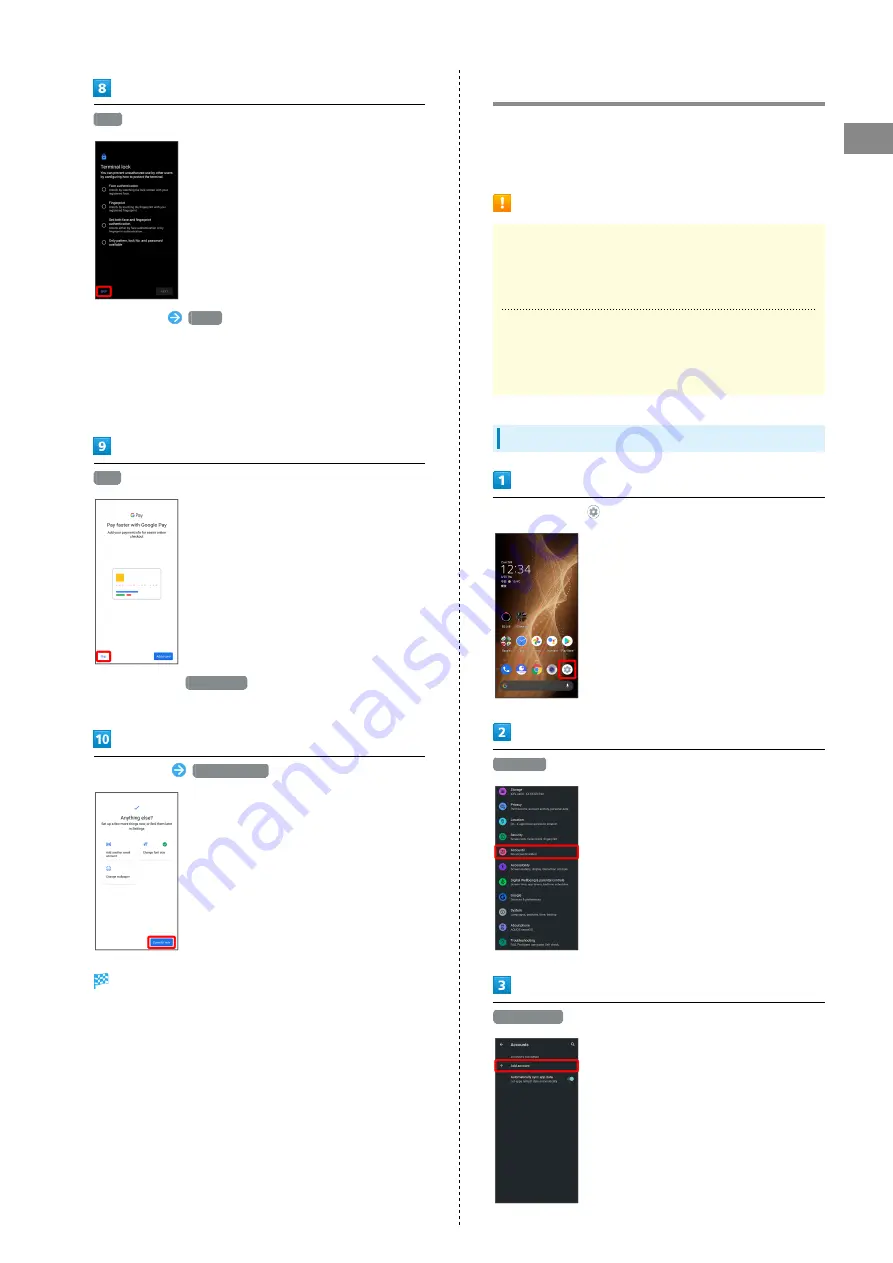
17
Getting Started
AQUOS sense5G
SKIP
・Tap method
NEXT
to set selected method. See "
Fingerprint Authentication Function
" for details.
・Follow onscreen prompts to set up Google Assistant.
Skip
・After Tapping
Add a card
follow onscreen prompts to
save card information.
Set each item
Done for now
Initial settings are complete.
Google Account
Use a Google Account and get more convenience with Google
services. A Google Account is required to use some services or
fully use some applications.
Google Account Cautions
Google Account Mail Address & Password
Be careful not to forget your Google account mail address
and password.
Google Account Operations & User Interface
Operations and user interface are subject to change due to
automatic application updates or other reasons.
Creating a Google Account
In Home Screen,
(Settings)
Accounts
Add account
Summary of Contents for AQUOS sense5G
Page 1: ...AQUOS sense5G User Guide ...
Page 2: ......
Page 6: ...4 ...
Page 36: ...34 ...
Page 73: ...Messaging Using メッセージ Message 72 Using Gmail 72 ...
Page 78: ...76 ...
Page 79: ...Internet Using the Internet Chrome 78 ...
Page 84: ...82 ...
Page 85: ...Camera Capturing Photos Videos 84 ...
Page 91: ...Music Images Listening to Music YT Music 90 Viewing Managing Photos Videos Photos 92 ...
Page 108: ...106 ...
Page 109: ...Managing Data File Storage 108 Backup Restore 108 Importing Data from Other Mobiles 109 ...
Page 115: ...Wi Fi Bluetooth Connecting by Wi Fi 114 Using Bluetooth Function 120 Using Tethering 125 ...
Page 128: ...126 ...
Page 182: ...180 ...
Page 183: ...Global Services Global Roaming 182 Calling from Outside Japan 183 ...
Page 187: ...185 Global Services AQUOS sense5G Handset dials number Call begins when other party answers ...
Page 188: ...186 ...
Page 196: ...194 ...
Page 222: ...220 ...
Page 225: ......
















































