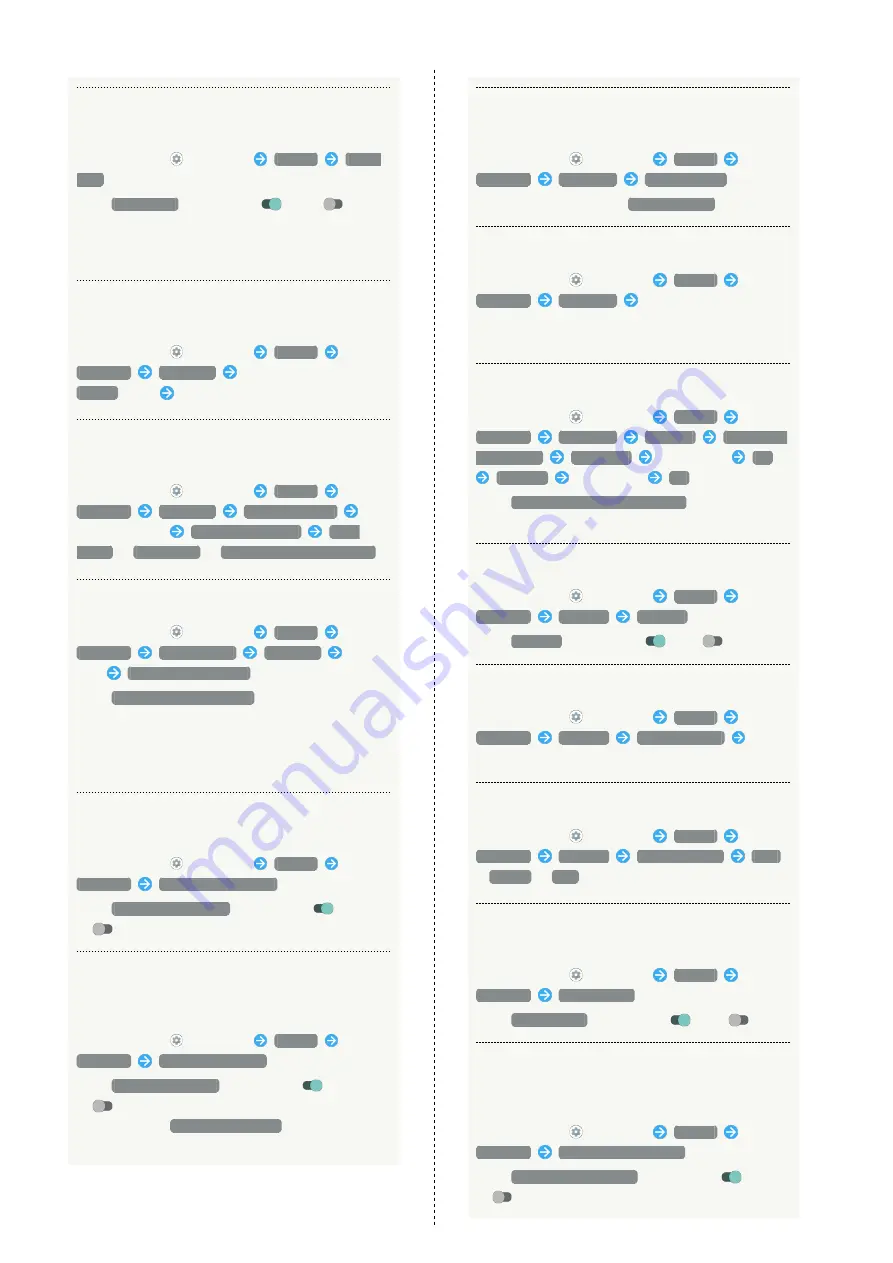
136
Setting Whether to Keep Display On while
Holding Handset
In Home Screen,
(Settings)
Display
Bright
Keep
・Tap
Bright Keep
to toggle on (
)/off (
).
・Hand-held state is determined from handset angle
and Proximity/Light Sensor; usage status may affect
determination of hand-held state.
Setting Image in Internal Storage or on SD Card
as Wallpaper for Home Screen and Lock Screen
In Home Screen,
(Settings)
Display
Advanced
Wallpaper
Tap application name (
Photos
etc.)
Follow onscreen prompts
Setting Preloaded Image as Wallpaper for Home
Screen and Lock Screen
In Home Screen,
(Settings)
Display
Advanced
Wallpaper
Preset wallpaper
Select Wallpaper
SET TO WALLPAPER
Home
screen
/
Lock screen
/
Home screen and lock screen
Setting Text Font
In Home Screen,
(Settings)
Display
Advanced
Font Settings
Text font
Tap
font
APPLY AFTER REBOOT
・Tap
SEARCH DOWNLOAD FONT
to search for fonts on
Google Play.
・Depending on the application, changing the font may
prevent text from being shown correctly. Reset to the
preset font.
Setting Whether to Show Contents on Side of
Display Notch
In Home Screen,
(Settings)
Display
Advanced
Notch display setting
・Tap
Notch display setting
to toggle on (
)/off
(
).
Setting Whether to Hide Navigation Bar for
Wider Screen
Flick bottom of Display up for Navigation Bar when hidden.
In Home Screen,
(Settings)
Display
Advanced
Hide navigation bar
・Tap
Hide navigation bar
to toggle on (
)/off
(
).
・Available when
3-button navigation
is enabled.
・If confirmation appears, follow onscreen prompts.
Enabling RelaxView for Eye-friendly Image
Quality
In Home Screen,
(Settings)
Display
Advanced
RelaxView
TURN ON NOW
・To disable RelaxView, Tap
TURN OFF NOW
.
Setting Brightness for RelaxView
In Home Screen,
(Settings)
Display
Advanced
RelaxView
Drag "Intensity" slider to
adjust
・Available when RelaxView is enabled.
Setting Time for RelaxView
In Home Screen,
(Settings)
Display
Advanced
RelaxView
Schedule
Turns on at
custom time
Start time
Specify time
OK
End time
Specify time
OK
・Tap
Turns on from sunset to sunrise
to enable
RelaxView from nightfall until morning.
Setting Whether to Enable VeilView
In Home Screen,
(Settings)
Display
Advanced
VeilView
VeilView
・Tap
VeilView
to toggle on (
)/off(
).
Setting VeilView Pattern
In Home Screen,
(Settings)
Display
Advanced
VeilView
Pattern setting
Tap
item
Setting VeilView Density
In Home Screen,
(Settings)
Display
Advanced
VeilView
Density setting
High
/
Normal
/
Low
Setting Whether Screen is Easier to See in
Bright Sunlight
In Home Screen,
(Settings)
Display
Advanced
Outdoor view
・Tap
Outdoor view
to toggle on (
)/off(
).
Setting Whether to Change Back light
Brightness and Reduce Power Consumption
According to screen
In Home Screen,
(Settings)
Display
Advanced
Power saving backlight
・Tap
Power saving backlight
to toggle on (
)/off
(
).
Summary of Contents for AQUOS sense5G
Page 1: ...AQUOS sense5G User Guide ...
Page 2: ......
Page 6: ...4 ...
Page 36: ...34 ...
Page 73: ...Messaging Using メッセージ Message 72 Using Gmail 72 ...
Page 78: ...76 ...
Page 79: ...Internet Using the Internet Chrome 78 ...
Page 84: ...82 ...
Page 85: ...Camera Capturing Photos Videos 84 ...
Page 91: ...Music Images Listening to Music YT Music 90 Viewing Managing Photos Videos Photos 92 ...
Page 108: ...106 ...
Page 109: ...Managing Data File Storage 108 Backup Restore 108 Importing Data from Other Mobiles 109 ...
Page 115: ...Wi Fi Bluetooth Connecting by Wi Fi 114 Using Bluetooth Function 120 Using Tethering 125 ...
Page 128: ...126 ...
Page 182: ...180 ...
Page 183: ...Global Services Global Roaming 182 Calling from Outside Japan 183 ...
Page 187: ...185 Global Services AQUOS sense5G Handset dials number Call begins when other party answers ...
Page 188: ...186 ...
Page 196: ...194 ...
Page 222: ...220 ...
Page 225: ......






























