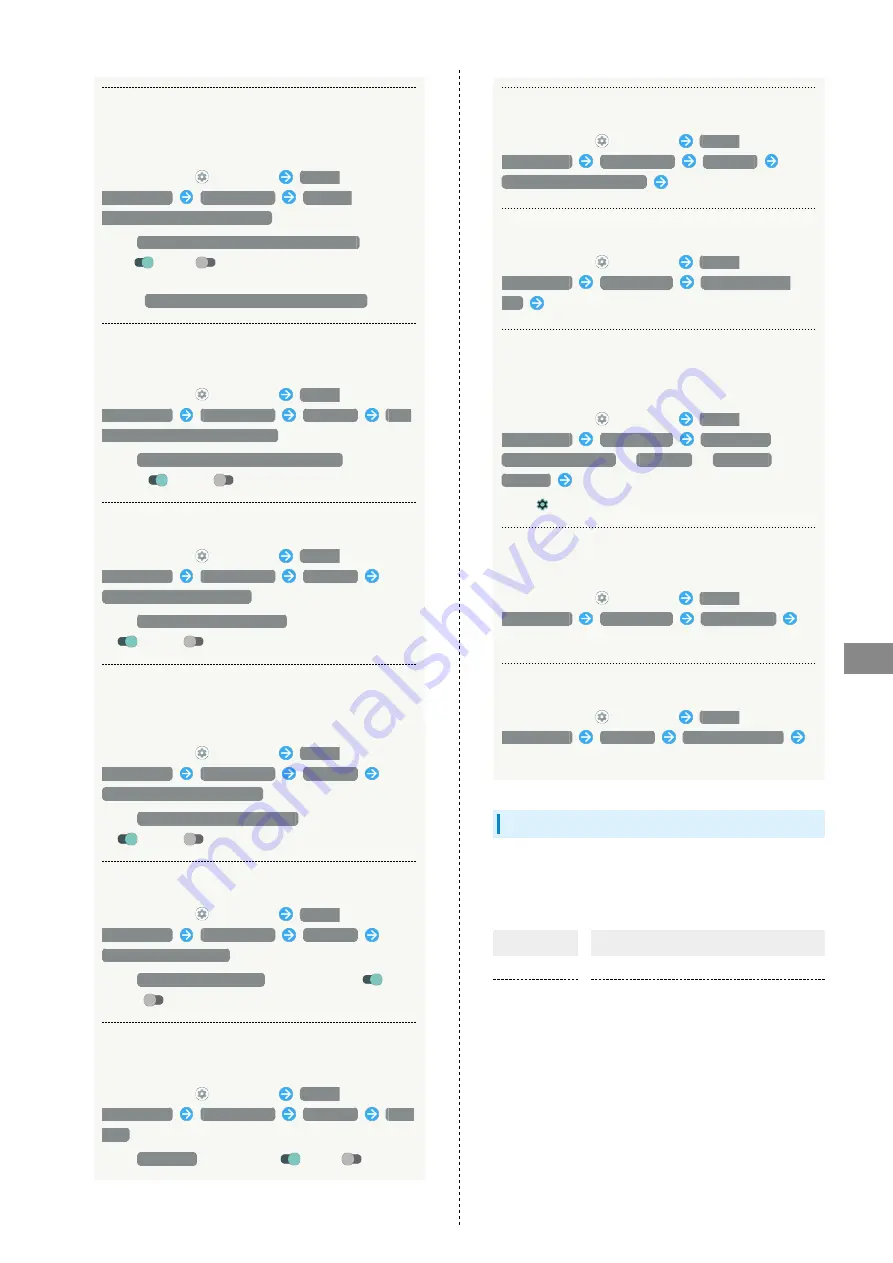
171
Handset Settings
AQUOS sense5G
Setting Whether to Hide Notification Viewed in
Lock Screen so New Notifications Are Easier to
View
In Home Screen,
(Settings)
Apps &
notifications
Notifications
Organize
notifications on the lock screen
・Tap
Organize notifications on the lock screen
to toggle
on (
)/off (
).
・Notifications that cannot be deleted still appear even
when
Organize notifications on the lock screen
is on.
Setting Whether to Hide Silent Notification on
Status Bar
In Home Screen,
(Settings)
Apps &
notifications
Notifications
Advanced
Hide
silent notifications in status bar
・Tap
Hide silent notifications in status bar
to toggle
show (
)/hide (
).
Setting Whether to Allow Notification Snoozing
In Home Screen,
(Settings)
Apps &
notifications
Notifications
Advanced
Allow notification snoozing
・Tap
Allow notification snoozing
to toggle show
(
)/hide (
).
Setting Whether Show Suggested Actions
and Replies Automatically when Notifications
Arrive
In Home Screen,
(Settings)
Apps &
notifications
Notifications
Advanced
Suggested actions and replies
・Tap
Suggested actions and replies
to toggle show
(
)/hide (
).
Showing/Hiding Notification Dots
In Home Screen,
(Settings)
Apps &
notifications
Notifications
Advanced
Allow notification dots
・Tap
Allow notification dots
to toggle show (
)/
hide (
).
Setting Whether to Flash Charging/Notification
Lamp for Notifications
In Home Screen,
(Settings)
Apps &
notifications
Notifications
Advanced
Blink
light
・Tap
Blink light
to toggle on (
)/off (
).
Setting Sound for Notifications
In Home Screen,
(Settings)
Apps &
notifications
Notifications
Advanced
Default notification sound
Follow onscreen prompts
Setting Digital assistant Applications
In Home Screen,
(Settings)
Apps &
notifications
Default apps
Digital assistant
app
Follow onscreen prompts
Setting Default Applications for Browser, Home
Screen, Phone, Caller ID/Spam Applications,
SMS, etc.
In Home Screen,
(Settings)
Apps &
notifications
Default apps
Browser app
/
Caller ID & spam app
/
Home app
/
Phone app
/
SMS app
Tap application name
・Tap
for "Home app" to set Home Screen application.
Setting Integration with Other Applications,
Etc.
In Home Screen,
(Settings)
Apps &
notifications
Default apps
Opening links
Follow onscreen prompts
Make Settings for Special Application Access
In Home Screen,
(Settings)
Apps &
notifications
Advanced
Special app access
Set each item
Home Applications
Change the home application.
・Home applications installed via Google Play can be deleted
" for details.
Item
Description
AQUOS Home
Change home application to AQUOS Home.
AQUOS Kantan
Home
Change home application to AQUOS Kantan
Home.
Summary of Contents for AQUOS sense5G
Page 1: ...AQUOS sense5G User Guide ...
Page 2: ......
Page 6: ...4 ...
Page 36: ...34 ...
Page 73: ...Messaging Using メッセージ Message 72 Using Gmail 72 ...
Page 78: ...76 ...
Page 79: ...Internet Using the Internet Chrome 78 ...
Page 84: ...82 ...
Page 85: ...Camera Capturing Photos Videos 84 ...
Page 91: ...Music Images Listening to Music YT Music 90 Viewing Managing Photos Videos Photos 92 ...
Page 108: ...106 ...
Page 109: ...Managing Data File Storage 108 Backup Restore 108 Importing Data from Other Mobiles 109 ...
Page 115: ...Wi Fi Bluetooth Connecting by Wi Fi 114 Using Bluetooth Function 120 Using Tethering 125 ...
Page 128: ...126 ...
Page 182: ...180 ...
Page 183: ...Global Services Global Roaming 182 Calling from Outside Japan 183 ...
Page 187: ...185 Global Services AQUOS sense5G Handset dials number Call begins when other party answers ...
Page 188: ...186 ...
Page 196: ...194 ...
Page 222: ...220 ...
Page 225: ......






























