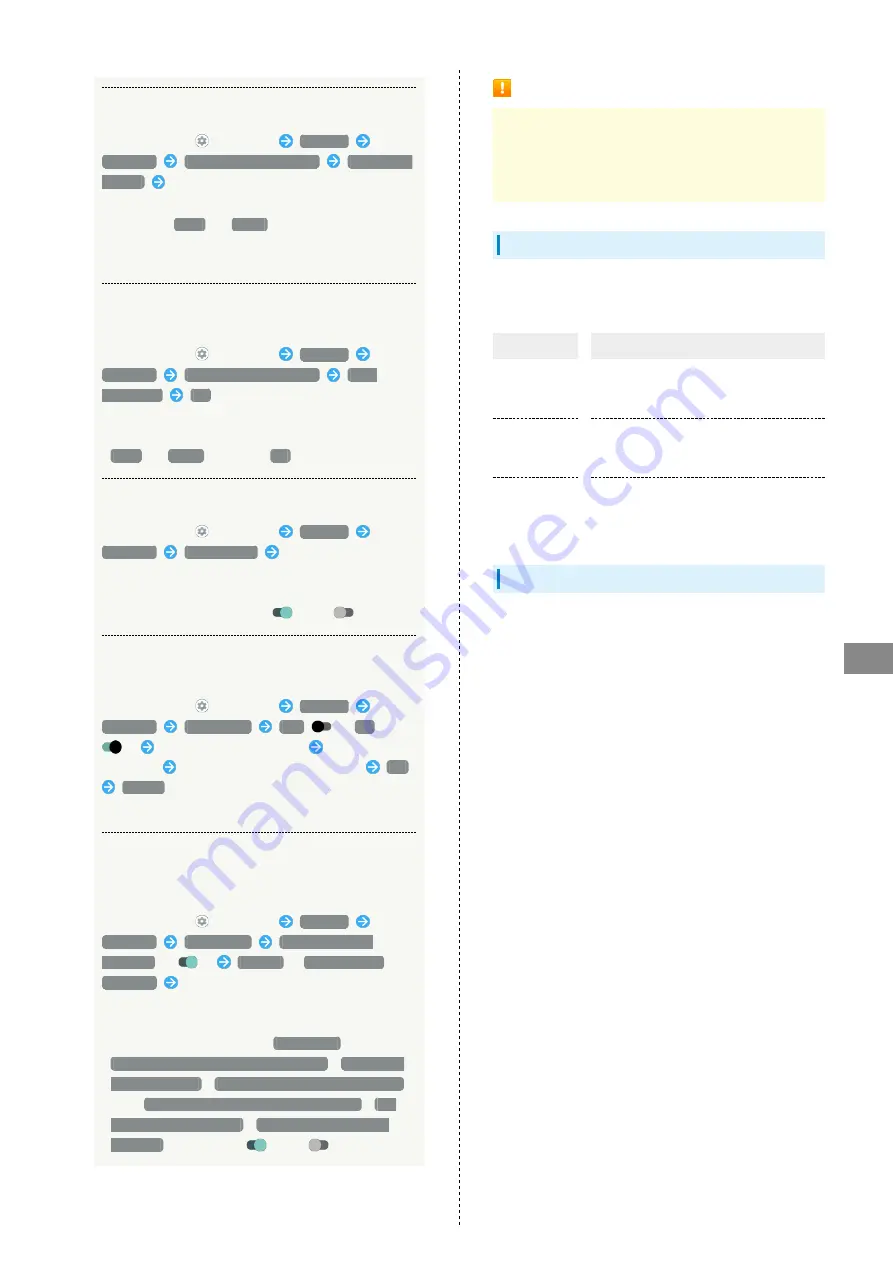
153
Handset Settings
AQUOS sense5G
Installing Encrypted Certificates
In Home Screen,
(Settings)
Security
Advanced
Encryption & credentials
Install from
storage
Follow onscreen prompts
・If method for unlocking screen before change is setting
other than
None
or
Swipe
, first unlock screen.
・Credentials may be required when configuring a Wi-Fi
network. How to obtain credentials varies by the issuer.
Deleting All Credentials and Resetting
Credential Storage Password
In Home Screen,
(Settings)
Security
Advanced
Encryption & credentials
Clear
credentials
OK
・Clearing credential storage also deletes all VPN settings.
・If method for unlocking screen is setting other than
None
or
Swipe
, first Tap
OK
and unlock screen.
Setting Whether to Show/Hide Trusted Agents
In Home Screen,
(Settings)
Security
Advanced
Trust agents
Tap agent name
・Set pattern / lock no. (PIN) / password for unlocking
screen beforehand.
・Tap agent name to toggle on (
)/off (
).
Setting Screen of Only Specified Application to
Be Kept in View
In Home Screen,
(Settings)
Security
Advanced
App pinning
Off
(
On
)
Activate application to pin
Drag bottom of
Display up
Tap icon of application in history
Pin
GOT IT
・To unpin, wait while Dragging bottom of Display up.
Requiring Screen to Be Unlocked after Screen
of Only Specified Application No Longer Kept in
View
In Home Screen,
(Settings)
Security
Advanced
App pinning
Lock device when
unpinning
(
)
Pattern
/
Lock No. (PIN)
/
Password
Set pattern / lock no. (PIN) / password
・Set "App pinning" to On beforehand.
・If pattern / lock no. (PIN) / password for unlocking
screen is set beforehand, Tap
App pinning
to show
Ask for unlock pattern before unpinning
/
Ask for PIN
before unpinning
/
Ask for password before unpinning
. Tap
Ask for unlock pattern before unpinning
/
Ask
for PIN before unpinning
/
Ask for password before
unpinning
to toggle on (
)/off (
).
Screen Lock Cautions
Make sure to make a note of and not forget pattern / lock
no. (PIN) / password set for unlocking screen. If you forget
the code, visit your nearest SoftBank Shop for recovery.
Note that saved files and settings will be lost.
Main Security Codes
The following are main security codes required for handset
use.
Code
Description
Center Access
Code
A four-digit code set in subscription
contract.
See "
SIM PIN
A code for SIM Card. SIM PIN is 9999 by
default (change as needed).
See "
" for details.
Lock No. (PIN)
A code for unlocking screen.
See "
Requiring Lock No. (PIN) Entry for
Center Access Code
Center Access Code is a four-digit code set in subscription
contract; necessary to use optional services from landlines,
etc.
・Do not forget Center Access Code. If you forget the code,
contact us for recovery. For details, contact
.
・Be careful not to reveal security codes to others. If misused
by others, SoftBank Corp. is not liable for any resulting
damages.
Summary of Contents for AQUOS sense5G
Page 1: ...AQUOS sense5G User Guide ...
Page 2: ......
Page 6: ...4 ...
Page 36: ...34 ...
Page 73: ...Messaging Using メッセージ Message 72 Using Gmail 72 ...
Page 78: ...76 ...
Page 79: ...Internet Using the Internet Chrome 78 ...
Page 84: ...82 ...
Page 85: ...Camera Capturing Photos Videos 84 ...
Page 91: ...Music Images Listening to Music YT Music 90 Viewing Managing Photos Videos Photos 92 ...
Page 108: ...106 ...
Page 109: ...Managing Data File Storage 108 Backup Restore 108 Importing Data from Other Mobiles 109 ...
Page 115: ...Wi Fi Bluetooth Connecting by Wi Fi 114 Using Bluetooth Function 120 Using Tethering 125 ...
Page 128: ...126 ...
Page 182: ...180 ...
Page 183: ...Global Services Global Roaming 182 Calling from Outside Japan 183 ...
Page 187: ...185 Global Services AQUOS sense5G Handset dials number Call begins when other party answers ...
Page 188: ...186 ...
Page 196: ...194 ...
Page 222: ...220 ...
Page 225: ......






























