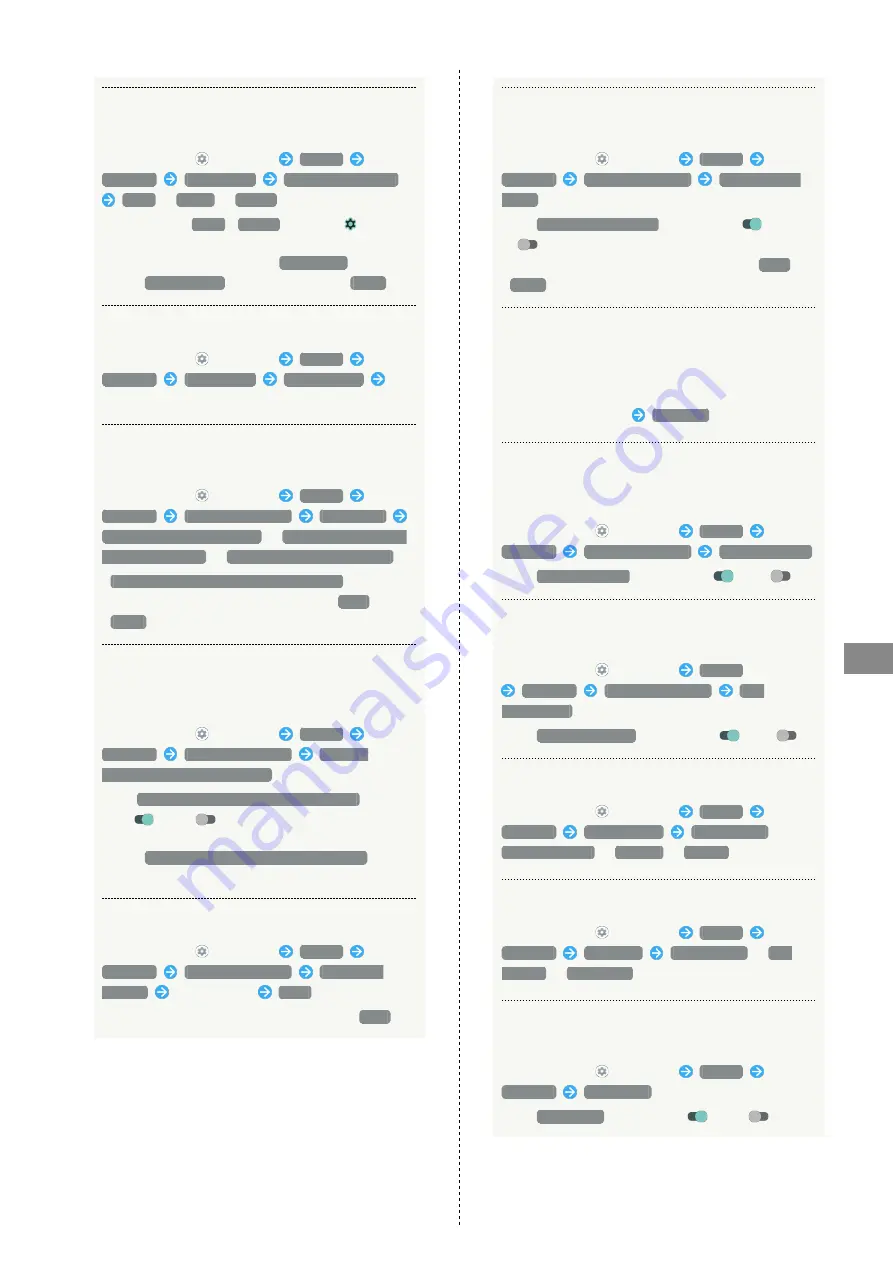
137
Handset Settings
AQUOS sense5G
Setting Screen Saver Images and Display
Options
In Home Screen,
(Settings)
Display
Advanced
Screen saver
Current screen saver
Clock
/
Colors
/
Photos
・After Tapping
Clock
/
Photos
, next Tap
for
"Current screen saver" and follow onscreen prompts.
・To check set screen saver, Tap
START NOW
. Check
when
When to start
is setting other than
Never
.
Setting Timing for Activating Screen Saver
In Home Screen,
(Settings)
Display
Advanced
Screen saver
When to start
Tap
item
Setting Whether to Show Notifications in Lock
Screen
In Home Screen,
(Settings)
Display
Advanced
Lock screen display
Lock screen
Show all notification content
/
Show sensitive content
only when unlocked
/
Don't show notifications at all
・
Show sensitive content only when unlocked
appears
when unlock method is setting other than
None
or
Swipe
.
Setting Whether to Hide Notification Viewed in
Lock Screen so New Notifications Are Easier to
View
In Home Screen,
(Settings)
Display
Advanced
Lock screen display
Organize
notifications on the lock screen
・Tap
Organize notifications on the lock screen
to toggle
on (
)/off (
).
・Notifications that cannot be deleted still appear even
when
Organize notifications on the lock screen
is on.
・Notification Indicators on Status Bar are not hidden.
Showing Message Set for Lock Screen
In Home Screen,
(Settings)
Display
Advanced
Lock screen display
Lock screen
message
Enter message
SAVE
・Set when unlock method is setting other than
None
.
Setting Whether to Show Menu for Activating
Lockdown
In Home Screen,
(Settings)
Display
Advanced
Lock screen display
Show lockdown
option
・Tap
Show lockdown option
to toggle on (
)/off
(
).
・Set when unlock method is setting other than
None
or
Swipe
.
Using Lockdown
Use Lockdown to disable screen unlocking by Smart
Lock, face authentication, or fingerprint authentication.
Notifications no longer appear in lock screen.
Power Key (Long Press)
Lockdown
Setting Whether Clock and Notification
Indicators Appear after Set Time while Display
Is Turned Off (Screen Lock)
In Home Screen,
(Settings)
Display
Advanced
Lock screen display
Clock display ON
・Tap
Clock display ON
to toggle on (
)/off(
).
Setting Whether Screen Stays Locked when
Notifications Arrive
In Home Screen,
(Settings)
Display
Advanced
Lock screen display
New
notifications
・Tap
New notifications
to toggle on (
)/off(
).
Setting Image Quality
In Home Screen,
(Settings)
Display
Advanced
Basic settings
Recommended
/
Standard quality
/
Dynamic
/
Natural
Setting HDR Video Quality
In Home Screen,
(Settings)
Display
Advanced
HDR video
HDR standard
/
HDR
dynamic
/
HDR cinema
Setting Whether to Use HDR Video-like
Rendering for Standard Video
In Home Screen,
(Settings)
Display
Advanced
Virtual HDR
・Tap
Virtual HDR
to toggle on (
)/off (
).
Summary of Contents for AQUOS sense5G
Page 1: ...AQUOS sense5G User Guide ...
Page 2: ......
Page 6: ...4 ...
Page 36: ...34 ...
Page 73: ...Messaging Using メッセージ Message 72 Using Gmail 72 ...
Page 78: ...76 ...
Page 79: ...Internet Using the Internet Chrome 78 ...
Page 84: ...82 ...
Page 85: ...Camera Capturing Photos Videos 84 ...
Page 91: ...Music Images Listening to Music YT Music 90 Viewing Managing Photos Videos Photos 92 ...
Page 108: ...106 ...
Page 109: ...Managing Data File Storage 108 Backup Restore 108 Importing Data from Other Mobiles 109 ...
Page 115: ...Wi Fi Bluetooth Connecting by Wi Fi 114 Using Bluetooth Function 120 Using Tethering 125 ...
Page 128: ...126 ...
Page 182: ...180 ...
Page 183: ...Global Services Global Roaming 182 Calling from Outside Japan 183 ...
Page 187: ...185 Global Services AQUOS sense5G Handset dials number Call begins when other party answers ...
Page 188: ...186 ...
Page 196: ...194 ...
Page 222: ...220 ...
Page 225: ......






























