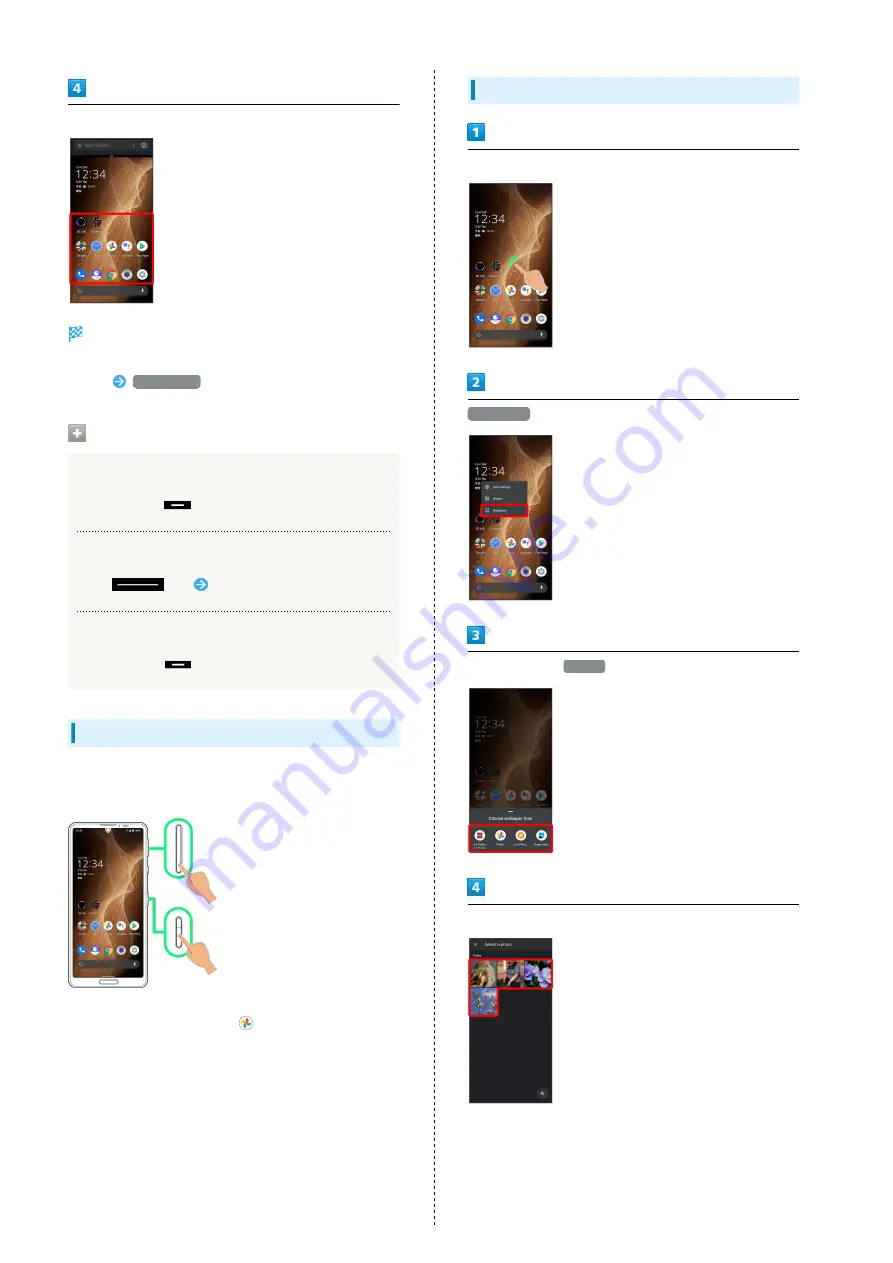
38
In Home Screen/app list, Tap application to use
Tapped application opens at bottom of Multi-Window.
・Alternatively, in recent apps window, Tap icon of application
in list
Split screen
to split the screen.
Multi-Window Operations
Changing Top/Bottom Areas of Multi-Window
Drag pane bar (
) up or down
Switching between Applications
Flick
up
Tap application
Exiting Multi-Window
Flick pane bar (
) up/down
Capturing Screenshots
Long Press Power Key and Volume Down Key at the same time
to capture a screenshot of the current screen.
・May be unavailable for some applications.
・View captured screenshots in
(Photos), etc.
・Alternatively, use Clip Now and drag Display from corner to
center to capture a screenshot. See "
Changing Wallpaper
Touch & Hold open area of Home Screen
Wallpapers
Tap application (
Photos
, etc.)
Select image
・Operations may vary depending on selected item. Follow
onscreen prompts.
Summary of Contents for AQUOS sense5G
Page 1: ...AQUOS sense5G User Guide ...
Page 2: ......
Page 6: ...4 ...
Page 36: ...34 ...
Page 73: ...Messaging Using メッセージ Message 72 Using Gmail 72 ...
Page 78: ...76 ...
Page 79: ...Internet Using the Internet Chrome 78 ...
Page 84: ...82 ...
Page 85: ...Camera Capturing Photos Videos 84 ...
Page 91: ...Music Images Listening to Music YT Music 90 Viewing Managing Photos Videos Photos 92 ...
Page 108: ...106 ...
Page 109: ...Managing Data File Storage 108 Backup Restore 108 Importing Data from Other Mobiles 109 ...
Page 115: ...Wi Fi Bluetooth Connecting by Wi Fi 114 Using Bluetooth Function 120 Using Tethering 125 ...
Page 128: ...126 ...
Page 182: ...180 ...
Page 183: ...Global Services Global Roaming 182 Calling from Outside Japan 183 ...
Page 187: ...185 Global Services AQUOS sense5G Handset dials number Call begins when other party answers ...
Page 188: ...186 ...
Page 196: ...194 ...
Page 222: ...220 ...
Page 225: ......
















































