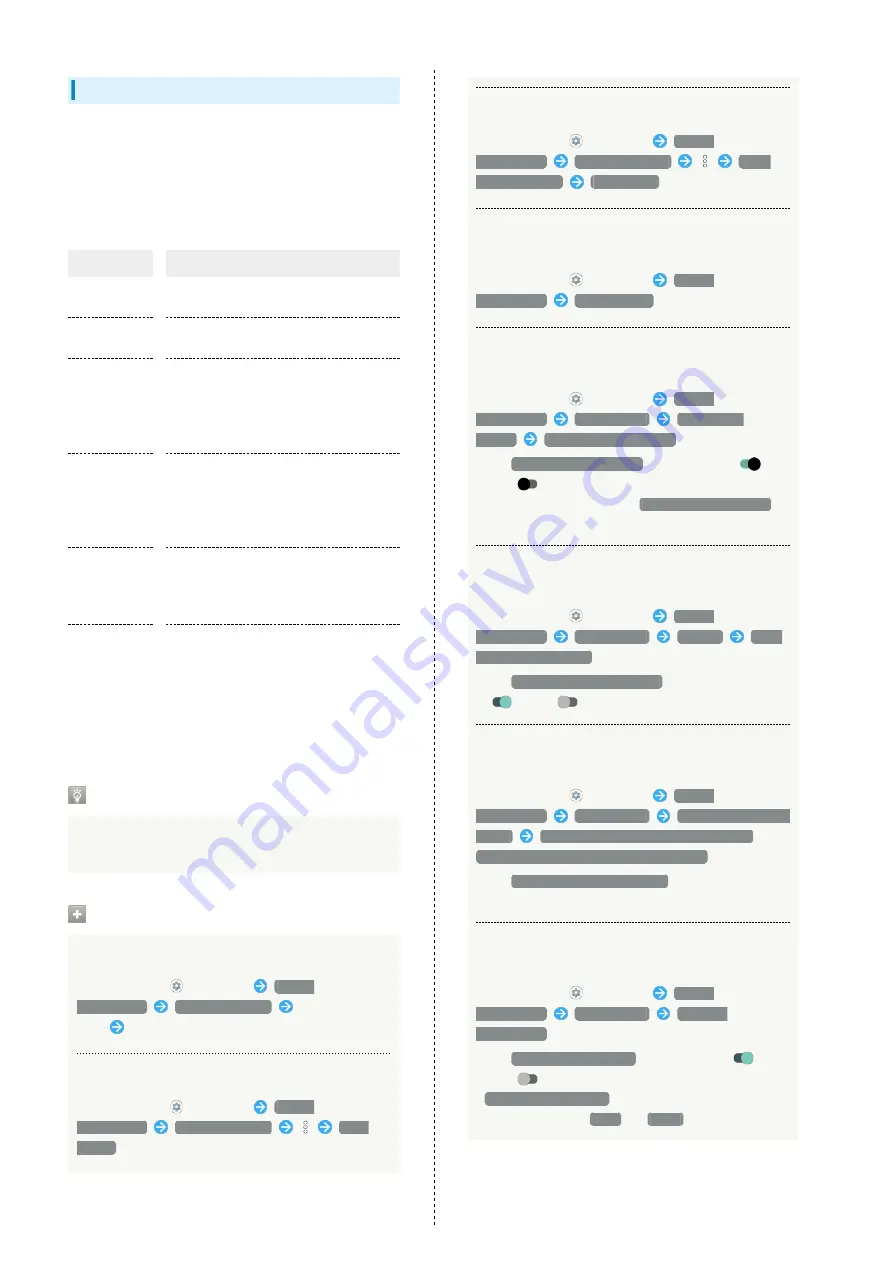
170
Applications & Notifications
Make notification and application settings applications.
Settable items are the following.
・Any recently used applications appear in "Recently opened
apps."
・For details on Permission manager and Battery optimization,
see "
Confirmation when First Activating Applications
."
Item
Description
SEE ALL XX
APPS
Check and make settings for installed
applications.
Conversations
Show conversations set as high priority or
changed their settings.
Notifications
Make settings for notification history,
bubbles, recently sent notification, and Do
Not Disturb.
See "
" for details on Do Not
Disturb settings.
Screen time
Check history of total duration of handset
use. Also restrict usage of individual
applications.
See "
" for details.
Default apps
Make settings for digital assistant
application, and set default application
for Browser, Home Screen, Phone, Caller
ID/Spam Call, SMS, etc.
Advanced
Make settings for permission manager,
emergency broadcasts, and special
application access.
See "
(http://help.mb.softbank.jp/aquos-
sense5g/05-07-02.html)
" (Japanese) for
details on emergency broadcasts.
Bubble Function
Bubble function is available only for compatible
applications.
Application and Notification Operations
Making Application Settings
In Home Screen,
(Settings)
Apps &
notifications
SEE ALL XX APPS
Tap application
name
Set each item
View System Applications
In Home Screen,
(Settings)
Apps &
notifications
SEE ALL XX APPS
Show
system
Resetting Application Settings
In Home Screen,
(Settings)
Apps &
notifications
SEE ALL XX APPS
Reset
app preferences
RESET APPS
Checking Conversations Set as High Priority or
Changed their Settings
In Home Screen,
(Settings)
Apps &
notifications
Conversations
Setting Whether to Show Recent Notifications
and Notifications Set to Snoozing
In Home Screen,
(Settings)
Apps &
notifications
Notifications
Notification
history
Use notification history
・Tap
Use notification history
to toggle show (
)/
hide (
).
・Notifications received after
Use notification history
is
enabled are shown.
Setting Whether to Allow Applications to Show
Bubbles
In Home Screen,
(Settings)
Apps &
notifications
Notifications
Bubbles
Allow
apps to show bubbles
・Tap
Allow apps to show bubbles
to toggle show
(
)/hide (
).
Setting Alerting and Silent Notifications to
Appear in Lock Screen
In Home Screen,
(Settings)
Apps &
notifications
Notifications
Notifications on lock
screen
Show conversations, default, and silent
/
Hide silent conversations and notifications
・Tap
Don't show any notifications
not to show alerting
and silent notifications.
Setting Whether to Show Sensitive
Notifications in Lock Screen
In Home Screen,
(Settings)
Apps &
notifications
Notifications
Sensitive
notifications
・Tap
Sensitive notifications
to toggle show (
)/
hide (
).
・
Sensitive notifications
appears when unlock method is
setting other than
None
or
Swipe
.
Summary of Contents for AQUOS sense5G
Page 1: ...AQUOS sense5G User Guide ...
Page 2: ......
Page 6: ...4 ...
Page 36: ...34 ...
Page 73: ...Messaging Using メッセージ Message 72 Using Gmail 72 ...
Page 78: ...76 ...
Page 79: ...Internet Using the Internet Chrome 78 ...
Page 84: ...82 ...
Page 85: ...Camera Capturing Photos Videos 84 ...
Page 91: ...Music Images Listening to Music YT Music 90 Viewing Managing Photos Videos Photos 92 ...
Page 108: ...106 ...
Page 109: ...Managing Data File Storage 108 Backup Restore 108 Importing Data from Other Mobiles 109 ...
Page 115: ...Wi Fi Bluetooth Connecting by Wi Fi 114 Using Bluetooth Function 120 Using Tethering 125 ...
Page 128: ...126 ...
Page 182: ...180 ...
Page 183: ...Global Services Global Roaming 182 Calling from Outside Japan 183 ...
Page 187: ...185 Global Services AQUOS sense5G Handset dials number Call begins when other party answers ...
Page 188: ...186 ...
Page 196: ...194 ...
Page 222: ...220 ...
Page 225: ......
















































