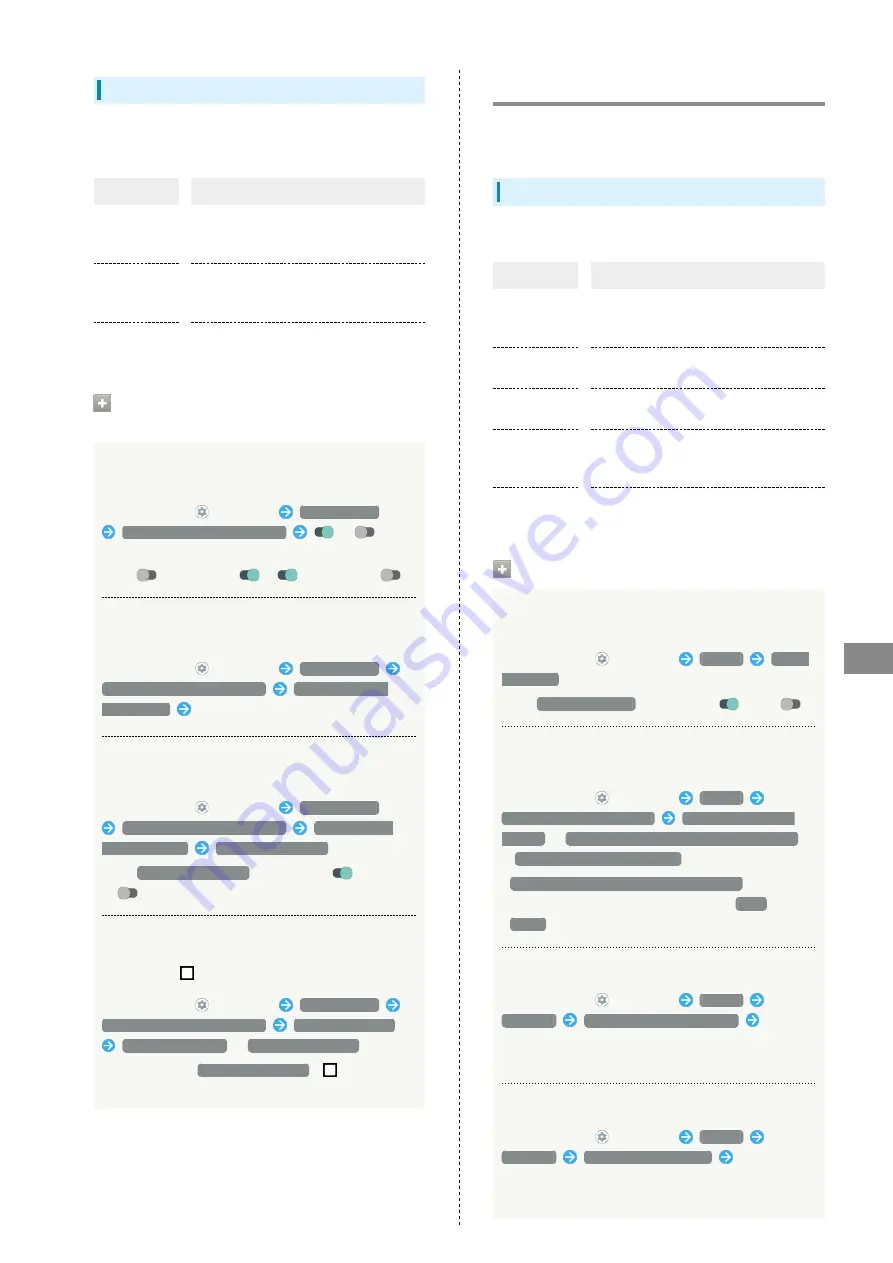
149
Handset Settings
AQUOS sense5G
Convenient Operation Settings
Set what action occurs when pressing Power Key, and make
Navigation Key settings.
Item
Description
Press and hold
to activate
app
Setting application to start by long
pressing Power Key.
Press twice
to activate
camera
Set whether to activate Camera by
pressing Power Key twice.
System
navigation
Make Navigation Bar settings.
Operations with Convenient Operation
Settings
Setting Whether to Long Press Power Key to
Start Application
In Home Screen,
(Settings)
AQUOS Useful
Convenient operation settings
/
for
"Press and hold to activate app"
・Tap
to toggle on (
),
to toggle off (
).
Setting Application to Start by Long Pressing
Power Key
In Home Screen,
(Settings)
AQUOS Useful
Convenient operation settings
Press and hold to
activate app
Tap name of application
Setting Whether to Activate Camera by
Pressing Power Key Twice
In Home Screen,
(Settings)
AQUOS Useful
Convenient operation settings
Press twice to
activate camera
Quickly open camera
・Tap
Quickly open camera
to toggle on (
)/off
(
).
Setting Whether to List Recently Used
Applications by Dragging Bottom of Display Up
or Tapping
.
In Home Screen,
(Settings)
AQUOS Useful
Convenient operation settings
System navigation
Gesture navigation
/
3-button navigation
・After selecting
3-button navigation
,
appears on
Navigation Bar.
Privacy Settings
Make application permissions, password display and other
settings.
Privacy Settings
Settable items are the following.
Item
Description
Permission
manager
Set applications with permitted usage
by function. See "
Visible
passwords
Set whether characters visible as
password entered.
Notifications
on lock screen
Set whether to show notifications in lock
screen.
Device
Personalization
Services
Delete data based on used applications
and contents.
Advanced
Making Settings for Autofill service from
Google, Google location history™, etc.
Privacy Operations
Setting Whether Characters Visible as
Password Entered
In Home Screen,
(Settings)
Privacy
Visible
passwords
・Tap
Visible passwords
to toggle on (
)/off (
).
Setting Whether to Show Notifications in Lock
Screen
In Home Screen,
(Settings)
Privacy
Notifications on lock screen
Show all notification
content
/
Show sensitive content only when unlocked
/
Don't show notifications at all
・
Show sensitive content only when unlocked
appears
when screen lock unlocking method is not
None
or
Swipe
.
Using Google Autofill Service
In Home Screen,
(Settings)
Privacy
Advanced
Autofill service from Google
Follow
onscreen prompts
・Log in to a Google account beforehand.
Setting Google Location History
In Home Screen,
(Settings)
Privacy
Advanced
Google location history
Follow
onscreen prompts
・Log in to a Google account beforehand.
Summary of Contents for AQUOS sense5G
Page 1: ...AQUOS sense5G User Guide ...
Page 2: ......
Page 6: ...4 ...
Page 36: ...34 ...
Page 73: ...Messaging Using メッセージ Message 72 Using Gmail 72 ...
Page 78: ...76 ...
Page 79: ...Internet Using the Internet Chrome 78 ...
Page 84: ...82 ...
Page 85: ...Camera Capturing Photos Videos 84 ...
Page 91: ...Music Images Listening to Music YT Music 90 Viewing Managing Photos Videos Photos 92 ...
Page 108: ...106 ...
Page 109: ...Managing Data File Storage 108 Backup Restore 108 Importing Data from Other Mobiles 109 ...
Page 115: ...Wi Fi Bluetooth Connecting by Wi Fi 114 Using Bluetooth Function 120 Using Tethering 125 ...
Page 128: ...126 ...
Page 182: ...180 ...
Page 183: ...Global Services Global Roaming 182 Calling from Outside Japan 183 ...
Page 187: ...185 Global Services AQUOS sense5G Handset dials number Call begins when other party answers ...
Page 188: ...186 ...
Page 196: ...194 ...
Page 222: ...220 ...
Page 225: ......
















































