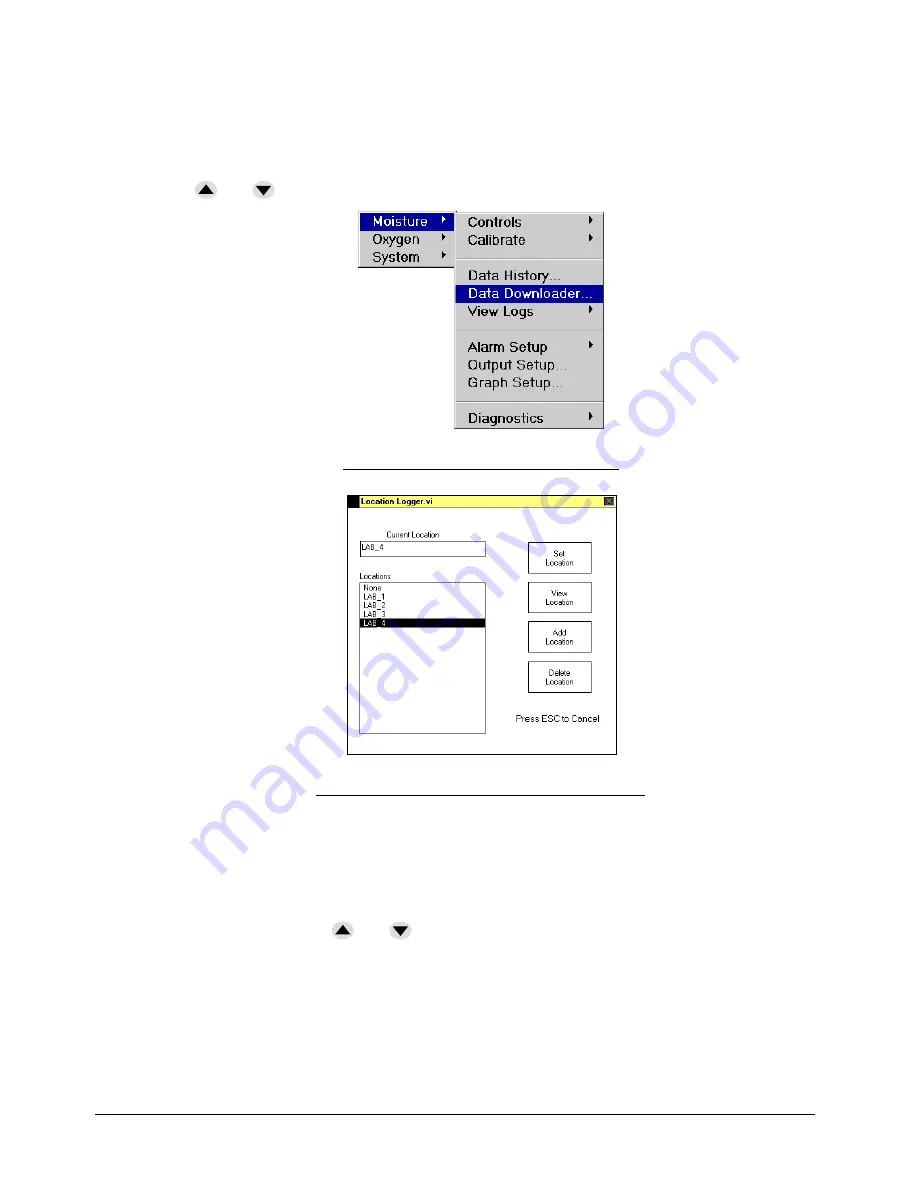
User Interface DF-760E
57
7.5.4 Moisture Data Downloader Routine
The Moisture Data Downloader screen, Figure 33, enables the user to label data with
unique location names as well as to view and download specified data.
The
Next
key is used to toggle through the various options on the screen and the arrow
keys (
and
move up and down through the location list.
Figure 32: Moisture Data Downloader
Figure 33: Moisture Data Downloader Screen
7.5.4.1 Set Location
The set location function is used to choose a location from a list of existing locations
previously entered into the system (see Add Location on page 58). On the Moisture Data
Downloader screen Figure 33, use the
Next
key to move to the list of existing names and
then use the arrow keys (
and
to select the location desired. Then use the
Next
key
to move to
Set Location
and press
Enter
to accept the new location.
The action of setting a location starts the logging process and creates a new file. Changing
to a new location will, in turn, end the previous file and start a new one.
Summary of Contents for NanoTrace DF-760E
Page 1: ...NanoTrace Dual Moisture Oxygen Analyzer DF 760E Instruction Manual...
Page 4: ......
Page 38: ......
Page 44: ......
Page 122: ......
Page 128: ......
Page 138: ......
Page 142: ......
Page 143: ...Service DF 760E 139...
Page 144: ...140 DF 760E...
Page 148: ......
Page 166: ......
Page 168: ......
Page 171: ...DF 760E 167...
Page 174: ...170 DF 760E Appendix A User Menu Screens Page 88 Page 91 Page 93 Page 97 Page 98 Page 99...
Page 176: ...172 DF 760E Appendix A User Menu Screens Page 110 Page 111 Page 113 Page 114 Page 115 Page 116...
















































